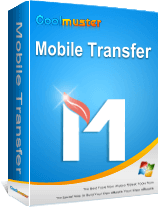
8 Methods to Transfer Data from Samsung to Huawei P40/P30/P20
Huawei P40/P40 Pro, one of the most influential and worthwhile smartphones in 2020, has been released earlier this year. If you just purchased a brand new Huawei P40/P40 Pro after using your old Samsung phone for years, which gets physically damaged, there may be one thing ahead of you: how to transfer data from Samsung to Huawei P40/P40 Pro? After all, over the past years, your Samsung phone must have stored too much data which is important to you.
As manual operation brings too much trouble and takes too long, we are going to show you smart ways to transfer from Samsung to Huawei in this post.
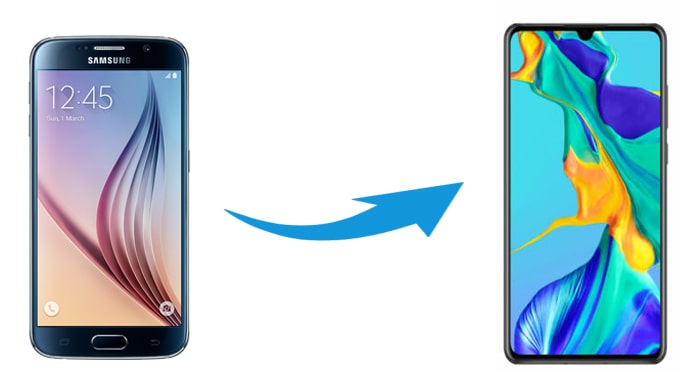
Way 1. How to Transfer Data from Samsung to Huawei in One Click Using Coolmuster Mobile Transfer (Everything)
Way 2. How to Transfer Data from Samsung to Huawei P20/P30/P40 Selectively with Coolmuster Android Assistant
Way 3. How to Transfer Data from Samsung to Huawei Nova 3i One by One via Bluetooth or Wi-Fi Direct
Way 4. How to Do Samsung to Huawei Smart Switch by Huawei Phone Clone
Way 5. How to Transfer Data from Samsung to Huawei Phone via Email
Way 6. How to Transfer Data from Samsung to Huawei P30 Pro One by One Using USB Cables
Way 7. How to Transfer Data from Samsung to Huawei Y9 with Google Backup
Way 8. How Do I Transfer Data from Samsung to Huawei via Helium
Quite a few programs in the market can do Samsung to Huawei data transfer. Compared to other similar programs, Coolmuster Mobile Transfer is always popular among phone users as it makes it extremely easy for users to transfer everything from Samsung Galaxy S20/S20+/S20 Ultra/S10/S9/S8 to Huawei P40/P40 Pro/P30/P20/Mate 40/Mate 30/Mate 20/Honor 30/Honor 20/Honor V30/Honor V20 without data quality loss, including contacts, SMS, call logs, photos, videos, music, documents, user apps and other files.
Also, it is noteworthy that Coolmuster Mobile Transfer is widely compatible with all Android phones and tablets running Android 4.0 and later versions. That is to say, you don't need to worry about the system compatibility even if your device model is not listed here.
Tip: Want to transfer social app data? Check the guide on how to transfer WhatsApp from Samsung to Huawei.
To transfer data from Samsung to Huawei, you just need to repeat the three simple steps as below:
Step 1: Install and launch this Samsung to Huawei data transfer tool on your computer.
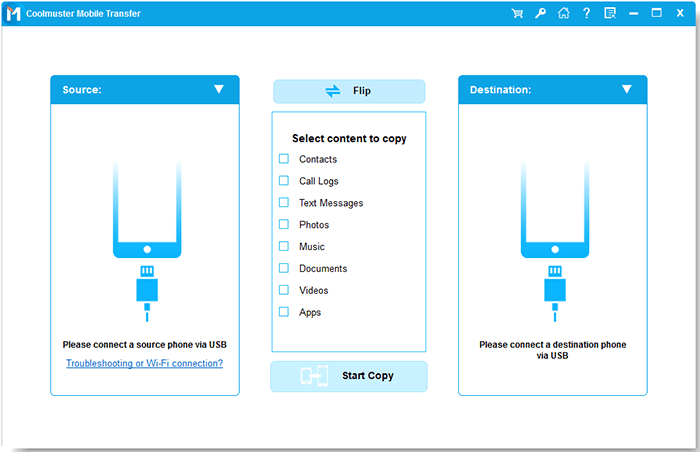
Step 2. Connect both devices to computer.
Plug Samsung and Huawei phone into computer with suitable USB cables. After you enable USB debugging on both phones as prompted, this program will automatically detect your devices. Once done, you will see the interface as below.
Notes: Samsung phone is in the source phone's position, if not, you can click Flip to change the position.
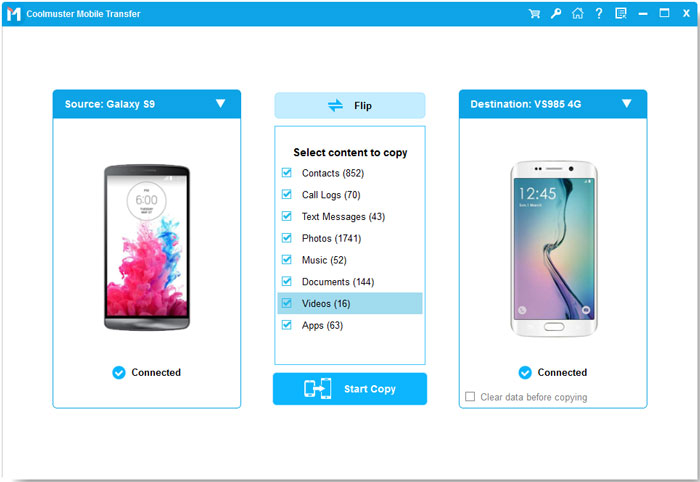
Step 3. Transfer data from Samsung to Huawei.
Select the data types you'd like to transfer and click the Start Copy button to begin the data transfer.
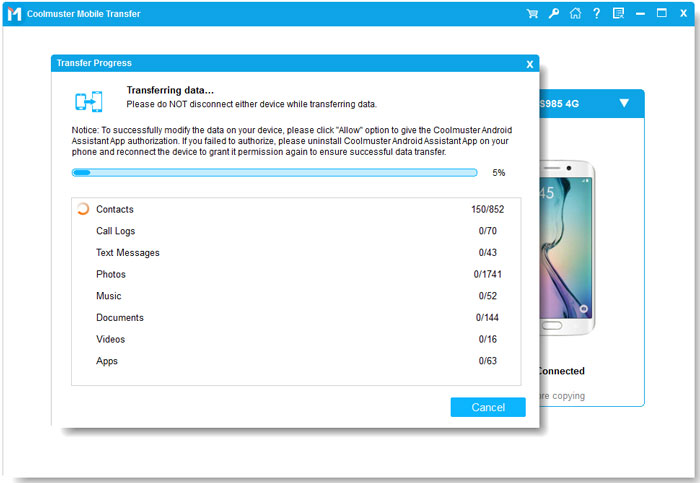
Further reading:
For users who want to switch from Huawei to Samsung, you can refer to the guide on how to transfer data from Huawei to Samsung.
This article has shared 5 effective methods to make the connection between a Samsung phone and a PC. If needed, you can take a look.
Coolmuster Android Assistant is another handy data transfer tool that we highly recommend you to try. It is famous for managing all kinds of data on Android devices. You can edit & delete contacts, send or reply SMS, install & install apps from Android phone on computer. Besides, it also supports to transfer from Samsung to Huawei and back up & restore overall Android data in one click.
Here's how:
Step 1. Connect Samsung and Huawei phones to computer.
Launch Coolmuster Android Assistant after installing on computer, and connect Samsung and Huawei phone to this computer with working USB cables. You will also need to enable USB debugging on each phone. After this program recognizes your devices, you will see the interface as below.
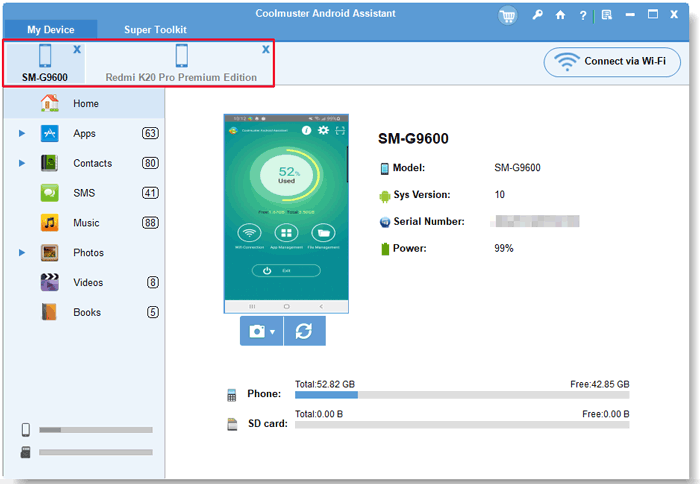
Step 2. Selectively export Samsung data to computer.
Click Samsung phone under My Devices, and tap the file type you want to transfer from the left panel, for example, Contacts. Then, tick the contacts you want to transfer from the right panel and hit Export on the top menu to save files to computer.
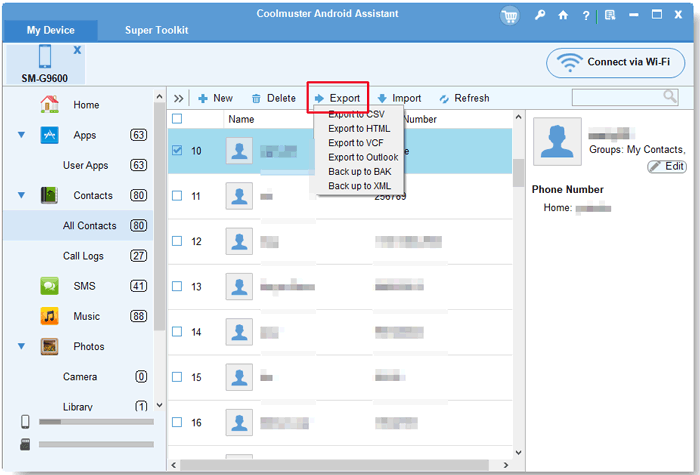
Step 3. Import Samsung data from computer to Huawei phone.
Click Huawei phone under My Devices, select Contacts from the left panel and Hit Import on the top menu to transfer contacts backups to Huawei phone.
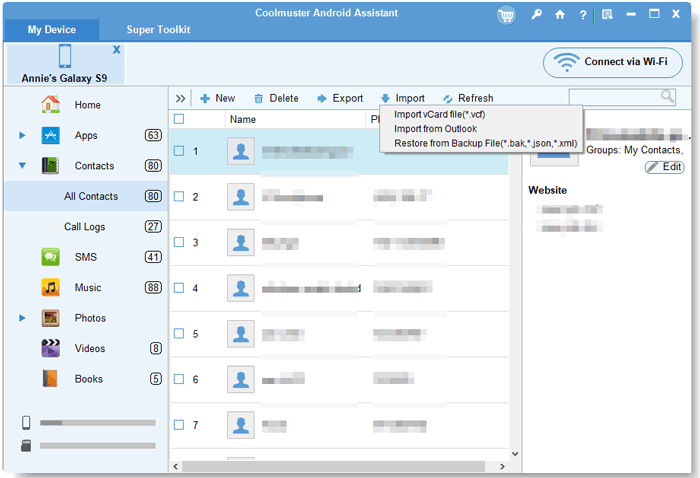
Further reading:
How to Transfer Contacts from Samsung to Huawei [6 Verified Means]
How to Transfer Data to Huawei P40/P40 Pro from Another Phone [New]
For Android users who consider using USB cable or installing any data transfer tools cumbersome, you can transfer from Samsung to Huawei using Bluetooth or Wi-Fi Direct. Although the two ways allow you to wirelessly transfer data between Samsung and Huawei phone one by one, you will have to spend much time and energy to do so.
Bluetooth:
Step 1. Place both devices close to each other and enable Bluetooth on both devices by going to Settings and turning on Bluetooth. Next, follow the on-screen instructions to pair the two devices.
Step 2. After connection, select the files you want to transfer on Samsung phone. You can transfer contacts, photos, music, videos, etc. After that, press the files and select Share (or hit Settings menu > Share) > Bluetooth > your Huawei device's name.
Step 3. Click Accept to receive data when you see a notification popping up on your Huawei phone. Once the transfer process is over, you will see Completed on your Samsung phone. The whole process may take a very long time, depending on the data size of the chosen files.
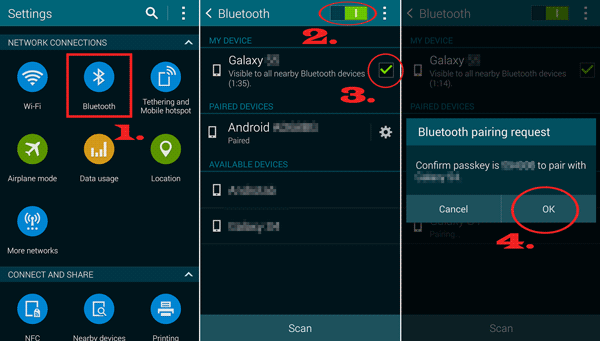
Wi-Fi Direct:
Step 1. On Samsung phone, head to Settings > Wi-Fi > Enable Wi-Fi Direct. It will start to search for devices within range with Wi-Fi Direct.
Step 2. Establish a connection between Samsung and Huawei phone. Click your Huawei device from the list and send the invitation to it. Accept the invitation on your Huawei phone immediately.
Step 3. Choose the files you wish to transfer and send them to Huawei phone. The steps are similar to what you do with Bluetooth.
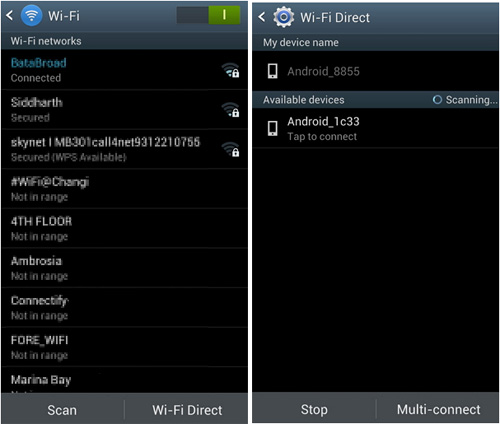
Pros:
* Free and wireless.
Cons:
* Time-consuming.
* Your phones are easily hacked via Bluetooth or Wi-Fi connection.
* Cannot transfer call logs, browser data, wallpaper, app data, etc.
* Allow only short-range communication between devices.
See also: You can fast bypass the screen lock on a Samsung Galaxy S2, as long as you know these methods.
Can Smart Switch transfer from Samsung to Huawei? Unfortunately, you definitely cannot transfer data from Samsung to Huawei with Smart Switch, for it only transfers data from other phones to Samsung phones. But you can transfer with Huawei Phone Clone, a similar app like Samsung Smart Switch, which supports to migrate contacts, messages, photos, videos, call logs, music and more from your old Samsung to your new Huawei mobile phone running Android 4.4 and above versions. The steps are a bit complex. If you don't mind, you can have a try.
How Do I transfer from Samsung to Huawei?
Step 1. Download Phone Clone app from Google Play Store on your Samsung phone.
Step 2. Connect both phones. Launch this pre-installed app on your Huawei phone, select This is the new phone and a QR code appears thereafter. Then open this app on your Samsung phone and choose This is the old phone. After that, use the Samsung phone to scan the QR code on Huawei device to establish a connection between them.
Step 3. Choose the data types you want to copy and tap Send option to transfer data from Samsung to Huawei.
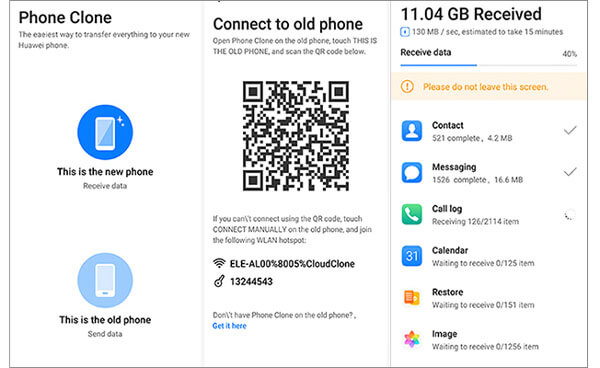
Pros:
* Huawei's official solution, reliable and easily available.
* Wireless way.
Cons:
* The steps are a bit complicated.
* You have to transfer the whole file folder instead of your desired files.
* Some devices may not be compatible with this app.
* The target device must be Huawei phone.
* Not support to preview data before the transfer.
Sending certain content one by one from Samsung to Huawei is another way you can try. This way will certainly work on all Samsung and Huawei smartphones and any email app does this job. Although today's email service supports to share photos, documents, videos, contacts, messages, music and other files from different devices, some ancient devices may merely support a few files. Apart from that, your email provider may limit the attachment size to be no more than 25MB as Gmail does and the transfer process will take much time.
If you have small files to transfer, you can take the steps to transfer data from Samsung to Huawei phone:
Step 1. Launch the email app on your Samsung phone and click Compose to draft a new email.
Step 2. Enter another email account of you in the To field and tap the attachment icon to import the files you want to transfer. Then you can send this email out or just keep it as a draft.
Step 3. Install and the email app on your Huawei phone, sign in with the same email account and access the exact email from Draft or Inbox. You can tap the Download icon to save the attached data to your Huawei device.
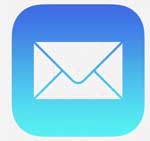
Pros:
* Free and wireless way.
Cons:
* Take a long time and require good network condition.
* Cannot transfer call logs, browser history, app data, device settings, etc.
* All email apps have limitations on attachment size.
This is a traditional way to transfer data from Samsung to Huawei by Android users. Actually, many users copy only media files and documents between Samsung and Huawei device, because it does not support to transfer informative data, apps and many other files. Using this way, both devices need to be connected to your Windows computer and you can copy & paste (or drag & drop) files from Samsung to Huawei on computer.
How to transfer photos from Samsung to Huawei by copying and pasting?
Step 1. Plug your Samsung and Huawei phones to computer using two working USB cables. When you get a notification on the phone screen, you can choose Transfer files (MTP) to make the two devices recognizable.
Step 2. After the computer detects both devices, you will see their device names in My Computer. Double-click both device names to open them in two windows, navigate to the DCIM or Pictures folder of Samsung device and select the files you want to copy.
Step 3. Drag the selected files from Samsung and drop to a folder on Huawei's storage.
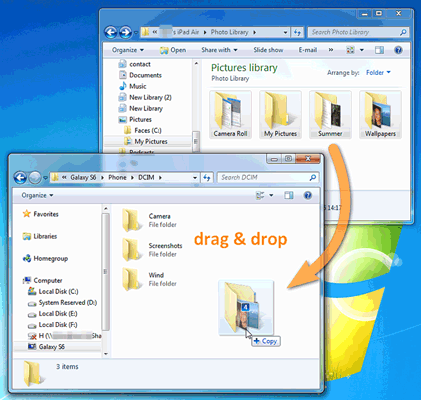
Pros:
* Directly transfer between two devices.
Cons:
* Time-consuming and computer-based.
* Not all data types are supportable.
* Your devices are easily attacked if your computer is infected by virus.
You may like:
5 Best Ways to Transfer Music from Android to Android (Easy and Helpful)
How to Transfer Data from Samsung to Vivo V20 Pro/X50e
As every Android smartphone has built-in Google service by default, you can back up your Samsung phone with a Google account and then restore data to your Huawei phone from Google cloud. Just make sure that there is enough space on your Google account before you start the process. If the 15GB of free storage is running out, you may need to expand the storage first. Also, note that this will take much time to transfer data.
Let's see how to transfer data from Samsung to Huawei with Google.
Step 1. Back up your Samsung phone. Go to Settings > Backup & restore on your Samsung phone and enable Back up my data option. Alternatively, you can also head to Settings > Accounts > Google and turn on the option for contacts, calendar, app data, etc. for syncing.
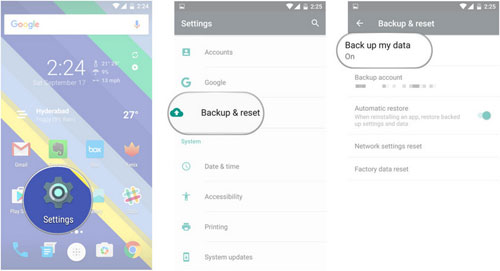
Step 2. Restore Samsung backup to Huawei device. Open Settings on Huawei device > Accounts > Google > Sign in with the same Google account and toggle on the contacts, calendar, app data or other data types > Hit Sync Now to sync Samsung backup to Huawei phone.
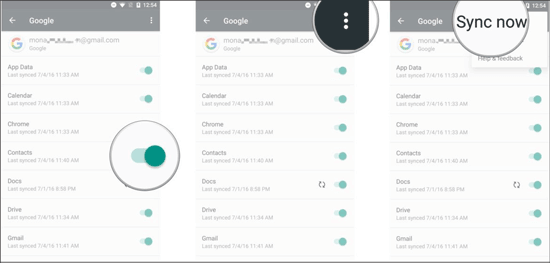
Pros:
* Free and convenient.
Cons:
* Time-consuming.
* Need to pay for more storage if free storage runs out.
* Not support some data types.
* May does not copy data successfully on some devices.
Helium, previously named Carbon, is a backup and restore solution for Android devices that runs Android 5.5 or later versions. You can experience most standard features for free. However, if you need to access the advanced features, you will have to root your device.
Nevertheless, if you consider this way, you can follow the guidance below:
Step 1. Download Helium from Google Play Store on your Samsung device.
Step 2. Run this app, press the Backup option and select the apps and data you want to back up. You can select to back up to the local storage, SD card or any cloud storage. Then wait for a while until it finishes syncing.
Step 3. Install the app on your Huawei phone and tap Restore and Sync from the main interface. Next, choose the backup file and restore to your Huawei device.
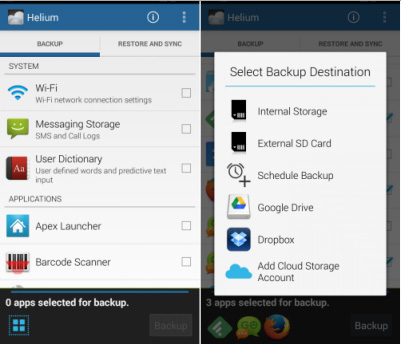
Pros:
* Wireless option.
Cons:
* Cannot transfer some data from Samsung phone.
* Need to root your device if you use advanced features.
* Insecure and time-consuming.
* Not all devices are compatible with it.
Switching from Samsung to Huawei phone cheers you up, at the same time, the migration of important data between two devices may baffle you a lot. This post offers you 8 easy options. I will highly recommend you to select Coolmuster Mobile Transfer or Coolmuster Android Assistant. The two ways let you transfer data from Samsung to Huawei in a short time without data loss or any security issues. The latter even allows you to preview and transfer desired files, which is something other ways cannot do. Furthermore, they are easy to use and user-friendly.
Moreover, we will also give you a hand when you get into difficulties during use. Any queries, feel free to leave a comment below.
Related Articles:
How to Transfer Data from Huawei to Huawei
How to Sync Android Phone with Tablet (iPad & Android Tablets)?
How to Conduct Huawei Data Transfer in 7 Ways
How to Transfer Contacts from Samsung to OPPO
How to Transfer Data from Samsung to Motorola Effortlessly? (5 Easy & Effective Ways)
How to Transfer Data from Samsung to OPPO? Fixed with 6 Ways