
A Full Guide to Huawei Data Transfer: 7 Surprising Huawei Transfer Tools You May Not Know

In 2019, the hottest buzzword for technology field is 5G, i.e. the 5th generation wireless systems, like 5G base station, 5G smartphone, 5G telemedicine, etc. Earlier in 2019, many Android mobile manufacturers competed for releasing 5G smartphone, including Samsung, ZTE, Huawei, Xiaomi, OPPO, etc. In particular, the most breathtaking Huawei Mate 30 product family has inspired a huge number of fans with its 5G flagship SoC chip, supersensing triple Leica camera, multi-screen collaboration, entry-level privacy protection and more features. If you have an old Huawei phone, you may wonder how to conduct Huawei data transfer from the old Huawei to the new one.
Well, this article is here for you to give you guidance on Huawei data transfer. You can refer to the 7 proven Huawei transfer tools with step-by-step illustrations below to learn how to do Huawei data transfer.
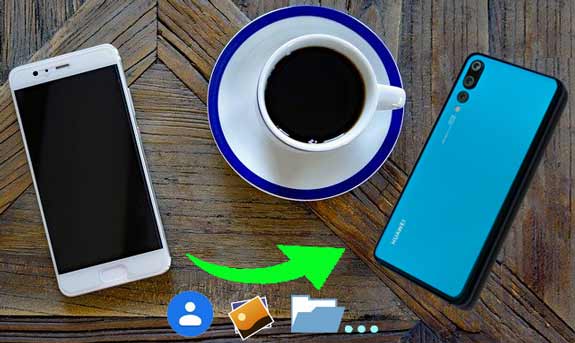
Way 1. How to Conduct Huawei Data Transfer via Coolmuster Mobile Transfer
Way 2. How to Conduct Huawei Data Transfer via Phone Clone
Way 3. How Do I Transfer My Old Huawei to My New Huawei via Wireless Transfer App
Way 4. How to Transfer Data from Huawei P9 to Huawei P20 via Copy My Data
Way 5. How to Conduct Huawei Data Transfer via Phone Cloud Backup
Way 6. How to Realize Huawei Data Transfer via Google Sync
Way 7. How to Conduct Huawei Data Transfer via Bluetooth
The best Huawei transfer app - Coolmuster Mobile Transfer can perfectly solve all your Huawei data transfer issue. With this cool Huawei transfer tool on hand, you can transfer contacts, SMS, call logs, music, videos, photos, eBooks, user apps from Huawei to Huawei with one click. Besides, you can also transfer multiple files from iOS to iOS, Android to iOS or iOS to Android and the file types vary slightly with different operating systems. You can transfer almost everything between two Android smartphones.
Well, this powerful Huawei transfer app works extremely well with Android phones running Android 4.0 and up and iPhone/iPad/iPod running iOS 5 and up, including iPhone, iPad, iPod, Samsung, Sony, LG, Huawei, ZTE, Motorola, Dell, HTC, etc.
For Huawei phones, it supports almost all Huawei types, such as Huawei Mate Xs/Mate 30 Pro 5G/Mate 30 Pro/Mate 30 5G/Mate 30/Porsche Design Huawei Mate 30 RS/P30 Pro/P30/Mate 20 X 5G/Mate X/Mate 20/Mate 20 Pro/Mate 20 X/Porsche Design Huawei Mate 20 RS/P20/P20 Pro/P9/nova 5T/nova 3/Mate 20 lite/Porsche Design Huawei Mate RS/P smart+ 2019/P smart 2019/Y7p/Y9s/Y6s/Y9 Prime 2019/Y7 2019/Y9 2019/Y6 2019/Y5 2019, Honor V30/V30 Pro/20/V20/V10/V9/20 Pro/Magic 2/10/9/Note10, etc.
How do I transfer contacts from one Huawei phone to another?
1. Install and launch Coolmuster Mobile Transfer on your computer.
2. Connect two Huawei phones to computer via suitable USB cables respectively. Then enable USB debugging and grant permission on each phone as prompted. After successful connection, you will see Connected shown in both phones position. And, make sure the old Huawei phone be in source phone's position, if not, click Flip in between to make a change.

3. Tick wanted file name, for example, Contacts, and tap Start Copy below to begin Huawei data transfer between two Huawei phones.

See also:
How Can I Transfer Data from Huawei to iPhone?
How to Transfer Data to Huawei P40/P40 Pro from Another Phone [New]
Huawei Phone Clone is a pre-installed free Huawei transfer app developed by Huawei company to transfer phone data from Android/iOS device to Huawei device, which supports Android OS 4.4 and up. You can transfer various data from Huawei to Huawei, including all contacts, text messages, photos, music, videos, user apps, application data, schedule, memo, alarm, the reader bookmarks, etc.
How do I transfer data using my Phone Clone?
1. On both Huawei phones, go to Settings > Input Phone Clone in search box and search > Click on Phone Clone to launch it > Agree to Terms and Statements if you use it for the first time.
2. On old Huawei phone, click Connect New Phone from main screen and select This is the new phone on your new Huawei phone. Then grant necessary app permission on both devices.
3. Use the camera of old Huawei phone to scan the QR code appeared on new Huawei device to connect two phones.

4. Select files you want to transfer on old Huawei phone and click Transfer to begin Huawei data transfer to new Huawei phone.

Tip: What to do if Huawei Phone Clone doesn't work properly? Read this article about How to Fix if Phone Clone Not Working.
The third Huawei transfer tool is Wireless Transfer App, which uses Wi-Fi network to transfer photos and videos between phones (both Android and iOS system) or phones and computer. If you want to transfer only photos and videos from Huawei to Huawei, you can use this tool.
How do I transfer data to my new Huawei phone?
1. Install and launch Wireless Transfer App Android Version from the Google Play Store on both Huawei devices.
2. Click Send on the home page of old Huawei device, choose the new Huawei phone as receiving device and select wanted videos or photos on old device.
3. Confirm transfer on old Huawei device and receive files on new Huawei device. After a while, you will finish Huawei data transfer.
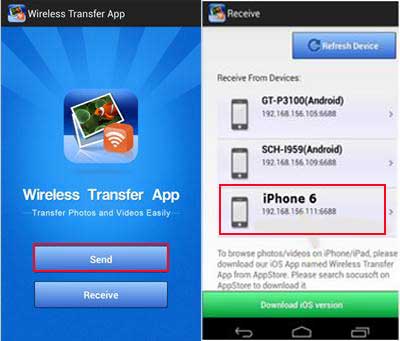
Copy My Data is a free Huawei transfer app, developed by Media Mushroom developers, which allows you to transfer contacts, calendars, videos and photos from old Huawei to new Huawei over Wi-Fi network. It is compatible with Android 2.3.3 and up. If you do not own a new Huawei Mate 30 and just have Huawei P9 and P20, don't worry, you can successfully conduct Huawei data transfer from Huawei P9 to P20 as well.
How to transfer data from Huawei P9 to Huawei P20?
Before you begin, connect to the same Wi-Fi network on both Huawei devices.
1. Install Copy My Data from Google Play Store on both Huawei devices.
2. Set Copy My Data on both devices. Launch this app and click Next to continue on both devices. Then on Huawei P9, choose To or From Another Device Over Wi-Fi > Select your new Huawei device from the list > Hit Copy data to selected device and wait for the PIN to appear on Huawei P9 > Enter the PIN on Huawei P20 to make a connection and tap Next to continue.
3. Tick the data you want to transfer and hit Next on both phones. After transfer process is complete, click Finish on Huawei P9.
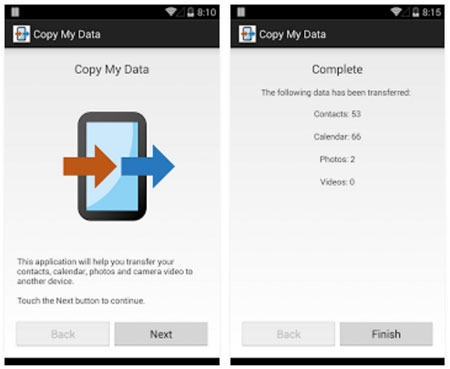
People also read:
Best 7 Phone Transfer Apps [Can't Miss]
How to Transfer Data from HTC to Huawei P40/P30/P20 without a Hassle
You can also utilize Huawei built-in cloud backup and restore feature to finish Huawei data transfer from old Huawei device to new one. Using this Huawei transfer tool, you can easily back up photos, contacts, messages, and more when your old Huawei device is charging, connected to WLAN and locked.
How do I transfer data to my new phone?
1. Plug your old Huawei phone into power and connect it to Wi-Fi network, then go to Settings > System & updates > Backup & restore > Cloud backup > Turn on Cloud backup > Select your device name > Back Up. After that, your old Huawei phone will back up data automatically to Huawei cloud.
2. Also connect your new Huawei phone to power and same Wi-Fi, and sign in your same Huawei ID, then from Settings, navigate to Backup & restore > Cloud backup > Backups > Other backups > Select your last time backups on old Huawei device > Tap Restore below to finish Huawei data transfer to new phone.

Besides the methods mentioned above, you can also use other online cloud storage to realize Huawei data transfer. The Huawei transfer tool Google is one of the best online storage to conduct Huawei data transfer. However, you can only use 15G space to store data for free, if your data is larger than that, you will need to pay for expanding more space.
How do I transfer data to my new Huawei phone?
1. On your old Huawei phone, go to Settings > Navigate to Google > Backup > Turn on Back up to Google Drive > Account > Sign in your Google account.
2. Select data you want to transfer to new Huawei phone and select Sync Now.
3. Turn to your new Huawei phone, go to Settings > Accounts > Select Google and sign in with the same Gmail account. Turn on all wanted data and choose Sync Now to restore data from Gmail to new Huawei device and finish Huawei data transfer.

Alright, if you do not want to install any Huawei transfer app or have more operating steps, there is still another way - Bluetooth. Within short distance, you can easily transfer contacts, SMS, pictures, music, videos, documents and more from Huawei to Huawei.
How do I transfer my old Huawei to my new Huawei?
1. Turn on Bluetooth on both Huawei devices.
2. Pair two devices. On one phone, go to Settings > Bluetooth > Click the other Huawei device name from Available devices and pair.
3. After pairing, select wanted file from old Huawei phone, for example, photos. Click one photo from Gallery > Share > Bluetooth > Tap new Huawei device name and Send.
4. Tap Receive promptly when Receive files window pops up on new Huawei device.

After some time, you will finish Huawei data transfer.
How do I transfer data to my new Huawei phone? There are numerous methods, and in this article, we concentrate on 7 simplest Huawei transfer tools to help you solve Huawei data transfer issue. However, among so many Huawei transfer apps, you can easily find out that, only Coolmuster Mobile Transfer is the ideal Huawei transfer tool, since it is highly secure (read-only), green, easy-to-operate and simplified in process. Of course, you can also try other methods on the basis of actual situation.
Well, if you encounter any problem during use, feel free to leave a comment below.
Related Articles:
How to Transfer Data from Huawei to Xiaomi Phone in 2021?
5 Best Methods to Transfer Data from Samsung to Samsung
How to Transfer Contacts from iPhone to iPhone? [Full Solutions]
5 Best Ways to Transfer Music from Android to Android (Easy and Helpful)
[Solved] How to Transfer Text Messages from Android to iPhone
[Full Guide] How to Transfer Contacts from Android to Android in 7 Ways

 Phone to Phone Transfer
Phone to Phone Transfer
 A Full Guide to Huawei Data Transfer: 7 Surprising Huawei Transfer Tools You May Not Know
A Full Guide to Huawei Data Transfer: 7 Surprising Huawei Transfer Tools You May Not Know





