
How to Transfer iPhone Data to Xiaomi: iPhone to Xiaomi Transfer in 5 Ways

"I've been an iPhone user for the last 6 years and I'm considering about Xiaomi. I've read pretty much info on Xiaomi, and watched all reviews and comparisons, but I'm still a bit torn on whether to buy it or not. Did you have any issues with transferring contacts, music, etc. to Xiaomi?"
Xiaomi devices are getting a good reputation of less money for equal cutting-edge technology and quality. Thus, many encouraged phone users tend to Xiaomi to experience the advanced technology in Xiaomi 5G phones, let alone iPhone users. However, how to transfer iPhone data to Xiaomi has baffled many people, since iPhone and Xiaomi run different operating systems.
Don't panic! Here come the effective solutions. In this article, you will learn 5 simple ways on iPhone to Xiaomi transfer. Just read the following instructions and select the easiest way to transfer iPhone data to Xiaomi.
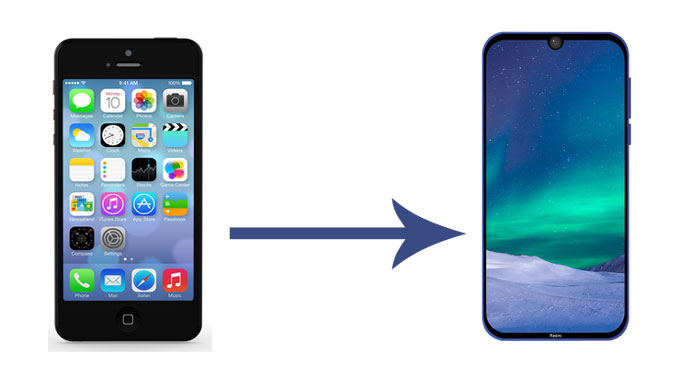
Way 1. How to Transfer iPhone Data to Xiaomi via Coolmuster Mobile Transfer
Way 2. How to Transfer Data from iPhone to Xiaomi Mi 12/11 via Google Account
Way 3. How to Transfer Data from iPhone to Redmi Note 12/11 via Mi Mover
Way 4. How Do I Transfer Data from iPhone to Xiaomi via iCloud
Way 5. How to Conduct iPhone to Xiaomi Transfer Manually on Computer
Coolmuster Mobile Transfer is a professional phone to phone transfer app, which supports Android and iOS operating systems. For iPhone to Xiaomi transfer, it supports to transfer contacts, SMS, music, videos, photos and eBooks (PDFs & ePubs). Besides, it also supports to transfer photos, videos, music, contacts, SMS, call logs, eBooks and apps from Android to Android, transfer calendars, contacts, bookmarks, eBooks (PDFs & ePubs) and notes (not supported in iOS 11 or later) from iOS to iOS and transfer contacts and eBooks (PDFs & ePubs) from Android to iOS.
In addition, Coolmuster Mobile Transfer requires no network connection during transfer and works well with all generations of iPhone, such as iPhone 14/13/12/SE 2020/11/11 Pro/11 Pro Max/Xs Max/Xs/XR/X/8/8 Plus/7 Plus/7/6S Plus/6S/6/6 Plus/5S/5C/5/4S/4 and iPad, iPod as well. For Xiaomi phone, it supports Mi 12 Ultra/12 Pro/12/11/10 Lite/Mi 10/10 Pro/MIX Alpha/Note 10 Lite/Note 10/9 Lite/9T Pro/9T/9 SE/9/8 Pro/8/8 Lite, Redmi Note 12 Pro/12/11/10/9/8T/Note 8/Note 8 Pro/Note 7/Note 7 Pro, etc. It also supports other Android devices like Samsung, Sony, LG, Huawei, ZTE, Motorola, Google, OPPO, Lenovo, Vivo and more.
How to transfer iPhone data to Xiaomi?
1. Install and launch Coolmuster Mobile Transfer on your computer.

2. Connect iPhone and Xiaomi to computer via suitable USB cables. Then on iPhone, tap Trust when Trust This Computer? window pops up, and on Xiaomi, enable USB debugging and grant permission on it as prompted. After the computer recognizes your devices, you will see Connected in both phones' positions on this program. (Notes: If iPhone is not in the source phone's position, you can click Flip on this program to make a change.)

3. iPhone to Xiaomi transfer. Select the data you want to transfer from the table and tap Start Copy below to transfer iPhone data to Xiaomi.

See also:
3 Easy Methods to Transfer from iPhone to Android
How to Transfer Data from Huawei to Xiaomi Phone
If you do not want to install any apps, you can also transfer iPhone data to Xiaomi via Google account. And it only provides 15GB free storage space, you have to pay for expanding more storage in it after using up.
How to transfer data from iPhone to Xiaomi Mi 12?
1. Connect both devices to the Wi-Fi network and go to Settings on iPhone.
2. Select Accounts and Passwords (or Mail, Contacts, Calendar in old iOS version) > Add Account > Google > Sign in Google with your Gmail account. Then manually enable the file types you want to transfer and choose Sync Now, or wait until the data is automatically synced to Gmail account.

3. Go to Settings on Xiaomi phone, navigate to Google and sign in with the same Gmail account. Then turn on Contacts, Calendar or other file types you have synced to sync it to Xiaomi.

Also read:
iPhone to Vivo Data Transfer: 4 Swift Methods You Can Follow
How to Recover Deleted Files from Mi Phone via 5 Helpful Solutions
Mi Mover is an official data transfer app developed by Xiaomi Inc., which can transfer videos, songs, documents, files and other items from old Android/iOS devices to new Mi phones. If you want to Mi Mover iPhone to Xiaomi, you can select this way.
How to transfer data from iPhone to Redmi Note 12?
1. Install Mi Mover app on your iPhone and Xiaomi.
2. Launch it on both devices and connect two phones to the Wi-Fi network. After that, select I'm a recipient on Xiaomi phone, and tap I'm a sender on iPhone. Then use iPhone's camera to scan the QR code that appears on Xiaomi phone to make a connection.
3. Choose the data you want to transfer on iPhone's Mi Mover screen and tap Send to begin iPhone to Xiaomi transfer.
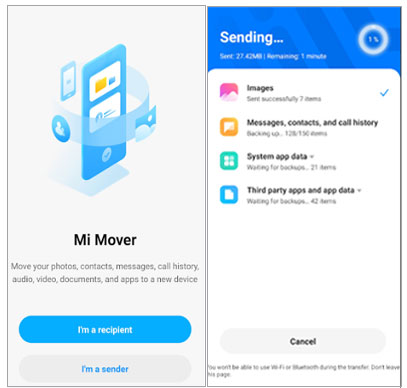
Perhaps you need:
If you want to get your messages from an iPhone onto an iPad, don't miss these 4 trustworthy ways.
Want to change the carrier on your iPhone? Then you need to remove the SIM lock from your iOS device first.
Another way to transfer iPhone data to Xiaomi is by using iCloud. But this method is a little complicated, for you have to export iPhone data from iCloud to computer first, and transfer iPhone data from computer to Xiaomi phone thereafter. Besides, you cannot transfer all data from iPhone to Xiaomi using this way. Thus, I do not recommend this way to you.
How do I transfer data from iPhone to Xiaomi?
Below I will set contacts as an example.
1. Connect your iPhone to the Wi-Fi network and power, then go to Settings on iPhone > Tap your Apple ID > Hit iCloud > Turn on Contacts > Click iCloud Backup > Select Back Up Now.

2. Open iCloud official website page from a browser on your computer and sign in with the same Apple ID and password. Then select Contacts in this page > Choose contacts you want to export > Click the gear icon at the lower left corner of the page > Tap Export vCard....

3. Open Google website page on your computer, sign in with your Gmail account, select Contacts > More > Click Import vCard file to sync iPhone contacts from computer to Google.

After that, go to Settings on Xiaomi phone > Google > Log in with the same Gmail account you use to import contacts > Turn on Contacts > Hit Sync Now to sync iPhone contacts from Google to Xiaomi phone.

Finally, you can also transfer audio, photos and videos from iPhone to Xiaomi using the traditional way - drag and drop on computer. But it can only copy media files which is unprotected.
How to transfer iPhone data to Xiaomi manually on computer?
1. Connect iPhone to computer via a USB cable and tap Trust on iPhone when Trust This Computer? window pops up on it. Also connect Xiaomi phone to computer via a USB cable and enable USB debugging and grant permission on it.
2. After computer recognizes your iPhone and Xiaomi, go to My Computer/This PC on your Windows PC, and double click both devices under Portable Devices to open them.
3. Locate to DCIM folder on iPhone's storage, select the photos, videos or audio files that you want to copy from iPhone's storage and drag & drop them to Xiaomi's storage.

After reading this post, you may know that iPhone to Xiaomi transfer is very simple as long as you select the right way. Well, of the 5 possible ways introduced in this article, I highly recommend you to transfer iPhone data to Xiaomi using Coolmuster Mobile Transfer, which is easy to operate, fast to transfer, highly secure and requires no network connection during transfer. Of course, you can try other optional ways as well.
In addition, if you encounter any problem during use, feel free to leave a comment below, we will will reach out to you very soon.
Related Articles:
4 Smart Methods to Complete iPhone to Sony Transfer without Trouble
How to Transfer Notes from iPhone to Samsung?
How to Transfer Notes from iPhone to Android?
How to Transfer Contacts from iPhone to Android [Full Guide]
[Fast Transfer] How to Transfer WhatsApp from iPhone to Android
How to Transfer Android to iPhone in 2022? It's A Piece of Cake





