
How to Transfer Data from Samsung to Vivo V20 Pro/X50e in five Simple Solutions?

Last October, Vivo released the latest 5G smartphone Vivo X50e. With AMOLED display, 33W flash charging, SD ultra-slim design, and a more stable and smoother 5G connection, Vivo X50e was recognized as the most comfortable 5G smartphone. As its slogan says, "faster than future," the release of Vivo X50e shows a vast innovation in the smartphone industry.
If you have used an old Samsung phone for years and are fascinated by Vivo's new product, you will need to consider how to transfer data from Samsung to Vivo before making the switch. Now that you have found this article, you won't be disappointed by it. You will learn how to transfer everything or selected items from Samsung to Vivo efficiently and conveniently.
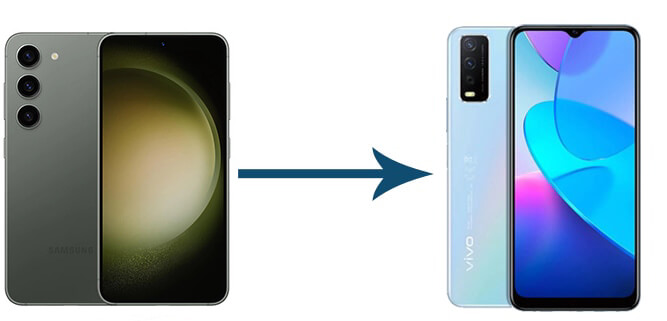
Way 1. How to Transfer Data from Samsung to Vivo in One Click via Coolmuster Mobile Transfer
Way 2. How to Transfer Data from Samsung to Vivo Phone with EasyShare
Way 3. How to Transfer Data from Samsung to Vivo V20 with Google Drive
Way 4. How Do I Transfer Contacts from Samsung to Vivo Using SIM Card
Way 5. How to Transfer Messages from Samsung to Vivo via Bluetooth
The easiest way to transfer everything from Samsung to Vivo is using Coolmuster Mobile Transfer. This Samsung to Vivo data transfer app makes it easy for you to transfer photos, call logs, apps, music, SMS, contacts, videos, and eBooks from Android to Android. Besides Android OS, it also supports iOS. Thus, you can also transfer files from iOS to iOS, Android to iOS, and iOS to Android.
The highlights of Coolmuster Mobile Transfer:
* One-click to move music, contacts, apps, videos, call history, SMS, eBooks, and photos from Samsung to Vivo.
* Copy contacts and other files from iOS to iOS, iOS to Android, and Android to iOS.
* Easy and secure to use, fast, and user-friendly.
* Widely compatible with Samsung Galaxy S21/S21+/S21 Ultra/S20/S20+/S20 Ultra/S10+/S10/S9/S8, Vivo V20 Pro/V20/V20 SE/V19/V17/V9, Vivo X50 Pro/X50/X50e/X50 Lite, Vivo Y51/Y50/Y95/Y19/S1 Pro, and other mainstream smartphone brands.
The following instructions show you how to transfer all data from Samsung to Vivo in one click.
1. Download the Samsung to Vivo data transfer app on your computer.
Install and launch this program on your computer, then enter the Mobile Transfer module from the interface.

2. Connect the two phones to the computer.
Plug the Samsung and Vivo phones into the PC via working USB cables. To make the program recognize your devices, you need to enable the USB debugging on them as prompted. Please ensure that the Samsung device must be in the Source device position. If not, click the Flip button to change the position. After a successful connection, you will see Connected under the devices' pictures.

3. One-click to transfer files from Samsung to Vivo.
Choose the data types you want to transfer, such as contacts, text messages, videos, documents, etc., and hit the Start Copy button below to start the syncing process.

Further reading:
How to Transfer Data from Vivo to Samsung (2021 Tips)
8 Methods to Transfer Data from Samsung to Huawei P40/P30/P20 Effortlessly?
EasyShare is an official file transfer app by OPPO to help you share and transfer files from the old phone to your new Vivo phone. It is fast, stable, and data-free during work and supports Android, iOS, Windows, and Mac. You can securely transfer data from Samsung to Vivo with this reliable app.
How do I transfer data from Samsung to Vivo V17/V19/V20 via EasyShare?
1. Before you move on, ensure that both devices have at least 80% charges and place them close.
2. Install and open EasyShare on both devices and tap Replacement at the lower-right corner. On your Samsung phone, choose Old phone; and on your Vivo phone, click New phone and select the old phone type as Android. Then a QR code will generate on your Samsung phone. Use the Vivo phone to scan the QR code to establish a connection between the two devices.
3. Pick the data types you wish to transfer and click the Start device switch option at the bottom to copy Samsung data to your Vivo phone.

Guess you like: Can you restore your backup to a new iPhone without hassle? If you need a full guide, you can click this link.
If you prefer a wireless way to make the switch, you can also choose Google Drive. However, as you may know, Google Drive only offers every user 15GB of free storage. You will have to spend money on expanding more cloud storage if it is insufficient. What's more, it will only move media files and documents and take much time to finish the syncing process.
How to transfer data from Samsung to Vivo Y19/Y51/Y50? Here're the steps.
1. Install the Google Drive app from Google Play Store on both devices.
2. Upload Samsung data to Google Drive. Open the app on your Samsung device and sign in with a valid Google account. After that, click the + icon from the interface > choose Upload > select the wanted media files and documents > tap the Upload button to upload them to Google Drive.

3. Download the uploaded files to your Vivo phone. Launch the app on your Vivo phone and enter the same Google account and password to log in. After browsing the Google Drive folder, tap the three dots next to the file you want to download and click Download to make it accessible offline.
![]()
You may like:
How to Perform iPhone to Vivo Data Transfer
How to Transfer Data from Samsung to Pixel
Most Android devices share the SIM card slot with identical specifications. Therefore, if you only need to move contacts from Samsung to Vivo, you can easily make it with a SIM card. Usually, a SIM card can store as many as 200 contacts. Given that you have more than 200 contacts, you may repeat the process several times.
Let's see how to transfer data from Samsung to Vivo V9 using a SIM card.
1. Export the contacts to the SIM card. Keep the SIM card in your Samsung phone and open the Contacts app. Click the three dots icon at the upper-right corner and choose More > Manage contacts > Import/Export > Export to SIM card > choose the contact source > Export.
2. Import the SIM card contacts to your Vivo phone. Remove the SIM card from your Samsung phone and insert it into the Vivo phone's SIM tray. Next, open the Contacts app on the Vivo device, tap More > Manage contacts > Import/Export > Import from SIM card > select the desired contacts or click Select all > Import > choose This phone or SIM 1 in the Import contacts to save the contacts.

3. Wait until the importing process is complete. Later, you can remove the SIM card from your Vivo phone and find the imported contacts in the Contacts app.
If you don't want to install any apps or use a SIM card, you can also transfer contacts, messages, media files, and other data from Samsung to Vivo. Bluetooth frees you from installing any extra thing and quickly switches data between two Android phones. Although it is relatively slow when transmitting large files, you can consider it when copying light files.
How to transfer data from Samsung to Vivo S1 Pro and other series via Bluetooth?
1. Enable the Bluetooth feature on both phones. You can do it from Settings or the drop-down screen.
2. Pair the two devices. After turning on Bluetooth on two devices, go to Settings on one phone > Bluetooth > tap the other device's name under Available devices to pair the two phones.
3. Transfer files from Samsung to Vivo. On the Samsung phone, open the Messages app > click one message group > tap the message you want to share > press More > Share > Bluetooth > the Vivo's name.

4. Tap Receive as prompted on the Vivo phone to start the file sharing process.
That's all for how to transfer data from Samsung to Vivo. It's not difficult to find out that Coolmuster Mobile Transfer is the simplest and most efficient way to complete the data switch. Just by one-click, you can transfer all files from Samsung to Vivo without a hassle. Of course, you can also transfer the single data type to your new Vivo phone on this program. By comparison, you will find EasyShare and Bluetooth are complicated to handle, and the SIM card and Google Drive only transfer limited file types.
Hence, it is best to transfer data between two devices with Coolmuster Mobile Transfer. If you get into trouble when using it, please tell us in the comments.
Related Articles:
5 Ways on How to Transfer Photos from iPhone to Huawei (Latest Update)
How to Transfer Contacts from Samsung to OPPO? (6 Easy & Quick Solutions)
4 Ways to Transfer Photos from Samsung Phone to Tablet
[Fast Transfer] How to Transfer WhatsApp from iPhone to Android

 Phone to Phone Transfer
Phone to Phone Transfer
 How to Transfer Data from Samsung to Vivo V20 Pro/X50e in five Simple Solutions?
How to Transfer Data from Samsung to Vivo V20 Pro/X50e in five Simple Solutions?





