
How to Transfer Data from Samsung to OPPO? Fixed with 6 Ways

OPPO is a leading brand in the Android phone market. The new OPPO Find X2 which has a sleek design, 120 Hz ultra-high refresh rate display, and excellent performance catches many customers' attention. If you are a Samsung user and planning to switch to an OPPO phone, you may want to know how to transfer data from Samsung to OPPO easily. Well, Phone data transfer is not a difficult thing in the right ways. In this article, we provide 6 practical ways for you to transfer data like photos, videos, apps, contacts, text messages, etc. from Samsung to OPPO.
Can Smart Switch transfer from Samsung to OPPO?
As a Samsung user, the first transfer tool that comes to your mind may be the Samsung Smart Switch, but this app can only transfer data from Android or iPhone to Samsung Galaxy devices, which means, you cannot use this tool if the target phone is not Samsung.

Part 1: Transfer Data from Samsung to OPPO A73/R9S/R15/F11 via Coolmuster Mobile Transfer
Part 2:Transfer Samsung Data to OPPO via 1-Click Backup & Restore Feature
Part 3: How to Transfer Data from Samsung to OPPO via SHAREit
Part 4: How to Send Files from Samsung to OPPO with Bluetooth
Part 5: How to Copy Samsung Data to OPPO Using USB Cable
Part 6: How to Move Data from Samsung to OPPO via Email
Coolmuster Mobile Transfer enables you to transfer various data from Android to Android with 1 click, including contacts, SMS, call logs, music, videos, photos, eBooks, apps. It can be a useful OPPO data transfer tool to help you transfer data from Samsung to OPPO F11/A73/R9S/R15 with ease. Without the need for Wi-Fi or data usage, Coolmuster Mobile Transfer makes the phone transfer steady and safe. Besides, this tool also supports iOS operating system, so you can transfer data between iPhone and Android phones too.
With Coolmuster Mobile Transfer, you can:
> Transfer contacts, SMS, call logs, music, videos, photos, eBooks, apps from Android to Android.
> Transfer contacts, SMS, music, videos, photos, eBooks (PDFs & ePubs) from iOS to Android.
> Transfer contacts, calendars, bookmarks, eBooks (PDFs & ePubs), notes from iOS to iOS.
> Transfer contacts, eBooks (PDFs and ePubs) from Android to iOS.
Coolmuster Mobile Transfer has wide compatibility. It supports almost all the Android devices, for example, OPPO Find X2/A31/A9/A5/F11/A73/R9S/R15, Samsung S10/S10+/S10e/S9+/S9/S8+/S8/S7/S6/S5/S4, Huawei, LG, HTC, Sony, Motorola, ZTE, etc.
Now download Coolmuster Mobile Transfer on your computer and use it to transfer from Samsung to OPPO:
Guide to transfer data from Samsung to OPPO A73/R9S/R15/F11:
Step 1: Download and run the Coolmuster Mobile Transfer program on your computer, then connect your Samsung and OPPO phones to the computer with suitable USB cables.

Step 2: After the connection, check if your OPPO device is under the Destination section, if not, you can click Flip to change the positions.

Step 3: After confirming the positions, select the items you wish to transfer and then click Start Copy to transfer data from Samsung to OPPO. You will see the transferring process on the screen, remember to keep both phones connected during the process.

Tip: Wondering how to transfer contacts from Samsung to OPPO? Here is an article about how to transfer contacts from Android to Android in 7 ways.
Another great way to transfer Samsung data to OPPO is to use a professional Android data management program called Coolmuster Android Assistant. This program has a Backup & Restore feature that allows you to backup all the data on your Samsung phone to computer, and then restore the backup files to your OPPO phone with 1 click. Coolmuster Android Assistant has a user-friendly interface and it is easy to operate.
Key features of Coolmuster Android Assistant:
> 1-click to backup and restore Android phone data.
> Export data from Android to PC, including videos, photos, music, contacts, SMS, call logs, apps, etc.
> Import files from PC to Android, including SMS, call logs, photos, videos, music, apps, etc.
> Add, delete, edit contacts directly on your PC.
> Send, forward, reply, copy text messages on your PC.
> Support OPPO, Samsung, Huawei, LG, HTC, Sony, Motorola, ZTE, etc.
Now download Coolmuster Android Assistant and transfer Samsung data to OPPO using the Backup & Restore feature.
Here's how:
Step 1: Connect your Samsung and OPPO to computer
Connect your Samsung and OPPO to computer with USB cables and follow the on-screen instructions to get your phones detected, once done, you will see the main interface like below:

Step 2: Backup your Samsung phone to the computer
Go to the Super Toolkit section and select Backup. On the pop-up window, select your Samsung device from the drop-down menu and choose the contents you want to transfer to OPPO, then click Browse to select a location on your PC to store the files. After selection, click Back Up.

Step 3: Restore Samsung backups to your OPPO
On the Super Toolkit screen, select Restore, then choose your OPPO device from the drop-down menu and mark the Samsung backups from the list, then click Restore to transfer data from Samsung to OPPO.

See also: How to Transfer Contacts from Samsung to OPPO in 6 Ways
SHAREit is a good data transfer tool that allows you to transfer files between different platforms. You can use it as an OPPO file transfer app to transfer data from Samsung to OPPO without a USB cable. It supports a variety of file types, such as videos, music, photos, installed apps, etc.
Here's how to transfer data from Samsung to OPPO via SHAREit:
Step 1: Download SHAREit and launch it on both your Samsung and OPPO devices.
Step 2: On your Samsung phone, tap the Send button on the screen and select the files you want to transfer. After selection, tap Send and this app will search for the nearby receivers.
Step 3: On your OPPO phone, tap the Receive button and it will look for the sender. Now switch to your Samsung phone and tap your the name of your OPPO, then the files from Samsung will be transferred to OPPO.

Bluetooth is a basic and effective way to solve the problem of how to transfer data from Samsung to OPPO R9S. Though this method doesn't require you to download any third-party tool, the transferring process is time-consuming so it is not recommended for mass transfer.
Steps on how to conduct Samsung to OPPO transfer with Bluetooth:
Step 1: Turn on the Bluetooth feature on both Samsung and OPPO and then pair them up.

Step 2: On your Samsung, locate and select the files you want to send to OPPO > tap the Share icon > select Bluetooth > tap the name of your OPPO.

Step 3: On your OPPO, accept the files sent from the Samsung phone.
By connecting the Android phone to computer with a USB cable, you can access the internal storage of Android phone from computer. So, you can try to copy Samsung files to PC and then import them to your OPPO with USB cables.
How to copy Samsung data to OPPO with USB cable:
Step 1: Connect your Samsung and OPPO devices to the computer with their own original USB cables.
Step 2: Once your phones are detected, go to the File Explorer on your PC and navigate to your Samsung phone > Internal storage, then locate the wanted files and copy them.
Step 3: Now open another File Explorer and go to your OPPO > Internal storage and open a folder that you want to store the files from Samsung, then paste files to the target file folder.

Email is a good option to transfer a small amount of data between phones without the need for a computer. You can attach the desired files when composing an email and send it to yourself. But the drawback of this method is obvious, you need to add the data one by one and there's a limitation of the attachment.
Here's how to transfer data from Samsung to OPPO R15 Pro:
Step 1:On your Samsung phone, compose an email with your frequently-used email account (here we will use Gmail). Click the clip icon and select Attach file, then you can choose the files you need to transfer.
Step 2: After selecting the required files, send this email to yourself.
Step 3: Now switch to your OPPO phone, open Gmail and log in to the same account, then you can download the attachment to your OPPO.
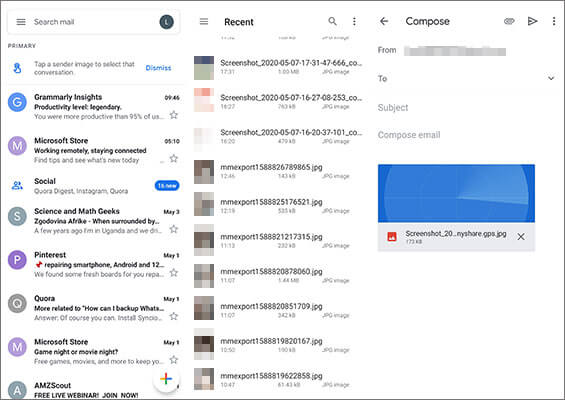
That's all for the 6 ways on how to transfer data from Samsung to OPPO. As you can see, the best choice to solve the problem is to use the Coolmuster Mobile Transfer. It is a professional phone data transfer tool that covers a wide range of file types. The second best choice is to use Coolmuster Android Assistant, an outstanding phone data management software. You can make good use of its Backup & Restore feature to complete the Samsung to OPPO transfer. And it also comes with other useful features.
So which way do you prefer to transfer data from Samsung to OPPO? Welcome to share your comment below.
Related Articles:
6 Ways to Send Videos from Android to iPhone You Can't Miss
How to Transfer Pictures from Android to Android? [4 Ways]
4 Ways to Transfer Photos from Samsung Phone to Tablet
Top 2 Buzzworthy Samsung to LG Transfer Approaches
How to Transfer Photos from Samsung to Samsung in 6 Ways [2022]?
[Solved] How to Transfer Text Messages from Android to iPhone





