Subscription FAQs
Common Inquiry:
1. What is 1 Year Subscription or Auto Renewal Service?
2. How to Place a Subscription Order?
3. How to Change Payment Information for Future Renewals?
4. How to Cancel 1 Year Subscription?
5. How to Confirm If I've Cancelled the Subscription Successfully?
6. How to Get A Refund for Automatic Renewal Product?
1. What is 1 Year Subscription or Auto Renewal Service?
When purchasing products from the official website, Coolmuster offers you two license types for choice: 1 Year License and Lifetime License. (Note: Not all products have 1 Year License.) If you choose 1 Year License, you are only allowed to use this license for one year, and the 1 Year License will be automatically renewed when it expires after a year, which is called "1 Year Subscription" or "Auto Renewal Service". However, you can choose to cancel the 1 Year Subscription manually before the next billing period if you don't want to continue the service.
2. How to Place a Subscription Order?
Coolmuster offers you 1 year subscription service for different software products. When you place a 1 year subscription order on Coolmuster, you agree to continuously use the software and services and prepaid the renewal fee (plus applicable taxes) of the order before your 1 year license expires. Please be noted that the entire renewal transaction is based on Digital River's Terms of Sale and Privacy Policy.
When you place an order of 1 year license for a Coolmuster software, you're placing a 1 year subscription order for the Coolmuster software and the subsequent payments will be due at specified times. If you choose to pay by credit or debit card, you agree to have the unit price for each subscription period automatically charged to your credit card and/or bank account prior to the beginning of the next billing period. If you select to pay with PayPal (Counterparty: Digital River GBP GMBH), you agree to pay regularly. The order completion page and invoice email contain information on the duration, billing period, subscription period and unit price per subscription period.
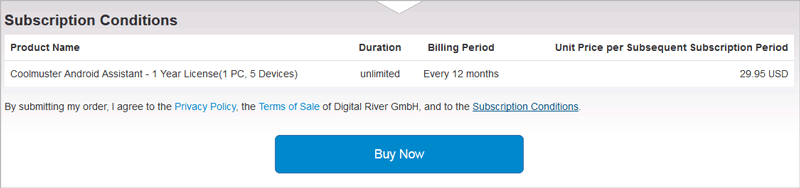
If you paid for the original order with a credit or debit card for Coolmuster product's 1 year license, MyCommerce will send you a rebilling reminder email with the subject of "Your XXX subscription" to inform you of expiration and renewal 14 days before your subscription expires. So, please pay attention to your mailbox from time to time to keep abreast of subscription information. Please be aware that this rebilling reminder email's subject would be like: Your "Coolmuster Android Assistant - 1 Year, 1 PC License" subscription (MyCommerce Share-it order no. xxxxxxxxx)
After you've been charged or we've received your payment, you will receive an invoice via email with payment confirmation and you can continue to use the subscription product. If the automatic payment fails, you will receive an email informing you that your subscription is cancelled due to an unsuccessful automatic payment, but your order will remain for 10 days. You can update the payment info within 10 days to restore the renewal order or make a new subscription after 10 days.
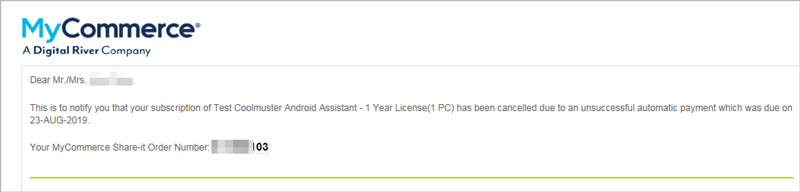
Let's take Coolmuster Android Assistant for example, you can place a subscription order of it as follows:
- Visit coolmuster.com, navigate to "Products" above > "Android Assistant" > "Buy Now".
- Choose your preferred purchase program of 1 Year license, and click "Add to Cart".
- Enter your billing information and payment information.
- Check the subscription condition of your product, and click "Buy Now" button.
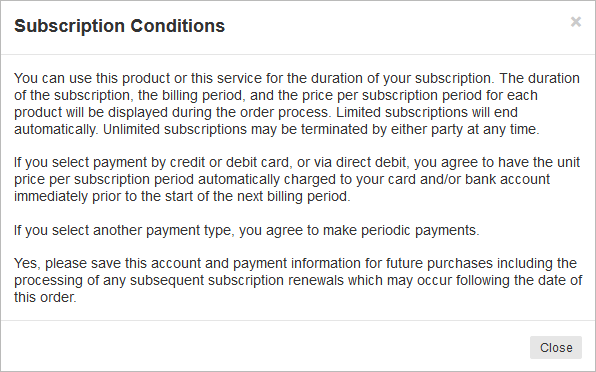
3. How to Change Payment Information for Future Renewals?
If you want to update your payment info for future renewals, for example, using another credit card/debit card, you can manage the subscription on MyCommerce directly. Here's how:
- Log into your account on MyCommerce (https://account.mycommerce.com/) as a customer.
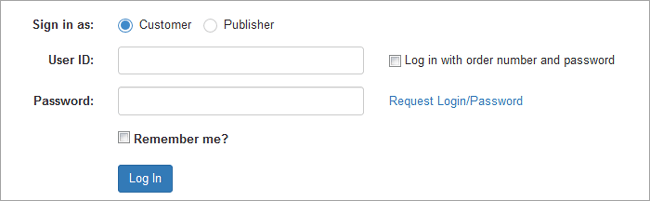
- Click the "Order overview" to manage the order.
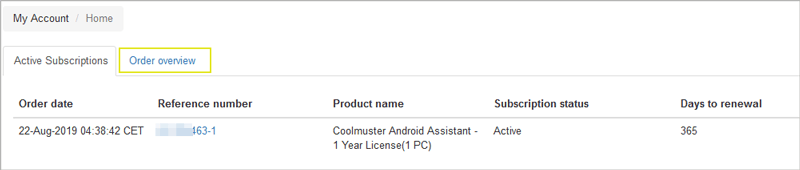
- Click "Change payment information for future renewals" option.
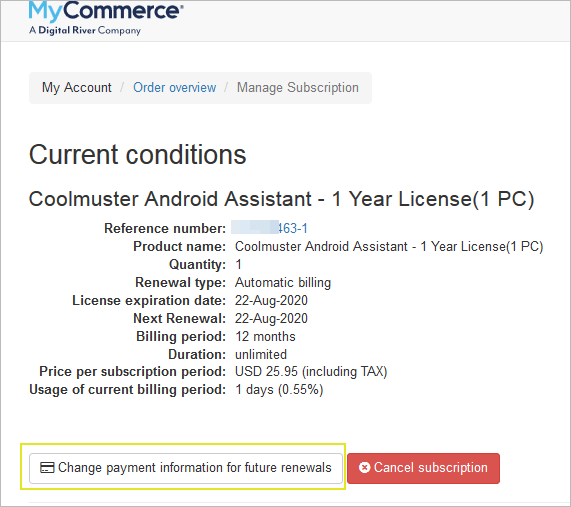
- Modify your payment information as required and click "Save Data" option.
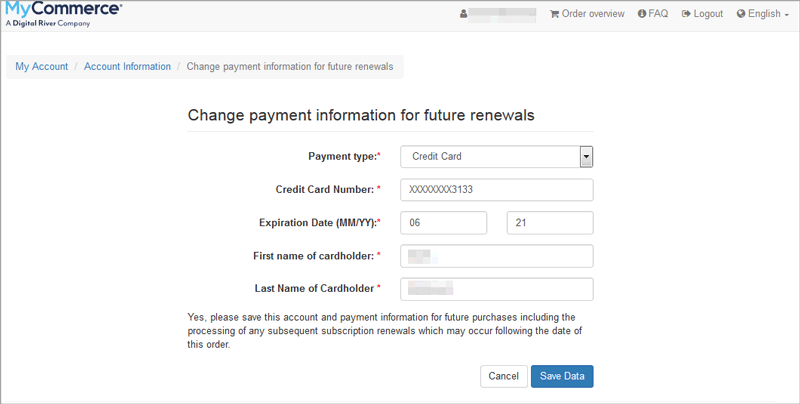
4. How to Cancel 1 Year Subscription?
You can cancel the subscription before it expires. There are 3 ways to cancel the 1 Year Subscription:
* Way 1: Cancel Subscription on MyCommerce Directly (Recommended)
* Way 2: Cancel Automatic Deduction on PayPal to Stop Subscription
* Way 3: Cancel Subscription via Coolmuster Support Center
Notice: After you cancel 1 Year Subscription, you can continue to use the license code for this year.
Way 1: Cancel Subscription on MyCommerce Directly (Recommended)
- Visit MyCommerce's official website (https://account.mycommerce.com/), choose to sign in as a "Customer" and input your User ID (or order number) and password and click "Log In" button to access your order info.
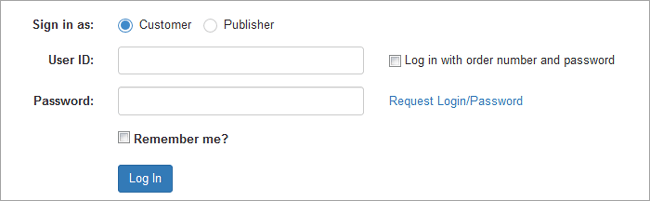
- Then please click "Order overview" button to preview the order details.
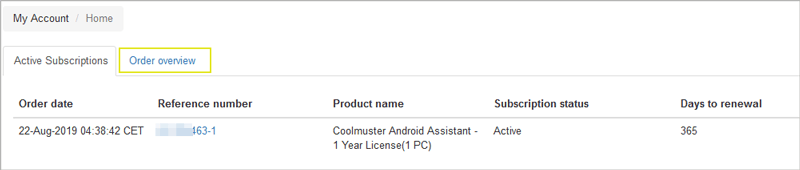
- Under your order info, please click the red "Cancel subscription" button.
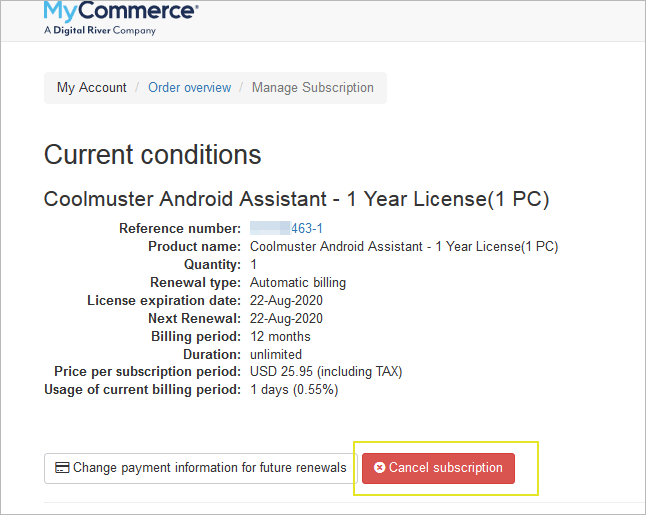
- Check the prompt on the pop-up window, click "Yes" if you are sure to cancel the subscription.
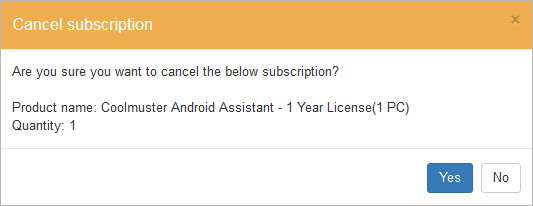
- Once done, you will be prompted that you have cancelled the related product subscription, and you will receive an email with the subject of "Subscription cancellation for XXX". This means you have canceled the subscription successfully.
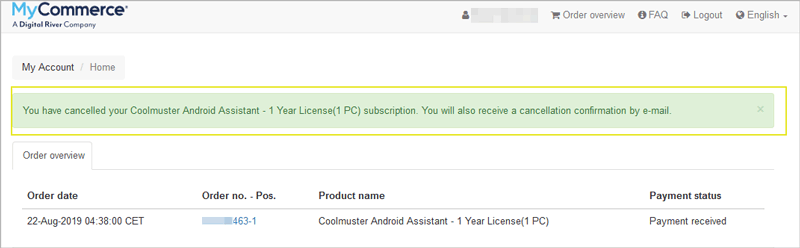
Way 2: Cancel Automatic Deduction on PayPal to Stop Subscription
If you have paid the order by PayPal, you can stop the 1 Year Subscription service by canceling the automatic deduction to the Digital River GBP GMBH on PayPal. Here's how:
- Go to "Settings", and Click "Payments" near the top of the page.
- Click "Manage preapproved payments" under "Preapproved payments".
- Select the merchant's name Digital River GBP GMBH to view, modify, or cancel.
- Click "Cancel" to confirm your request and cancel the subscription.
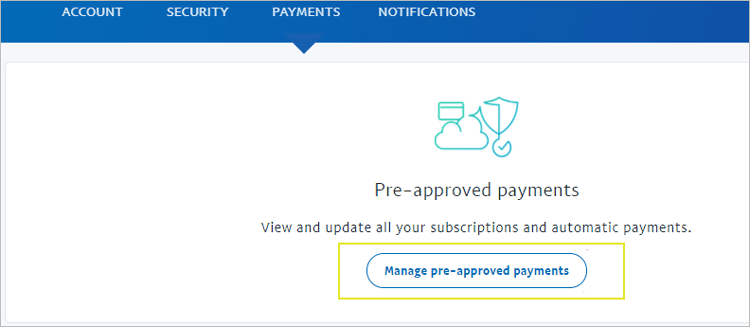
Way 3: Cancel Subscription via Coolmuster Support Center
Please submit your request of subscription cancellation to Coolmuster Support Center via email at support@coolmuster.com. Remember to provide your order number and user ID to help us find out your order as soon as possible.
5. How to Confirm If I've Cancelled the Subscription Successfully?
You can be sure that you have cancelled the subscription successfully if you get one of the following confirmation:
1) You've got the prompt of subscription cancellation after you click the "Cancel Subscription" option on MyCommerce. Please note that your order status will not changed immediately after clicking the "Cancel Subscription" option, please don't click it repeatedly.
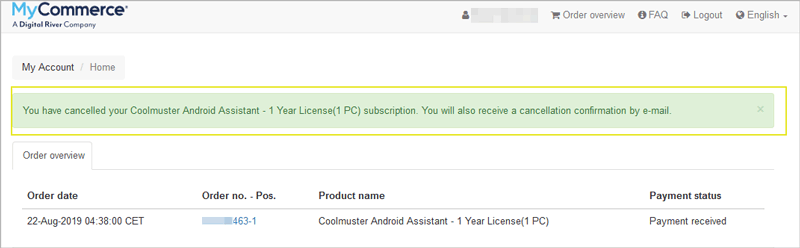
2) You've received the cancellation confirmation email with subject of "Subscription cancellation for XXX" from MyCommerce. For example: Subscription cancellation for "Coolmuster Android Assistant - 1 Year License(1 PC)" (MyCommerce Share-it order no. xxxxxxxxx)
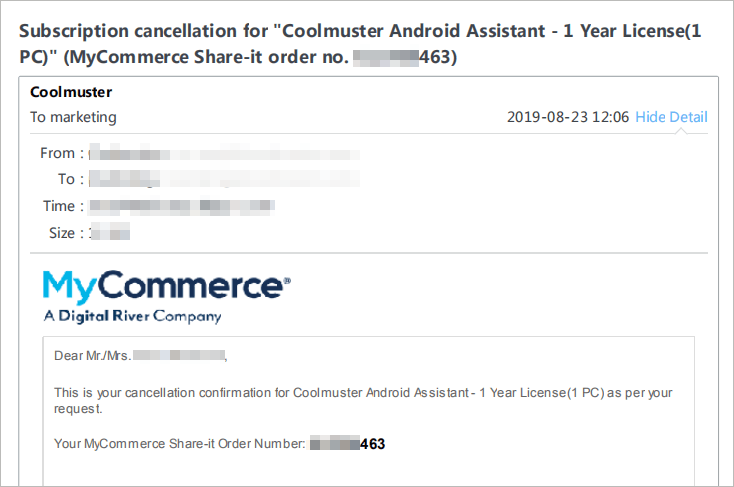
About the cancellation confirmation email, there is something you need to know:
A. Please check your spam folder to make sure Coolmuster is not included in the list of spam, and be noted the email sender is "no-reply@coolmuster.com".
B. Once you have cancelled the subscription, you will soon receive the email with the subject of "Subscription cancellation for XXX" from MyCommerce.
C. If you don't receive this email or you are not sure if you've cancelled the subscription, you are welcome to contact us via email at support@coolmuster.com.
