How to Retrieve Deleted Text Messages on iPhone with or without Backup
Accidentally deleted some important text messages when clearing spam messages on iPhone? Wonder how to retrieve deleted text messages on iPhone? If you have backed up your device to iCloud or iTunes, you can restore text messages on iPhone from backup. If there's no backup, you can try a third-party iPhone text messages recovery program to recover them. Or, you can contact your phone provider to see if they can send you a copy of your deleted texts. This article will cover all these workable methods. Let's dive in.
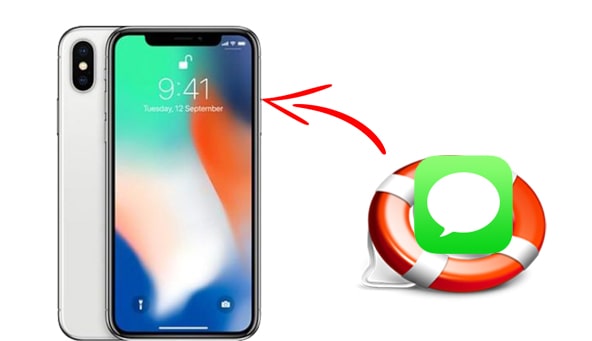
Part 1: How to Retrieve Deleted Text Messages on iPhone without Backup via Coolmuster
Part 2: How to Recover Deleted Text Messages on iPhone from iTunes/Finder
2.1 How to Retrieve Deleted Text Messages from iPhone from iTunes
2.2 How to Recover Deleted Text Messages on iPhone via Finder on Mac
Bonus Tip: Restore Deleted Text Messages from iTunes Backup Selectively
Part 3: How to Get Back Deleted Messages on iPhone with an iCloud Backup
3.1 How to Undelete Text Messages on iPhone with iCloud Account
3.2 How to Get Back Deleted Messages on iPhone with an iCloud Backup
Part 4: How to Bring Back Deleted Messages By Contacting Your Phone Provider
"I accidentally deleted text on iPhone. Can I recover deleted text messages on iPhone without backup?"
The answer is Yes. You can use an iPhone text messages recovery software to bring back deleted messages. Here, we highly recommend that you give Coolmuster iPhone Data Recovery a try. It allows you to retrieve deleted text messages on your iPhone directly without backup. It also enables you to restore the text messages and attachments you want from iTunes backup.
Main features of Coolmuster iPhone Data Recovery:
Download this software and see how to find deleted messages on iPhone by following the guide below.
How to retrieve deleted text messages on iPhone?
Step 1: Download and install Coolmuster iPhone Data Recovery on your computer. Unlock your iPhone and tap Trust when asked whether to trust this computer.
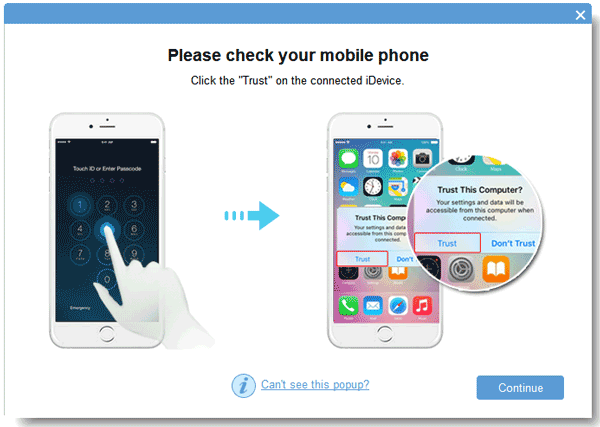
Step 2: When your devices are connected, select Text Messages from the interface and then hit Start Scan.
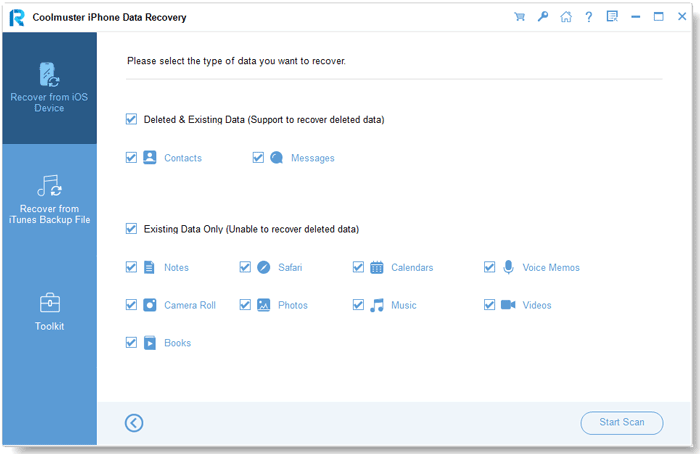
Step 3: How to see deleted messages on iPhone? It is very easy. After scanning, head to the Text Messages tab from the left side; you can then browse the deleted & existing messages from the screen. Choose the items you want to recover and then click the Recover to Computer button to get them back.
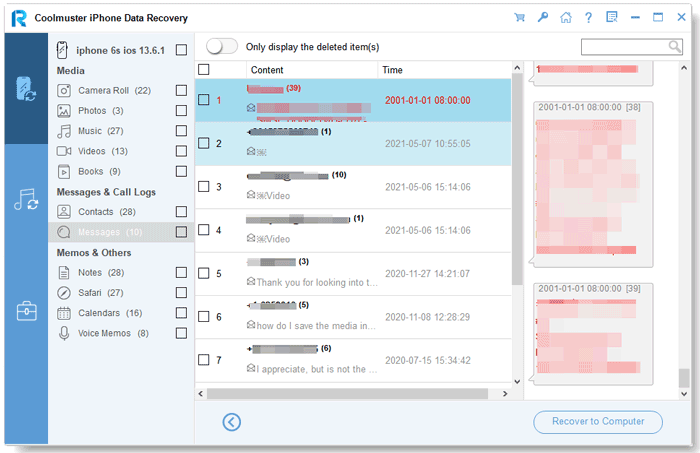
You might like:
Want to get photos off your iPhone that you cannot turn on? That's easy. This post will tell you the effective ways.
How can you fast import photos from an iPad to an iPhone? Here are 8 ways in this post for your reference.
If you have backed up your iPhone to computer, you can restore the deleted messages using iTunes. Note that this method will overwrite all the current data on your iPhone. So before restoring via iTunes, make sure that you back up your important data on iPhone to PC or the cloud.
Here's how to restore conversation on iPhone via iTunes:
Step 1: Connect your iPhone to the computer that has the backup you need. Open iTunes if it doesn't launch automatically.
Step 2: Click the iDevice icon at the top of the iTunes screen and head to Summary.
Step 3: Under the Backups section, click Restore Backup to restore the backup that contains your text messages on your iPhone.
Your previous backed-up data will then replace the current data on your iPhone. When it is complete, you can find your old messages on your messaging app.
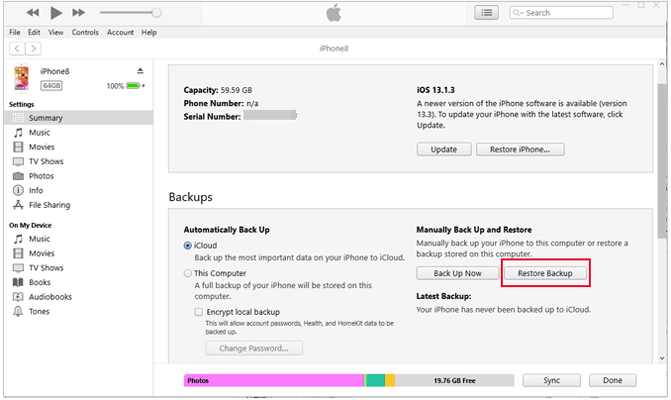
If you use a Mac that runs macOS Catalina or later, you can use Finder to restore the backup. Likewise, your existing data on iPhone will be replaced by the backup.
How to get deleted messages back on iPhone via Finder:
Step 1: Connect iPhone to Mac via a USB and then open Finder.
Step 2: Select your device from the menu bar in Finder.
Step 3: Under the General tab, select Restore Backup to start restoring.
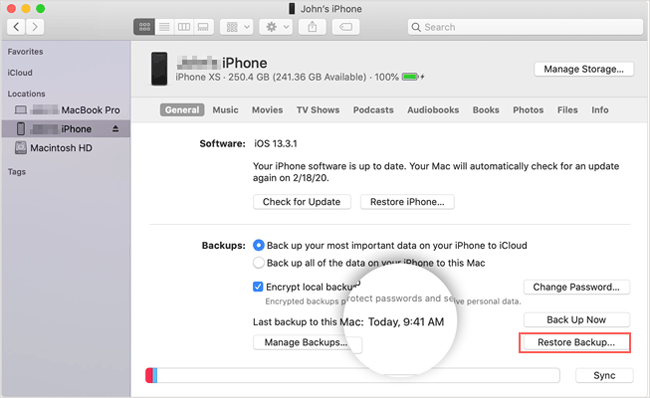
learn more:
How to Back Up iPhone to Mac [Quick & Safe]
iPhone Notes Disappeared? 6 Methods to Fast Recover Lost Notes on iPhone
If you don't want to restore the entire iTunes backup, you can try Coolmuster iPhone Data Recovery to preview and extract the desired messages. It won't cause any data loss.
Step 1: Open Coolmuster iPhone Data Recovery and choose the Recover from iTunes Backup File mode from the menu bar on the left. The program will list your previous backup records with detailed info. Select the one you need and hit Start Scan.
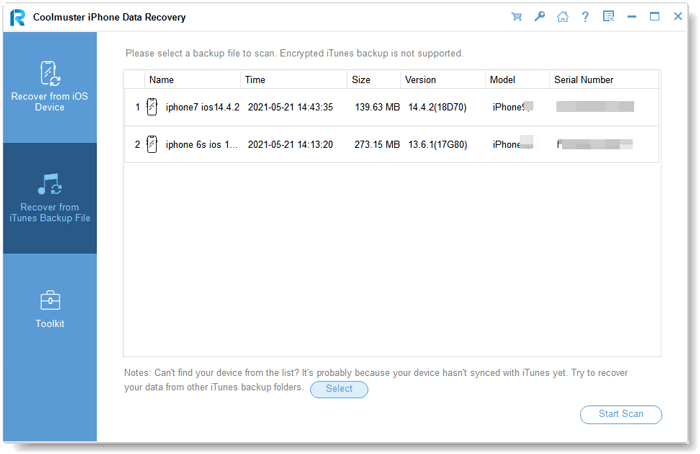
Step 2: After scanning, click Text Messages, and you can preview the items inside the backup. Choose the texts you want to restore and then and press the Recover to Computer button to save them on PC.
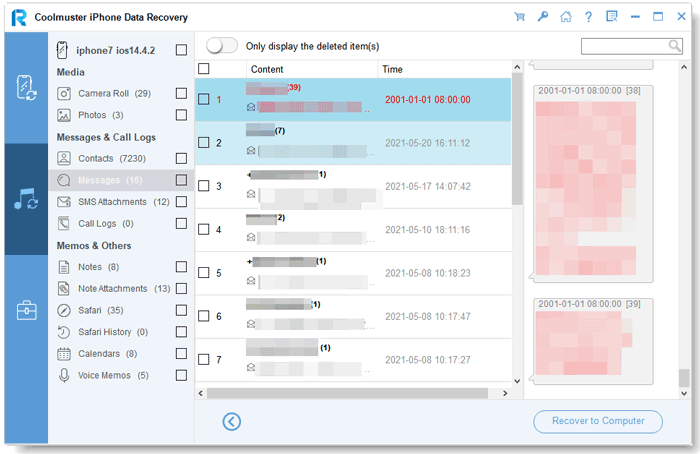
This method is very easy, but it doesn't work for everyone. To see if you can use this method, follow these two steps:
* Visit iCloud.com and then sign in to it with your Apple ID and password.
* If you can see the Text Messages option from the screen, you can follow the steps below to undelete your text messages.
If there isn't the messages option, you can skip this and try the next method to restore an entire iCloud backup.
How to undelete text messages on iPhone via iCloud account:
Step 1: Open the Settings app on your iPhone and tap [your name] > iCloud.
Step 2: In your iCloud settings, turn off the Messages option. If there's a prompt that appears, select Keep On My iPhone.
Step 3: Turn Messages back on.
Step 4: Select Merge. After a few minutes, you can check whether the deleted text messages show on your iPhone.
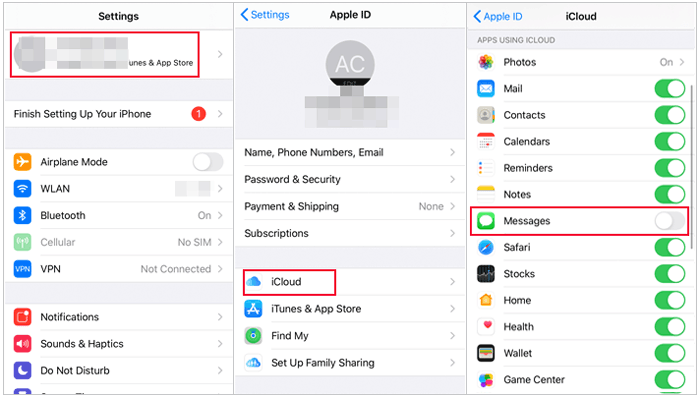
Check if you have a recent iCloud backup by going to Settings > [your name] > iCloud > iCloud Backup. If you have an iCloud backup from the time before you lost your important SMS, you can opt for this method. Note that you need to wipe out all your iPhone data first. Here's how:
Step 1: Go to Settings > General.
Step 2: Scroll down and tap Reset > Erase all Content and Settings > select Erase now.
Step 3: After resetting, you can begin to set up your iPhone.
Step 4: When you see the Apps & Data screen, select Restore from iCloud Backup.
Step 5: Sign in to iCloud as required, then you can choose the required backup to restore.
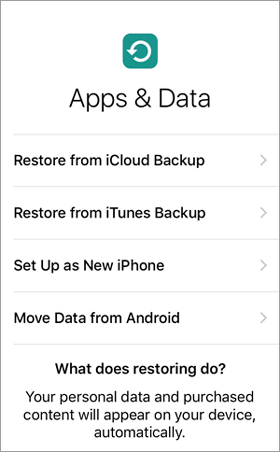
Suppose you deleted some critical messages and can not find them using the methods above. The last resort is to contact your phone carrier to see if you can get a copy of your text messages. You can head to your service provider's website and find the "Contact us" section to get in touch with the customer service.
In most cases, the provider won't allow you to access the text messages easily. You should have a legitimate reason for this request. What's more, you may need to go through some procedures to verify your identity. You may also need to get the approval of another participant of the deleted conversation.
Though there's a slim chance to get back your deleted messages from the phone provider, it's worth a shot.
Q1: Where do deleted messages go on iPhone?
A: When you delete messages on your iPhone, they won't be gone immediately. They stay in the internal database of the iPhone and are marked as "deleted". But iPhone will not store these "deleted" files permanently. As time goes by, they will be overwritten by the new data.
Q2: Can you see deleted messages on iPhone?
A: Since there's no recently deleted folder in the iPhone messaging app, you can not see the deleted messages on iPhone directly. However, you may be able to do this with the help of a data recovery tool like Coolmuster iPhone Data Recovery.
Q3: How to find recently deleted messages on iPhone?
A: If you have backed up iPhone recently, you can find the deleted messages by restoring an iTunes or iCloud backup. If the there's no available backup, you can use Coolmuster iPhone Data Recovery to view deleted iPhone SMS on the computer without backup.
Related Articles:
How to Fix iPhone Text Messages Disappeared Issue
How to Retrieve Deleted Messages on Messenger on iPhone with Ease?
How to Recover Deleted Viber Messages on iPhone (with/without Backup)
How to Retrieve Deleted Kik Messages on iPhone Successfully in 3 Methods
[2021] How to Recover Deleted WhatsApp Messages on iPhone
How to Recover Deleted Text Messages on Android (7 Effective Ways)





