
How to Fix iPhone Grey Screen of Death By Yourself? (8 Solutions)

"When I get a call, it shows only a grey screen. That grey screen is not deleting or refreshing. Also, it is not letting me open any of my apps or fully shut down my phone by holding the Power and Volume buttons."
- Posted by Bella Tart in Apple Discussions
Do you encounter iPhone gray screen amid game playing or video watching? When the iPhone screen has gone grey, it will cause great inconvenience to your life. Why is my screen gray? And how do I fix the grey screen of death? Read the following content to find out answers.
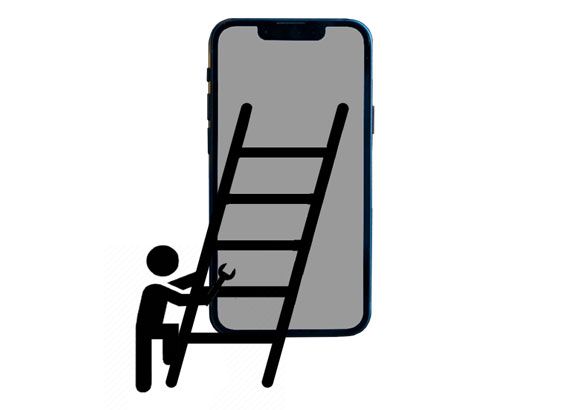
Part 1. Why Is My Phone Screen Grey?
Part 2. How to Fix Grey Screen on iPhone?
Before going further to the specific solutions, let's see why your iPhone turns the grey screen of death. Below are the possible reasons for the grey screen on iPhone 12/13/11.
The following eight effective methods show you how to fix the iPhone grey screen of death step by step.
If your iPhone or iPad doesn't look like it normally does, but you didn't do it deliberately, it's more than likely that you somehow enabled the grayscale mode on your device. To stop the iPhone grey screen, you can manually turn it off.

Bonus:
If the storage of your iPhone is full, you can free it up with these easy methods.
Want a powerful iMessage recovery program? This list is worth a look.
If the grayscale mode is off, but the iPhone turns a grey screen, you can try force restarting your device to restore it to normal status. Since the operation slightly varies with different iPhone models, you can refer to the instructions below.
On iPhone 8 or later versions:

On iPhone 7/7 Plus:
On iPhone 6 or earlier versions:
After your iPhone reboots, check whether the iPhone grey screen disappears. If not, move to the next method.
You might like: Want to receive and send iPhone text messages on a Windows computer? This guide will tell you how to make it.
As we mentioned above, system bugs may also be responsible for the iPhone grey screen. Therefore, you can update the iPhone to the latest version to fix bugs or glitches.

Check if you like:
You can easily cast your iPhone screen to a laptop running Windows 10 in these ways.
When your iPhone keeps downloading messages from iCloud for a long time, you can fix this issue in these easy ways.
In some cases, battery removal and replacement work for repairing the iPhone grey screen. If you have an old iPhone, you can try this method to fix the iPhone 7 grey screen of death. First, you need to power off your iPhone and remove the battery from the device. Then, put the battery back in the slot and turn on your device after a few seconds.

You might need: You will learn how to create contact groups on an iPhone after reading this article. Let's check it out.
Factory resetting your device may solve the problem, but it also causes data loss from your device. Thus, if you read here and don't mind it, try the following steps.

See also: Have you back up your iPhone befor the reset? If not, please follow the guide to complete the backup without hesitation.
You can also restore your iPhone with iTunes to fix the problem. Before proceeding, ensure that you have trusted the computer previously. Or, you cannot use it this way.

Using iPhone System Repair is another easy and safe way to fix the iPhone grey screen of death without data loss. It is a professional tool that resolves over 32 iOS system issues, including the iPhone grey screen of death. Besides, it also helps you upgrade or downgrade the iOS version on your iDevice in one click.
Below are the key features of this powerful recovery software:
* Repair all iOS system problems, such as iPhone grey/blue/white/red/black screen of death, battery drain, boot loop, iTunes error 4005/4013, etc.
* Offer two repairing modes: Standard (no data loss) and Advanced mode.
* Downgrade or upgrade your iOS device to a supported version.
* Easy and safe to use.
* Support all iPhone models (iOS 15 and below versions), like iPhone 13 Pro Max/13 Pro/13/13 mini/12 Pro Max/12 Pro/12/12 mini/SE/11 Pro Max/11 Pro/11/XS Max/XS/XR/X/8/8 Plus/7 Plus/7/6S Plus/6S/6 Plus/6/5S/5C/5/4S/4, etc.
One-click to fix the iPhone grey screen of death without data loss:
1. Open the program on your computer after installation and plug your iPhone into the computer via a USB cable. Next, tap More tools > iOS System Recovery on the interface.

2. The software will detect your iPhone problem automatically and show it on the interface. Later, click Start to continue.

3. Confirm the iPhone information. If incorrect, select the correct information from the drop-down menu. After that, click Repair to start downloading the latest firmware for your device and fixing it immediately.

Further reading:
9 Tricks to Fix iPhone White Screen of Death without Effort (Updated)
9 Ways to Fix Android Tablet White Screen of Death in 2022
The last resort to fixing the iPhone grey screen when nothing else works is contacting Apple Support. You can take your device directly to the nearby Apple Store to get it checked and repaired or consult the online Apple Support team for professional suggestions.
With so many proven tips introduced above, I'm sure you can successfully fix the iPhone grey screen of death. iPhone System Repair has a relatively higher success rate than other common tricks before sending your device to the Apple Store. Also, you will find it just a piece of cake by following the above instructions. Hence, I highly recommend you give it a try.
Related Articles:
How to Fix an iPhone Stuck on Loading Screen? (iPhone 13 and iOS 15 Supported)
iPhone Stuck in Boot Loop? How to Fix Boot Loop on iPhone in Ten Methods?
Troubleshooting for iPhone Stuck on Preparing Update (Reasons Mentioned)
iPhone Blue Screen of Death? Here are 7 Easy Ways to Fix
iPhone Stuck on Restore Screen? 6 Easy Methods Here
9 Best iPhone Repair Software to Fix All iPhone System Problems with Ease (2022 Review)