
10 Methods to Fix iPhone Text Messages Disappeared Issue in 2023

"I have an iPhone XS. I backed it up one week ago. Yesterday, several text message threads disappeared. I restarted the phone. I turned iMessage on and off. I turned SMS and MMS messaging on and off, too. However, none of the message threads returned. Does anyone have any ideas on what the issue is or a fix?"
- Old Soul Ronin from Apple Discussion
It would be a rather frustrating moment when the iPhone text messages disappeared from the iMessage app suddenly. Whether the text messages from one person disappeared or all texts were gone, it indicated that you might have mishandled your iPhone or your iPhone itself might have something wrong. Whatever the reason, how do you get messages back that disappeared on the iPhone?
Focus on this article to get the ten most comprehensive methods on Google to fix this issue effortlessly.
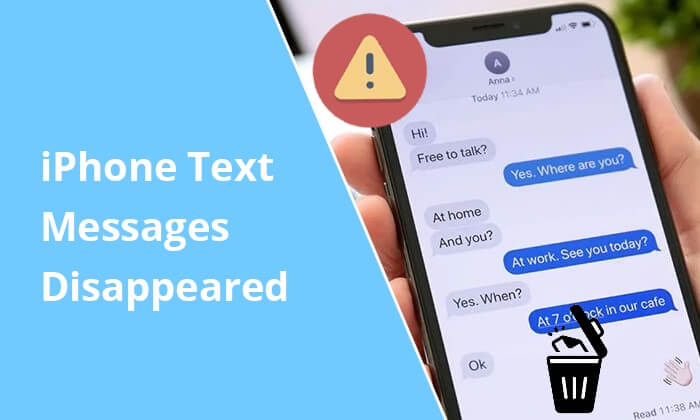
Part 1. Things to Know About Missing Text Messages on iPhone
Part 2. How to Fix "iPhone Text Messages Disappeared"?
"Why did all my messages disappear on my iPhone?" "Why are my text messages disappearing?" And "where did my text messages go when disappearing?" In this part, you will dig out the answers to these questions.
Below are the possible reasons for the situation: Some of my messages are gone on my iPhone.
When text messages disappeared from your iPhone, they are not immediately erased from the iOS system yet. Instead, they are just changed from the Allocated to Unallocated folder, which is easily replaceable by any new data. Hence, if you stop using your iPhone and turning off the network connection at this moment, you will get the chance to find them back. Or, new data will generate on your iPhone and overwrite the deleted messages completely.
In other words, if you wish to get the missing messages back, you must seize this critical period.
You might need:
It will help you retrieve deleted voice notes from WhatsApp on an Android device. Let's check it out.
It is possible to unhide and view the hidden messages on iOS. If you are interested in it, click it.
Once iPhone messages disappeared on your iPhone, the first thing you can do is to check Settings > General > iPhone Storage > Messages to see if the storage is still taken up. If messages disappeared from iPhone but still in storage, you can then troubleshoot the issue with the following helpful solutions.
On iPhone 12/11/XR/XS/X/8: Quickly press and release the Volume Up button and then the Volume Down button. Next, press and hold the Side button until the Apple logo appears on the screen.
On iPhone 7/6 and earlier versions: Press and hold the Side + Home button simultaneously until the Apple logo shows up.
This method suits the following scenarios: Text messages from one contact disappeared, or the iOS software had glitches. To reset all the iPhone settings, you can open the Settings app > tap General > choose the Reset option > click the Reset All Settings button.

If you have set up a passcode for your device, you will need to provide the passcode to confirm the operation. Note that the operation won't cause data loss but restore the system settings to the default status.
You might need: What if you want to connect your iPhone to an iPad? Open this link to get useful tricks.
If you discover you cannot receive new messages on your iPhone, maybe you have toggled on the Airplane mode. To switch off the Airplane mode, you can open the iPhone's Settings > pull the button off next to the Airplane Mode option if it is on.
Once the cellular signal icon appears next to the battery indicator, you will have successfully disabled the Airplane Mode.

You might need:
9 Easy Ways to Export Text Messages from iPhone to PDF (Full Guide)
Why Is iPhone Stuck on Loading Screen? How to Fix It?
As mentioned above, when the iMessage app runs into bugs, it may also lead to missing text messages on iPhone. To make the messages show up, you can try these steps:
Go to iPhone's Settings > scroll down to select Messages > tap iMessages > turn off the button. Then, a few seconds later, please flick on the switch again to check whether it fixes the "messages disappeared on iPhone" problem.

Similarly, you can also switch on and off the iCloud Messages button to fix the iCloud server delay. To make it, tap the Settings app > choose iCloud > hit Messages > toggle the button off for a few seconds and then turn it on again.

Tips: This post will tell you how to unlock your Apple ID if you forget the answers of your security questions.
Navigate to the Settings app > tap Messages > click the Keep Messages option > choose 30 days, One year, or Forever from the menu, according to your needs.
To update the iOS version on your iPhone, please head over to Settings > select General > click Software Update. If there is a new version, tap the Download and install button to upgrade your iPhone operating system.

Learn more: How to solve it when an iPhone is stuck on transferring data? You might need this guide.
Although it solves the iPhone text messages disappeared issue, it will delete all iPhone settings and content. Thus, ensure that you have synced up all the iPhone data to iCloud before starting the process. If there is already a backup file, you can begin the steps below.
To factory reset your iPhone: Open the Settings app > click General > tap Reset > choose the Erase All Content and Settings option and erase your iPhone with the on-screen instructions.
To retrieve missing text messages back to iPhone: Set up your iPhone when it restarts itself. When you reach the Apps & Data screen, choose the Restore from the iCloud Backup option, pick the most recent backup file, and tap the Restore button to start restoring an iCloud backup to your iPhone.

Attention: It will restore all iCloud data to your iPhone, not only the messages.
Learn more: Why don't your contacts transfer to your new iPhone? Please take a look at this guide to find the reason and solution.
If you have synced your iPhone data with iTunes before, you can restore the disappearing texts from the iTunes backup file. Here's how.
Connect the iPhone to your computer and launch iTunes > tap Trust on your iPhone if asked > click the iPhone icon at the iTunes window's top-left corner. Next, tap the Restore backup option under the Summary tab to start resyncing the iTunes backup file to your iPhone.

However, the syncing process will cover the existing iPhone data.
If the above methods don't work for your iPhone, you can directly recover the lost text messages from your iPhone with Coolmuster iPhone Data Recovery. Moreover, it also makes it easier for you to retrieve the deleted messages and other files from the iTunes backup file without data loss.
The key features of Coolmuster iPhone Data Recovery:
* Recover the lost contacts and messages from your iPhone to a computer directly.
* Restore the deleted messages, contacts, message attachments, notes, calendars, voice memos, photos, etc., from the iTunes backup file to a computer without data loss.
* Back up the existing data from your iPhone to the computer.
* Preview both existing and missing files and choose the desired data to recover or back up.
* Fast and easy to use, and no data damage or file quality loss during recovery.
* Widely compatible with all iPhone models (iOS 14 included), such as iPhone 12 Pro Max/12 Pro/12/12 mini/SE/11 Pro Max/11 Pro/11/XS Max/XS/XR/X/8/8 Plus/7 Plus/7/6S Plus/6S/6 Plus/6/5S/5C/5/4S/4, etc.
Follow the three-step tutorial to get back the missing text messages on iPhone:
1. Plug your iPhone into the computer.
After installing the program on your PC, please open it and click the iOS Recovery module on the initial interface. Later, use a USB cable to connect your iPhone to the computer. Once connected, you will see the following interface. Just choose Messages from the interface and click the Start Scan button to continue.

2. Preview and pick the messages to recover.
After scanning, it will display all the text messages on the interface, including the deleted and existing text messages. Please check Messages from the left panel and view all the message details.

3. Start recovering the lost messages.
Once you select the messages you wish to recover, tap the Recover to Computer button to save them to your computer.
As you can see, it bothers you much when iPhone text messages disappeared. So, you'd better back up your iPhone to a computer to prevent future data loss.
Further reading:
[Fixed] How to Recover Deleted Videos from iPhone 12/11/X with or without Backup? (4 Ways)
How to Retrieve Deleted Call Logs on iPhone 12/11/XS/XR/X Easily and Quickly?
All the ten methods work for the iPhone text messages disappeared issue. But to be honest, the most effective way to fix the problem will be Coolmuster iPhone Data Recovery. It helps you recover the deleted text messages on your iPhone even if you forget to back up your iPhone and the messages don't occupy the storage. So you can freely give it a try.
Related Articles:
Troubleshooting for 'My Text Messages Disappeared on My Android Phone' (Reliable & Easy)
How to Fix Email Disappearing from iPhone 12/11/11 Pro/11 Pro Max? (Solved)
[2021] How to Retrieve Deleted Messages on Messenger on iPhone with Ease?
iPhone Calendar Disappeared: How to Recover Calendar App & Events on iPhone 12/11/11 Pro/11 Pro Max?
Photos Disappeared from Android Phone? Here's How to Get Them Back





