
How to Recover Data from Broken iPhone with or without Backup?

"My brother's iPhone 7 gets smashed up, and the screen is completely hopeless. I can't get it to respond on any part of the screen. I don't want to buy a screen for it, because I don't think it's worth it. The phone seems to work just fine otherwise, as far as I can tell on the lock screen and Siri. Is there some software I could use to bypass the password or extract the data?"
- A query from Tom's Guide
This post may help if you are looking for a way to recover data from broken iPhone. In this post, you will learn 3 practical ways. You can follow our guide to rescue the important data on your iPhone 12/11/XR/XS/X/8/7/6/5 with a broken screen instantly.

Part 1. How to Recover Data from Broken iPhone without Backup Using Coolmuster iPhone Data Recovery (Recommended)
Part 2. How to Retrieve Data from Broken iPhone from an iCloud Backup
Part 3. How to Get Data from an iPhone with No Screen from an iTunes Backup
Bonus: Back Up iPhone to Avoid Losing Data Again
If you did not back up your iPhone before it is broken, the best way is to find a professional iPhone data extraction app to recover data from the damaged iPhone. Coolmuster iPhone Data Recovery is one of the best programs to safely and easily recover your data. As long as your device can be detected by the computer, you can get back lost or exsisting files from iPhone to computer.
Here are the main features of Broken iPhone Data Recovery:
* Get iOS data back directly from iOS device or from iTunes backup.
* Support various data types, including deleted contacts and text messages and exsisting files like call Logs, contacts, messages, notes, Safari, Safari History, calendars, voice memos, camera roll, photos.
* Support to recover iPhone data under many scenarios: Accidental deletion, water damage, lost/broken/locked iPhone, no backup of iPhone, system crash, iOS upgrade failure, jailbreak failure, device stuck, etc.
* One-click operation, totally secure, speedy, and high success rate.
* Widely compatible with all iPhone models, including iPhone 12 Pro Max/12 Pro/12/12 mini/SE (2nd generation)/11/11 Pro/11 Pro Max/XS Max/XS/XR/X/8/8 Plus/7 Plus/7/SE (1st generation)/6S Plus/6S/6/6 Plus/5S/5C/5/4S/4, etc.
* Support Windows 10/8.1/8/7/Vista/XP, and macOS X10.7 and later versions.
1. Install the Coolmuster iPhone Data Recovery on your computer.
Run Coolmuster iPhone Data Recovery on your computer after installation, and plug your iPhone into the computer with a USB cable. Tap Trust on your iPhone if asked. Once connected, head to the Recover from iOS device mode of the software.

2. Scan iPhone data.
Click the Start Scan button from the interface to fast scan your iPhone data. Once done, you will see different types of iPhone data on the interface.

3. Recover data from iPhone with a broken screen.
Click one data type from the left panel, preview and tick the items you want to recover, and hit the Recover to Computer button at the lower-right corner to start the recovery process. When it is over, all selected files will be saved on your computer. You can then transfer those files from PC to iPhone anytime you obtain a new iPhone.

You may like:
How to Restore Deleted WhatsApp Messages without Backup (iOS & Android)
How to Retrieve Contacts from iPhone with Broken Screen?
iPhone is too broken to be recognized by computer? Don't worry. Coolmuster iPhone Data Recovery can extract your iTunes backup without connecting your iPhone to computer.
Here's how:
1. Run the software and scan iTunes backup.
After installing, run Coolmuster iPhone Data Recovery on your computer, then go to the Recover from iTunes Backup File mode. The software will scan and display the iTunes backup you have created on this computer. You can select the one you want and click Start Scan to continue.

2. Select the data types to scan.
You can choose the data types you need, then click the Start Scan button to begin the scanning.

3. Restore the wanted items from iTunes backup.

You might need: You can breezily change your iPhone location in these ways.
iCloud is a convenient way to back up data on iOS devices. If you have enabled the automatic backup feature of iCloud previously, you can retrieve data from broken iPhone from the iCloud backup. All you need is another iDevice.
Follow these tips to get data off a broken iPhone:
1. Erase your iPhone. Open Settings on your iPhone > Click General > Choose Reset > Tap Erase All Content and Settings and confirm your operation.

2. Restore data from iCloud backup. Once you have erased your iPhone, you can set it as a brand new device. Go to iPhone's Settings again, navigate to the Apps & Data screen, and select Restore from iCloud Backup. Then, choose the most recent backup file and hit Restore.
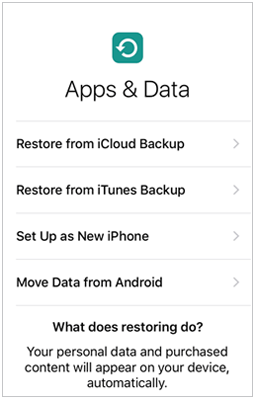
Note: To use this way, you will need to use another iPhone to access your broken iPhone data. If there isn't another iPhone available, you can select the first way to make a recovery.
If you have previously synced your iPhone to iTunes, you can also extract data from broken iPhone from iTunes backup. Note that this way may erase all the existing content on the target iPhone. If you don't want to cause any data loss, you can opt for the tool in part 1.
Here's how:
1. Connect your iPhone to the computer and launch iTunes.
2. After the iPhone icon appears on the top-left panel, click it. Next, tap the Summary option at the left sidebar, and click the Restore Backup option under the Backups section.
3. Select the latest backup file and hit the Restore option.

Although you can recover data from a broken iPhone, you are recommended to back up your iPhone regularly. In this way, you will free yourself from trouble when your phone gets broken or misoperated. There are many methods to back up your iPhone. If you know nothing about it, you can refer to our instruction (See: How to back up and restore an iPhone with or without iTunes).
If your iPhone is severely damaged, you can contact Apple Support to get it repaired.
If your iPhone gets shattered, you'd better find a professional iPhone data recovery app to fast recover data from your broken iPhone. Coolmuster iPhone Data Recovery is what I highly recommend you to try. Compared with the other two ways, this easy, fast, and secure app does not require a previous backup file to make a recovery. If there are no backups from iTunes or iCloud, you can use Broken iPhone Data Recovery to regain your important data on your broken iPhone.
If you run into difficulties when using, please leave a comment below.
Related Articles:
How to Recover Data from Dead Broken iPad in All Possible Ways
How to Trust Computer on iPhone with Broken Screen? [Solved]
How to Get Pictures Off a Broken Phone? 4 Quick & Easy Ways for You
[2021]How to Retrieve Text Messages from a Broken Phone Effortlessly? (Intelligent)
How to Recover Deleted Contacts from iPhone with Ease? (4 Easy Ways)
How to Recover Data from Broken or Dead Samsung Galaxy S/Note?





