
How to Recover Deleted Viber Messages on iPhone (with/without Backup)

This article guides you to perform Viber deleted messages recovery on iPhone with or without backup. Let's go through each method in greater detail.

Part 1: How to Recover Deleted Viber Messages on iPhone without Backup
Part 2: How to Recover Deleted Messages on Viber on iPhone from iCloud Backup
Part 3: How to Perform Viber Deleted Messages Recovery on iPhone via iTunes
Part 4: How to Restore Viber Messages on iPhone By Reinstalling
Let's start with the most effective method - using the iPhone Viber Recovery tool. Whether you have Viber backup or not, this tool is your best choice to retrieve deleted Viber messages on iPhone. The recovery process is pretty straightforward. After a comprehensive scanning, you can preview all the deleted and existing data on your iPhone from the computer, then select the required data to recover.
Top features of iPhone Viber Recovery tool:
* 3 recovery modes available: Recover from iOS Devices, Recover from iTunes Backup, Recover from iCloud Backup.
* Multiple data types supported: Viber/WhatsApp/Kik/Line/Messenger messages and attachments, photos, notes, contacts, call history, and many more.
* Extract iTunes backup: Browse all your previous iTunes backup on PC, and selectively extract the required files.
* Restore iCloud backup: View iCloud backup records without wiping your iPhone, directly retrieve the wanted data.
* Wide compatibility: iPhone 12 Pro Max/12 Pro/12/12 mini/11 Pro Max/11 Pro/11/XS/XS Max/XR/X/8 Plus/8/7 Plus/7/SE/6s Plus/6s/6 Plus/6/5s/5c/5/4S/4.
Step 1: Download and open the iPhone Viber Recovery tool on your computer, then select the Recover from iOS Device mode.

Step 2: Connect your iPhone to computer using a USB cable. After the tool detects your iPhone, click Start Scan.
Step 3: After scanning, select Viber, Viber Attachments, or Viber Call History from the left menu; you can then view the deleted Viber data on iPhone from PC. Select the conversations or specific chat history you want, and click the Recover button to get them back.
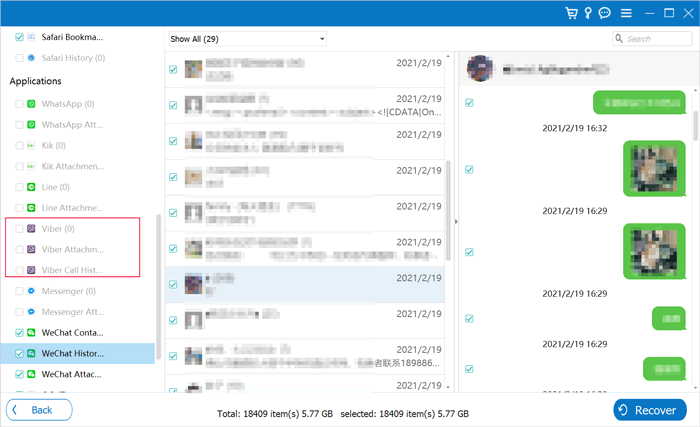
Tip:
To avoid losing Viber messages on iPhone again, you can back up Viber messages on PC or Mac.
How do you stop the spinning wheel on your iPhone? Don't worry. You can follow this guide.
This iPhone Viber Recovery tool also offers a better way to restore Viber messages from iCloud or iTunes backup on PC. The restoring process won't overwrite the existing data on your iPhone. You can selectively restore the files you want.
Here are the detailed steps:
>> Restore from iCloud:
Step 1: Choose the Recover from iCloud mode from the main screen of iPhone Viber Recovery. Sign in to iCloud with your Apple ID and password, then click iCloud Backup.

Step 2: Choose the required iCloud backup records > click Download. Then you can preview the backup files and select the deleted Viber messages to restore.

>> Restore from iTunes:
Step 1: Launch the tool and select Recover from iTunes Backup File. It will quickly scan and show you all the iTunes backup records on your computer.
Step 2: Select the wanted iTunes backup and click Start to scan out the backup files. After a while, you can view and select the Viber messages and attachments to restore.

Also read:
How to Restore Deleted WhatsApp Messages without Backup (iOS & Android)
How to Retrieve Deleted Kik Messages on iPhone in 3 Methods?
If you have enabled iCloud backup before deleting the Viber messages, you can restore Viber backup from iCloud. It is to be noted that, to restore Viber messages from the previous iCloud backup, you will need to wipe your iPhone to get to the initial setup state.
Here's how:
Step 1: On your iPhone, head to Settings > General > Reset > tap Erase all Data and Settings.

Step 2: After erasing your iPhone, start to set it up. When you come to the Apps & Data screen, select Restore from iCloud Backup > sign in to iCloud account > select a backup that contains your lost Viber messages.

Step 3: Afterward, continue setting up your iPhone.
Learn more:
What about changing your location on Skout? Is it possible to fake the GPS? Check it out.
How to cope with the frozen lock screen on an iPhone? You can use these methods.
If you have been syncing your iPhone with iTunes, chances are you can restore Viber backup on iPhone from iTunes. However, like restoring from iCloud backup, this Apple's way will wipe out the existing data on iPhone. And you can't see what's inside the backup files before recovery. Therefore, to avoid losing the current data on iPhone, we recommend that you can try the iPhone Viber Recovery tool in Part 1, which can preview backups in detail.
If you want to restore from iTunes backup directly, here's how:
Step 1: Connect your iPhone to your computer via a USB cable and launch iTunes.
Step 2: Click the device icon from the top-left corner of the iTunes window.
Step 3: Select the Summary tab > select Restore Backup.
Step 4: Select the iTunes backup and click Restore to confirm.

Perhaps you need: You can select a program to control your iPhone on a computer without a hitch.
If you have enabled the auto Viber backup feature before, you can try to restore the backup by reinstalling the app. The steps are simple:
Step 1: Reinstall the Viber app on your iPhone and set up Viber with the same phone number.
Step 2: The app will detect the latest backup and ask you whether to restore it. Tap Restore now.
Step 3: After a while, the deleted Viber messages will be srestored on your iPhone.
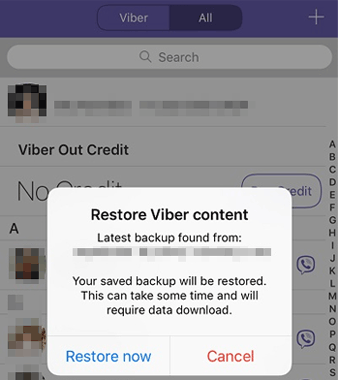
After reading this article, hopefully, you can recover Viber chat history on iPhone without trouble. As you can see, the iPhone Viber Recovery tool we mentioned in this article offers a one-stop solution to solve your problem. It helps you perform the Viber data recovery without backup. Even if you have Viber backup, we still suggest you better go with this iPhone Viber Recovery tool. It allows you to preview files before recovery and ensures no data loss during the process.
Related Articles:
How to Recover Deleted Files from iPhone without Backup
How to Recover Deleted Videos from iPhone 12/11/X with or without Backup?
A Full Guide to Recover Deleted Photos from iPhone without Backup
iPhone Contacts Missing? Here are the Ultimate Solutions
12 Best iPhone Recovery Software in 2022 (Detailed Reviews)
Top 7 WhatsApp Backup Extractor to Extract WhatsApp Backup File