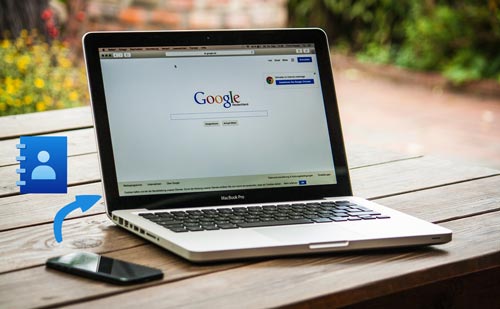
Part 1: How to Transfer Contacts from iPhone to Computer without iTunes
1.1 How to Get Contacts from iPhone to Computer with Coolmuster iOS Assistant
1.2 How to Save Contacts from iPhone to Computer via iCloud
1.3 How to Export Contacts from iPhone to PC with Email
Part 2: How to Transfer Contacts from iPhone to PC with iTunes
Part 1: How to Transfer Contacts from iPhone to Computer without iTunes
It is widely acknowledged that iTunes syncs your iPhone data and can be used to transfer contacts from iPhone to computer. However, we will not refer to how to transfer contacts from iPhone to PC with iTunes in the first place. On the contrary, we will firstly recommend other incredible ways on how to copy contacts from iPhone to computer in respond to users' requirement. Now the easiest and fastest one is to get contacts from iPhone with Coolmuster iOS Assistant.
1.1 How to Get Contacts from iPhone to Computer with Coolmuster iOS Assistant
Coolmuster iOS Assistant is an almighty iDevice data manager which allows you to freely back up music, contacts, text messages, notes, calendars, bookmarks, videos, photos, books and apps from iPhone/iPad/iPod to computer or manage those file types on computer. With this program on your computer, you can easily import, export, add, edit or delete contacts and messages; edit, delete or export calendars, notes (iOS 11 or above not included) and bookmarks; add, export, import or delete music, videos, photos, books and uninstall or export iPhone apps.
When you download iPhone contacts to PC, different formats like CSV, vCards (.VCF), and XML are supported. Besides, it supports a wide range of iOS operating system, such as iOS 13, 12, 11, 10, 9, 8, 7 and etc. That is to say, you can backup iPhone contacts to PC with this app if your iDevice is iPhone 11, iPhone 11 Pro, iPhone 11 Pro Max, iPhone XS, iPhone XR, iPhone XS Max, iPhone X, iPhone 8, iPhone 8 Plus, iPhone 7 Plus, iPad Pro, iPad mini, New iPad, iPad 4, iPad 3, iPad 2, iPad 1, iPod touch, iPod mini, iPod classic, iPod nano and iPod shuffle. Is it splendid? Let's see how to transfer contacts from iPhone to computer.
Before you know how to export contacts from iPhone to PC, at first, let me tell you how to build connection between your iPhone and computer.
Step 1: Download and install Coolmuster iOS Assistant on your computer.
After that, run this app and you will see the initial interface below.
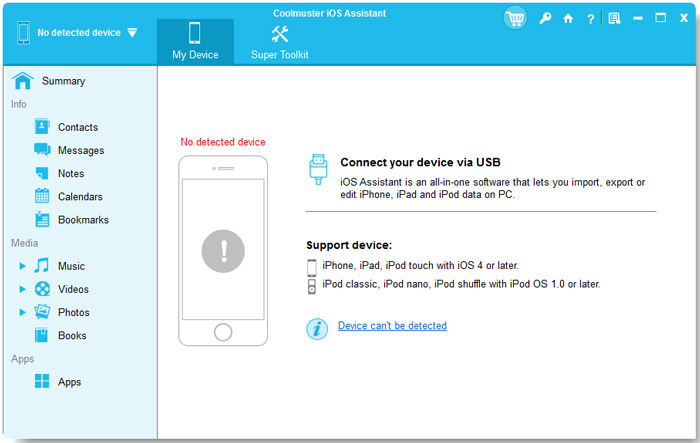
Step 2: Connect your device to computer via a USB cable.
Generally, after you insert your iPhone with a USB cable into the computer, Coolmuster iOS Assistant will automatically detect your device. During this process, you need to tap "Trust" and "Continue" when a window pops up on your iPhone to grant permission. Once your iPhone is connected, you will see the interface below. Then you can transfer contacts from iPhone to PC.

1.1.1 How to Copy Contacts from iPhone to Computer Selectively
Click "Contact" on the left side navigation bar and you will see in the right side all contacts with detailed information in different groups. Then choose the contacts you want to copy from iPhone to PC by checking the boxes, click "Export" on the upside menu, select one format from CSV, VCF and XML and choose the storage path on computer. After you confirm this operation, you will finish cope contacts from iPhone to PC selectively.
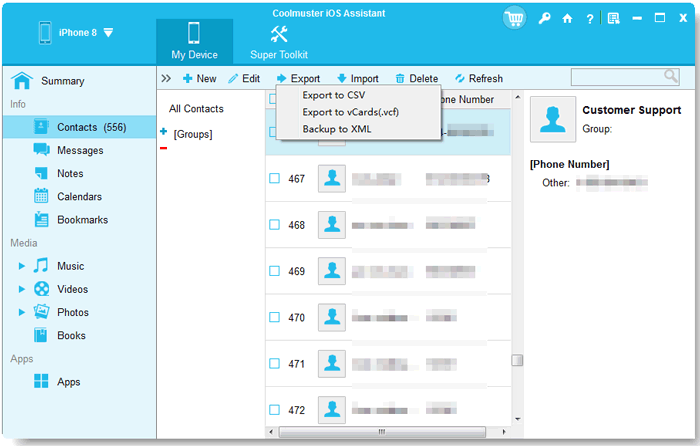
1.1.2 How to Backup iPhone Contacts to PC with 1 Click
After you connect your iPhone to computer, in Coolmuster iOS Assistant initial interface, switch to: Super Toolkit > iTunes Backup & Restore > Backup > Select a device to backup > Choose a folder to save backup files > OK. Just with one click, you will effectively finish how to backup iPhone contacts to PC.
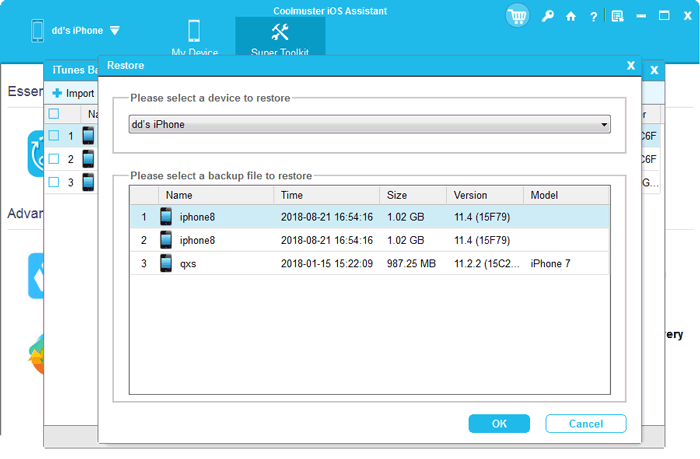
1.2 How to Save Contacts from iPhone to Computer via iCloud
If you are looking for a wireless way to download contacts from iPhone to PC, iCloud may be suitable for you. But this way requires that your network should be fast and in well condition.
Step 1:
Go to: Settings of your iPhone > iPhone ID > iCloud > Turn on Contacts to sync your contacts to iCloud.
Step 2:
On computer: Log into iCloud with the same Apple ID and password used on your iPhone > Contacts > Select contacts you want to save from iPhone to computer > Gear button > Export vCard > Choose a storage path > OK.
This is how to transfer contacts from iPhone to computer via iCloud.
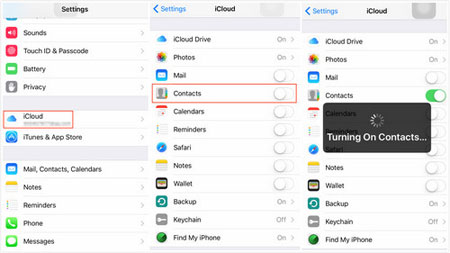
See also:
Fix iPhone Contacts Missing Names without Hassle
How to Transfer Photos from iPad to iPhone Seamlessly? (8 Solutions)
1.3 How to Export Contacts from iPhone to PC with Email
Still another wireless way about how to download contacts from iPhone to computer and if your contacts are not that much, you can choose this way to transfer contacts from iPhone to PC.
Step 1:
Go to: Contacts app of your iPhone > Select contacts you would like to transfer from iPhone to computer > Share Contacts > Share via Mail > Fill in email address and send.
Step 2:
On computer: sign in the same email address used on your iPhone just now > Download contacts and save to computer.
Then you will finish how to get contacts off iPhone to PC.
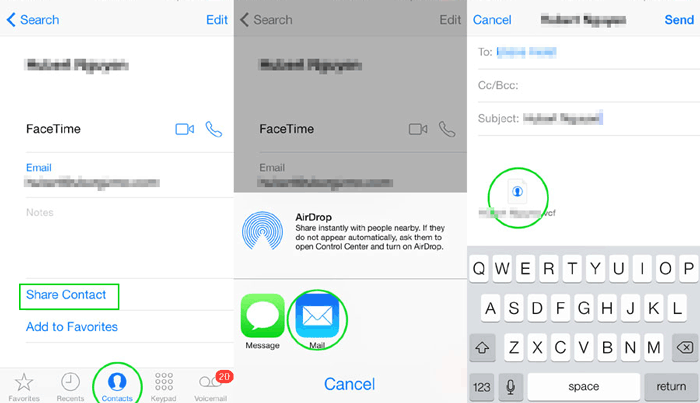
Part 2: How to Transfer Contacts from iPhone to PC with iTunes
After you have mastered other optional ways about how to save contacts from iPhone to computer, you may have your own thinking about each way's advantages and disadvantages. Wait a minute, let's back to the topic how to transfer contacts from iPhone to computer with iTunes. After that, you can make your decision.
Step 1: Launch the latest iTunes on your PC, connect your iPhone to computer via a USB cable and wait for auto-detection of your iPhone.
Step 2: Click your device within iTunes interface > Tap on "Summary" > Find Backups in the right panel > This computer > Back Up Now > Apply. Then all your contacts will be saved in the default position on your computer.
However, if you use iTunes to save iPhone contacts to computer, you cannot backup selectively. For iTunes is designed to backup all iPhone data in case of losing important data. In the perspective of convenience and efficiency, selective backups and no requirement for backup quantities or network are the ideal factors for us when we consider about how to transfer contacts from iPhone to computer.
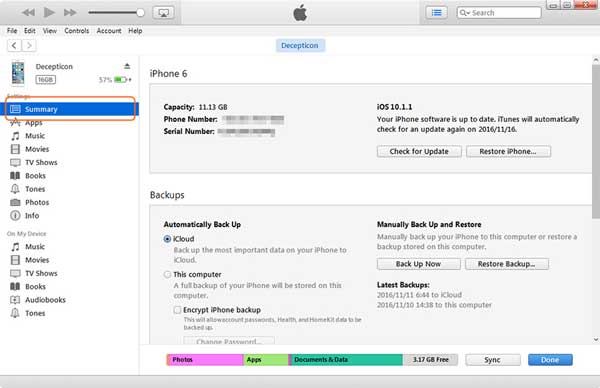
Conclusion
To sum up, from the above four listed ways about how to transfer contacts from iPhone to computer, it is not hard for you to find that only Coolmuster iOS Assistant is the ideal way to backup iPhone contacts to PC. Other ways, no matter iCloud, Email or iTunes, require you have a very fast network or less contacts, or even cannot back up contacts selectively. Thus, I strongly recommend you to have a try of Coolmuster iOS Assistant, which will not disappoint you. B.T.W., if you have any suggestions or inquiries, please let us know by leaving a comment below or sending us an email. We will appreciate that.
Related Articles:
One-Click to Transfer Contacts from iPhone Xs Max to Computer
How to Export Contacts from iPhone? 5 Ways for You Here
How to Transfer Contacts from iPhone to iPhone? [Full Solutions]
How to Transfer Contacts from iPhone to Samsung Galaxy S10/S10+/S10e
How to Transfer Contacts from iPhone to iPad in 5 Ways
How to Transfer Contacts from iPad to iPhone with Top 4 Methods




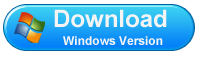
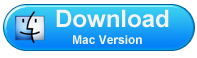





 Download for PC
Download for PC
 Download for Mac
Download for Mac
