
How to Transfer Contacts from iPhone to Samsung Galaxy S22/S21/S20

There are a lot of people who always experience problems moving contacts from their old iPhone to their new Samsung device. It is correct to say that these two devices have different operating systems. However, there are different ways that you can switch between them without losing your contacts. Here this article offers you the top 5 ways on how to transfer contacts from iPhone to Samsung. Let's check it out together.
Part 1: How to Transfer Contacts from iPhone to Samsung with Mobile Transfer (Recommended)
Part 2: How to Send Contacts from iPhone to Samsung via Email
Part 3: How to Transfer Contacts from iPhone to Samsung Galaxy S6/S7/S8/S9/S10 with iTunes
Part 4: How to Get Contacts from iPhone to Samsung S6/S7/S8/S9/S10 with iCloud
Part 5: How to Get Contacts from iPhone to Galaxy with Samsung Smart Switch
This iPhone to Samsung Transfer tool - Coolmuster Mobile Transfer (with its Mac version) is the best and the fastest method that you can use to move your contact list from the iPhone to the Samsung device. There are several reasons why this software is better than any other:
Features:
* You can transfer contacts from iPhone to Android phone, or from Android to iPhone, from iPhone to iPhone, from Android to Android.
* Besides contacts, the method also supports the transfer of text messages, call logs, music, documents, videos, apps, and even photos.
* You can transfer files from one phone to another with one simple click without any hassle.
* It widely supports all generations of Android and iOS OS (Android 9.0 and iOS 12 included), such as iPhone XS Max/XR/XS/X/8/8 Plus/7 Plus/7/6s Plus/6s/6 Plus/6/5S/SE, Samsung Galaxy S10/S10+/S10e/S9/S9+, Samsung Galaxy Note 9/Note 9 Plus, Samsung Galaxy J3/J3 Pro, Samsung Galaxy A9/A8/A7/A5 and etc.
etc.
* It offers Free and professional tech support.
* It is add-free and easy to use.
All you need is to follow the following steps:
Step one: Download and install the software.
In this step, please download the Coolmuster Mobile Transfer software on your Windows PC or Mac computer. Then launch it after installation.

Step two: Enable the software to recognize the devices.
Connect the two devices to a personal computer to ensure that the devices have been identified by the Coolmuster Mobile Transfer software. The connection can either be done using a USB device or using Wi-Fi.

Step three: Transfer the contacts from the iPhone to the Samsung device with just one click.
* In this third and final step, users have to move the desired contacts to the destination device
* On your personal computer, choose the contents you want to move, say "Contacts".
* If the space in your Samsung device is not enough, click on the "Clear before copying" option
* Click the "Start Copy" option.
The transfer process will begin automatically. Once the process is complete, the Coolmuster transfer program will notify you.

The Coolmuster Mobile Transfer program is the best because users can move multiple files at once and they can do it in just one click. The method is also very easy to use. Therefore, I would recommend you to use this method when moving your contacts from your old iPhone to the new Samsung device.
You May Like:
How to Transfer Music from iPhone to Samsung
How to Transfer Contacts from Android Devices to Computer?
This wireless option is very easy and especially if your phone contacts are already backed up in your iCloud account. It is also appropriate for the people who do not have a USB cable. The following are the steps followed when you want to move your contact list form the iDevice to your new Samsung phone:
* Go to the Settings option on your iPhone.
* Select the "Mail, Contacts, Calendars" > "iCloud" option.
* Scroll down to the turn on "Contacts" option on iPhone.

* Log in to your iCloud account using the computer in order to back up the contacts to the Apple cloud servers.
* Highlight all the contacts that you want to transfer.
* In case you want to move the entire contact list, click Ctrl+A. If you are a Mac user, click Cmd+A.
* After you have selected the contacts, click on the "Export VCard" that is on the lower left corner.
* Download all the contacts to your personal computer.
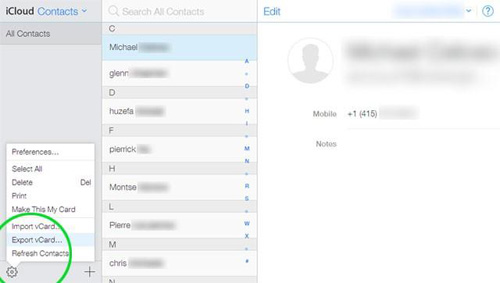
* Access your Gmail account in your Android device and log in using the same credentials you used on your iPhone.
* Select the "Import" option.
* Select the file that was saved from the iCloud account.
* Gmail will automatically use the account and save and sync your contact list to the Samsung phone.
Can't Miss:
Samsung to iPhone Transfer: Transfer Data from Samsung to iPhone [5 Proven Tips]
Solved: How to Transfer Music from iPhone to iTunes [3 Ways]
If you ask about how to copy contacts from iPhone to Samsung, the following are the steps followed in this procedure:
Step one: Connect your iPhone device to your personal computer using a USB cable.
Step two: Access the iTunes from your computer and select the iPhone.
Step three: Find the "Info" tab and go to the "Sync contacts with" option.
Step four: Select Google contacts. In case you do not have a google account, register for one.
Step five: Grant Google permission to get synced with the iTunes by clicking on the "Apply" option.
Step six: In your Samsung phone, go to Settings and then Accounts.
Step seven: Log in using your Google account.
Step eight: All your contacts will automatically be synced with your new Samsung phone.

See more: Where are iPhone backups store on Windows 10 and Mac computers? If you want to find out this, please read this article.
Moving contacts from your iPhone to the Samsung device is appropriate for the users who have enabled iCloud in their phones. Before using it, you should know that you need to set aside some minutes of your time because the method is quite complicated and it might take time to finish the transfer.
Once you have decided that this is the method that you want to use, follow the following steps:
Step one: Use your computer to access the iCloud account and log in.
Step two: Select the "Contacts" option.
Step three: On the left-hand corner, click on the Gear icon.
Step three: Choose the "Select all "option.
Step four: Click on the "Export Vcard" option where all the contacts are stored.
Step five: Enter the Apple ID and password.
Step six: Drag the vcf file to the Samsung phone, the import process will begin.

iPhone users can also use Samsung Smart Switch and the OTG adaptor to transfer their contacts from the iPhone to the new Samsung device. This is one of the easiest methods that one can use. For you to be able to use this method, you need to first download the Smart Switch on the Samsung phone.
However, the way also has its shortcomings. For example, some phones might not support it. Additionally, the transfer process might take more time if you want to move large volumes of data.
The following are the other requirements you need for the process to be successful:
* The Samsung phone must have an Android system of 4.3 and above.
* The iDevice should have an operating system of version 4.2.1 or later.
* A regular USB cable to connect the computer to the phone
* A USB OTG adaptor
The following are some of the steps involved when moving contacts using the OTG adaptor:
Step one: Connect the OTG adaptor to the Samsung phone
Step two: Connect the standard USB cable to the iPhone's port.
Step three: Attach the USB and the OTG cable on the iPhone's side of the wire.
Step four: Access the smart switch app that you downloaded on your Samsung phone.
Step five: Select the "Smart Switch" option on the pop-up menu.
Step six: On the iPhone, there is a pop-up menu that appears. Select the "Trust" option on that menu.
Step seven: Go to your Samsung phone and click the "Contacts" option and choose "Import". The transfer process will begin automatically.

Summary
Mobile phones are upgrading every day due to the current innovative technology. As a result, people are switching from one phone to another, from time to time. However, this does not mean that you have to lose your contact list every time you move to a better model. Most customers do not know that it is possible to transfer contacts from their phones to their new Samsung devices.
If you are in such a situation, you should consider using the above methods. You can choose the method that you find easy to use, such as the Coolmuster Mobile Transfer, which personally I think it really easy but amazing.
Related Articles:
How to Transfer Contacts between Android and iPhone X/8/7/6?
2 Ways to Transfer Gmail Contacts to iPhone
How to Easily Transfer Contacts from iPhone to iPad
How to Transfer Contacts from Samsung to Samsung?
How to Transfer Contacts from iPhone to SIM Card [2 Ways]
How to Transfer Contacts from Old Android to New One Effortlessly?





