Change a new Android phone for improved operating system and performance? But it is still a problem about how to transfer contacts from Android to Android. Maybe that will be a piece of cake to you when you master these 7 useful and overall methods here. No matter changing a Android phone, updating the operating system or other reason you have, these 7 wonderful skills will help you out.
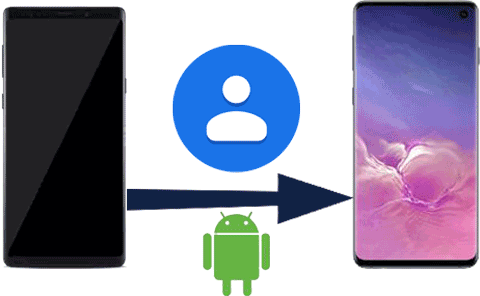
Part 1: How to Transfer Contacts from Android to Android via Professional Tools
1.1 How to Transfer Contacts from Android to Android via Coolmuster Mobile Transfer
1.2 How to Transfer Contacts from between Phones with Coolmuster Android Assistant
Part 2: How to Transfer Contacts from Android to Android with Google Account
2.1 How to Transfer Contacts from one Android Phone to Another with Google Cloud
2.2 How to Transfer Contacts from Android to Android Using Gmail
Part 3: How to Transfer Contacts to New Android Phone Manually on Phone
3.1 How to Transfer Contacts from Android to Android Using Bluetooth or Wi-Fi
3.2: How to Transfer Contacts from Android to Android via SIM Card
3.3: How to Move Contacts from Android to Android via VCF File
Part 1: How to Transfer Contacts from Android to Android via Professional Tools
In this part, you will get two kinds of professional tools -- Coolmuster Mobile Transfer and Android Assistant to transfer contacts from Android to Android. As long as you get the hang of one application of them, it will be not a big deal for you to transfer contacts between Android phones.
1.1 How to Transfer Contacts from Android to Android via Coolmuster Mobile Transfer
Coolmuster Mobile Transfer is an overall and efficient application on solving how to transfer contacts from Android to Android. Besides, you can use the app to transfer different type data between Android and iPhone breezily, which enable you to switch Android phones like a pro. Let me introduce the advantages to you in details.
> Transfer contacts with one click between Android phones or Android and iPhone.
> You can transfer not only contacts, but also videos, call history, apps, documents and more between two Android phones.
> Coolmuster Mobile Transfer supports to transfer data like calendar, bookmarks, eBooks between iOS system.
> It is compatible with almost all versions of iPhone, iPod, iPad, so you can copy photos from Android device to iPad and more.
> Mobile transfer owns high compatibility, which supports most of Android phones such as Samsung S10/S9/S8/S7/S6, Galaxy Note 9/8/7, Sony Xperia, Huawei Mate 20/X/V20, HTC, Xiaomi 9/Mix 3/2s/2, LG, ZTE, OPPO, Vivo and etc.
For your convenience, here are the download links for you.
Tutorial of how to transfer contacts between phones with Mobile Transfer:
Step 1. Download and Install
Firstly, download and install Coolmuster Mobile Transfer on your computer please. When succeeding, launch the app by double-click and you will see the primary interface as below.
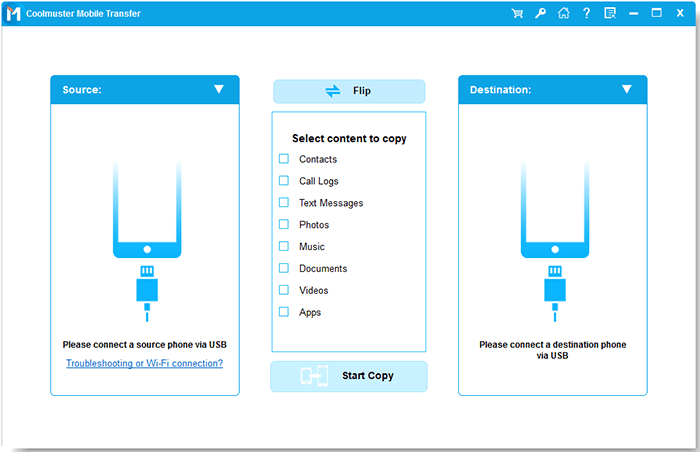
Step 2. Connect Android Devices to PC via USB Cables
Secondly, connect two Android devices to your computer via USB cables. Please enable USB debugging on both two phones. Mobile Transfer will detect your phones quickly. After connection, you will see the Android phones appear on the interface.
Step 3. Transfer Contacts between two Phones
Please select "Contacts" on the middle list of the program. If needed, you can tick out other files as well. And you can change source phone and destination phone by clicking "Flip" on the top.
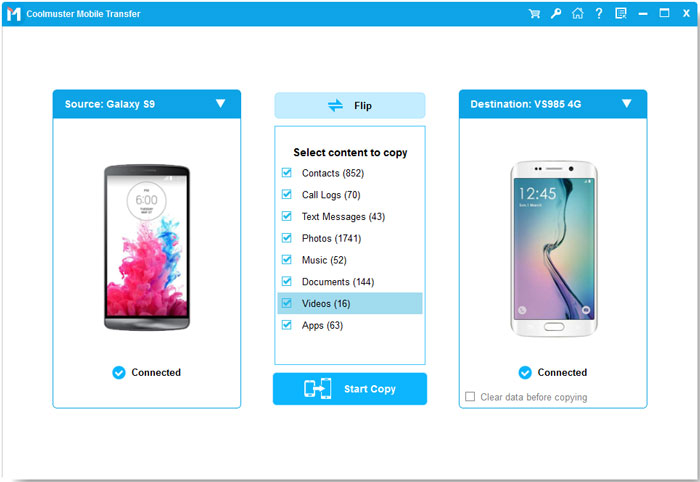
Then, tap on "Start Copy" icon at the central bottom of the screen. Your contacts will be transferred from one Android phone to another in a while.
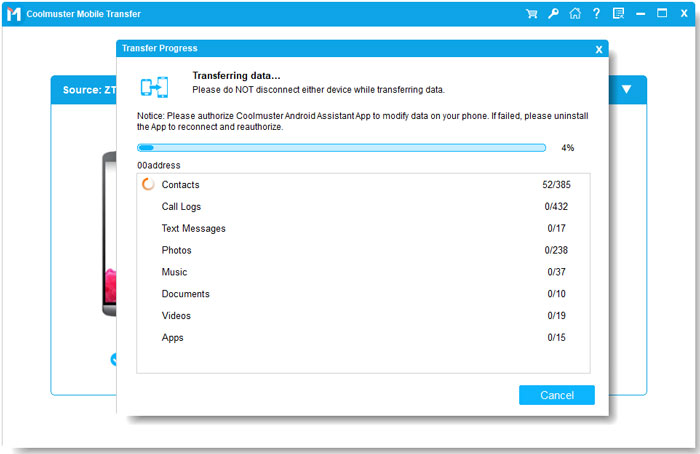
Tips:
If you deleted contacts on Android phone accidentally, you can restore deleted Android contacts here.
Open this link to get 3 methods, which will help you change your Android phone's GPS location without effort.
1.2 How to Transfer Contacts between Phones with Coolmuster Android Assistant
Not only transfer contacts between Android phones, but also to computer? That's so easy. Look at Coolmuster Android Assistant, which has the multiple functions such as to transfer contacts, music, videos, call logs, to edit, add and delete text messages on computer, to backup and restore various files and so on. You may use Android Assistant to finish all these things on the computer fast and safely. Why do you wait yet?
Steps about transferring contacts to new android phone with Android Assistant:
Step 1. Download and Launch
Please download and install Coolmuster Android Assistant on your computer. After that, launch the app to make it run on the computer.
Step 2. Establish Connection
When entering "Android Assistant" from the primary toolbox, you need to establish connection between your two Android phones to PC with two USB cables. Please make certain USB debugging on your phone. This software will detect your phones automatically.
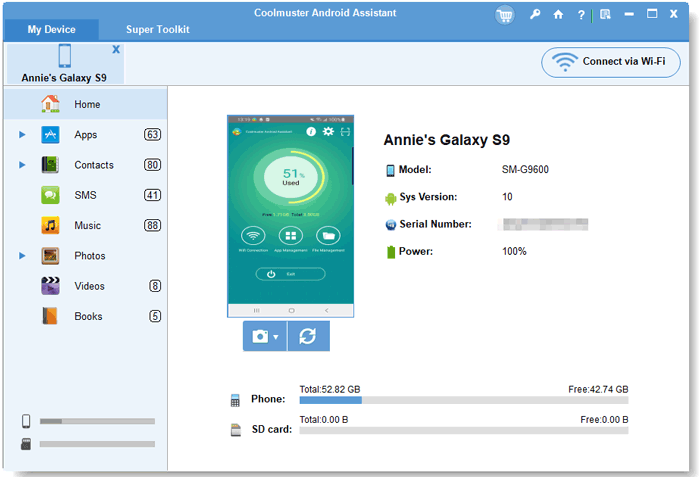
Step 3. Transfer Contacts between Phones of Android
- Choose your old Android phone that your need to output contacts under "My Device".
- Next, you will see "Contacts" category on the left of the main interface. Please click it and they will show up on the right. Here, you can choose the contacts by marking the little checkboxes.
- Click "Export" icon on the top and select one format to transfer, then select the location to save on your computer.
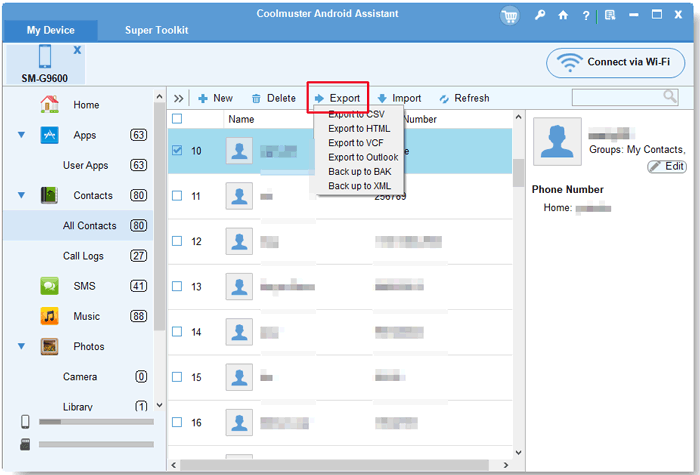
- Now, please choose your new Android device. Tap on "Contacts" and then press "Import" and browse for the exported contacts on your computer. Finally, transfer contacts from computer to your new Android phone.
After a while, you will move contacts from Android to Android.
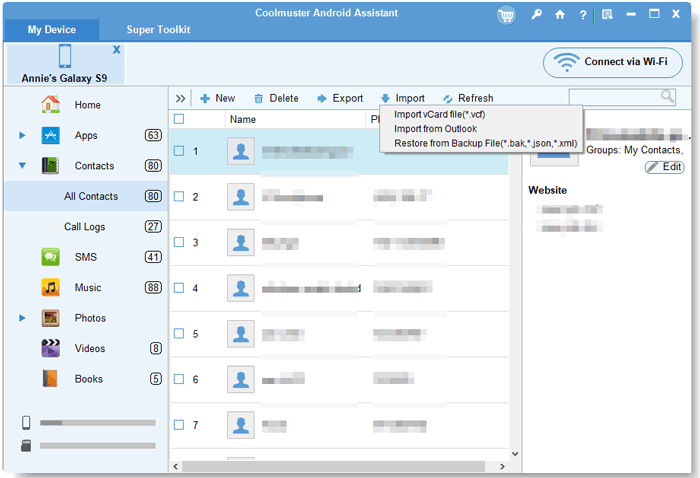
Tips:
Want to transfer files between Android devices via Wi-Fi? Check here right now.
Click it to see how to sync contacts between iOS devices with different Apple ID.
Part 2: How to Transfer Contacts from Android to Android with Google Account
In this section, you can know the details about how to transfer contacts from one Android phone to another with Google Account, so you are required to sign in your Google account at first. What's more, if your online storage is run out, you can't transfer contacts between Android phones with Google account.
2.1 How to Transfer Contacts from one Android Phone to Another with Google Cloud
Google Cloud is the practical online storage tool for everyone. To transfer contacts from Android to Android with Google Cloud is one of the simplest ways, and you can also use this ways to transfer your photos, songs and other data on your Android phone.
Detailed guide of Google Cloud to transfer contacts from Android to Android:
Step 1. Go to Settings
Go to "Settings" app on your old Android device. Find "Backup & reset" option on the page. Then turn on "Backup my data" and "Automatic restore".
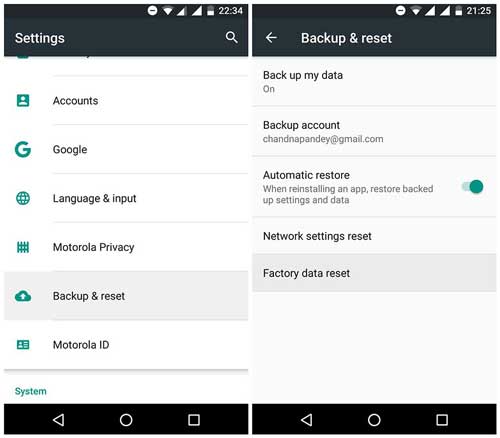
Step 2. Type your Backup Account
On the same page, tap on "Backup Account", and it will pop up a small window on the screen, you need to choose an account to transfer. Otherwise, you need to tap "Add account".
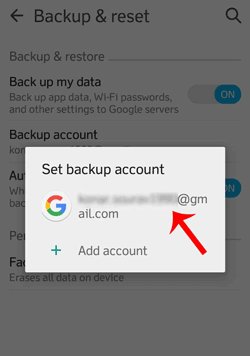
Step 3. Go Back to Settings
When adding your Google account, you need to return to Settings page and click "Accounts" on the interface.
Step 4. Choose your Google Account
Please choose your Google account you added just now and switch on the "Contacts" option on the screen. Your contacts will be saved to Google Cloud in a few minutes.
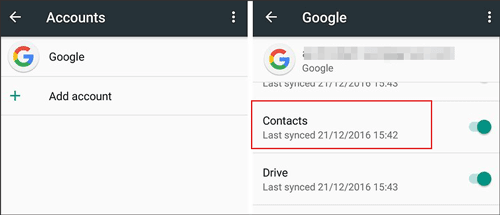
Step 5. Sign in Google Account on New Android Phone
Now, turn to your new Android device, go to "Settings". Sign into the same Google account on the phone then the backed up contacts will appear on your new Android phone automatically.
2.2 How to Transfer Contacts from Android to Android Using Gmail
How to transfer contacts from Android to Android using Gmail? Actually, its steps are similar to Google Cloud. You also need to operate twice on the two Android phones.
Here's how to transfer contacts from one Android phone to another:
Step 1. Add your Gmail Account
First of all, open "Settings" > "Accounts" > "Add account" on the old Android phone, then click "Google". Type your Gmail address here.
Steps 2. Sync Contacts to Gmail
After adding the Gmail account on the old Android phone, go back to "Settings", click "Accounts" > "Google" > "Sync account". Then you will see "Sync contacts" option and turn it on.
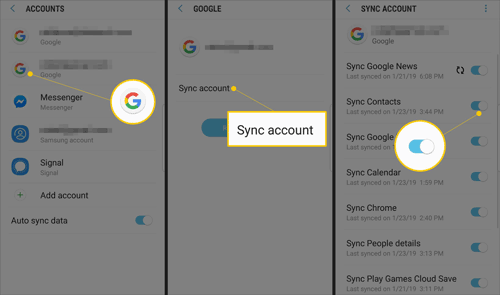
Step 3. Transfer Contacts to New Android Phone
When you have backed up the contacts to Gmail, take out your new Android phone and go to "Settings" > "Accounts" > "Google". Next, you can switch on "Contacts".
Tap on 3 vertical dots on the top right corner and then choose "Sync now" icon, and your contacts will be synced to the new Android phone.
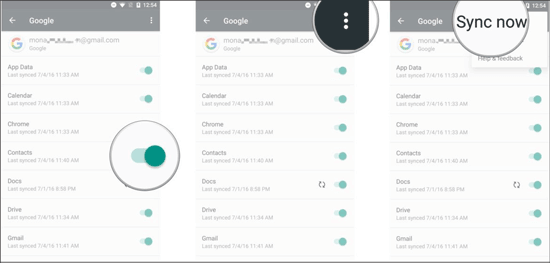
Part 3: How to Transfer Contacts to New Android Phone Manually on Phone
You will learn three manual skills about how to transfer contacts to new android phone here. If you don't want to download any apps or have no Google account either, this part may be useful for you. But you will take more time to finish the contacts transfer in these ways.
3.1 How to Transfer Contacts from Android to Android Using Bluetooth or Wi-Fi
Using Bluetooth or Wi-Fi to transfer contacts from Android to Android is pretty simple and similar, so you will get the guide in the following simultaneously.
Guide on how to transfer contacts from android to android using Bluetooth/Wi-Fi:
Step 1. Open Contacts App
In the beginning, please open your "Contacts" on your old Android device. Then tap on "Menu" icon on the page.
Step 2. Select Contacts
You can see "Import/Export contacts" option on the menu page, click it and choose "Share namecard via" on the pop-up page. Then you need to select the desired contacts here.
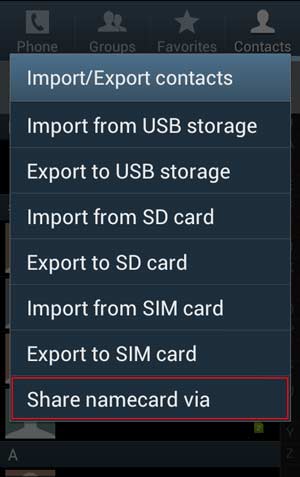
If needed, you can choose "Select all" option and your whole contacts will be selected.
Step 3. Transfer Contacts via Bluetooth/Wi-Fi
- After selection, tap on "Done" icon on the top right corner and you will get the ways to transfer, including "Bluetooth" and "Wi-Fi Direct" options. Choose one.
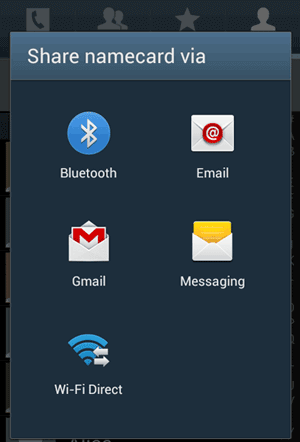
- Transfer via Bluetooth: When you chose Bluetooth, please switch on Bluetooth on your both devices, and then tap on "Accept" on the receiving device. The transferring process will start.
- Transfer via Wi-Fi Direct: If you choose Wi-Fi Direct, please select your receiving device on the list and tap on "Allow" on the receiving phone. Then, the contacts will be transferred to your new device.
Learn more: 6 Ways on How to Transfer Contacts to New Phone? [Simple & Fast]
3.2: How to Transfer Contacts from Android to Android via SIM Card
To transfer contacts from one Android to another via SIM card is another simple and helpful method. You will achieve the movement in some easy steps.
Here's how to transfer contacts from one Android to another:
Step 1. Enter Contacts App
- On your source Android phone, enter "Contacts" and click "More" icon which is like three dots on the right top.
- Then click "Manage contacts" > "Import/Export" > "Export to SIM card".
Step 2. Pluck out and Insert SIM Card
When your contacts have been exported to your SIM card, please pluck out your SIM card from the source phone and then insert to your receiving Android phone.
Step 3. Import Contacts to Receiving Android Phone
On your receiving Android phone, please click "Contacts" > "More" > "Manage contacts" > "Import/Export" > "Import from SIM card". At last, contacts transfer will finish after a while.
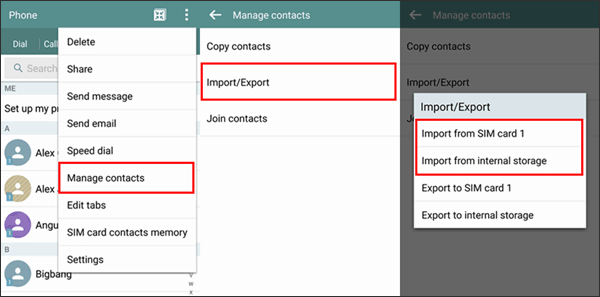
3.3: How to Move Contacts from Android to Android via VCF File
If you have thousands of contacts namecard to transfer, via VCF file may be faster that via Google account. You just need to download the VCF file on your new Android phone and you will move contacts from Android to Android.
Here is how to transfer contacts to new Android:
Step 1. Tap on Contacts
Please tap on "Contacts" and "More" icon like three dots, then click "Manage contacts" > "Import/Export contacts". Then choose "Export" icon and it will be a file named "Contacts.vcf" by default.
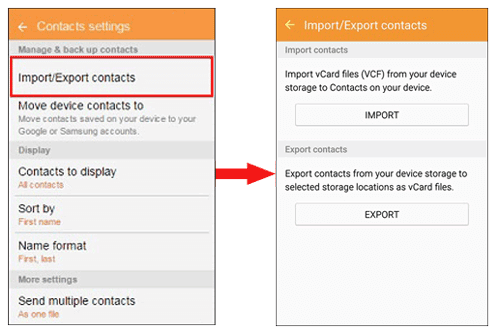
Step 2. Find the File and Send
Next you need to find the "Contacts.vcf" file in your file finder on your old Android phone. You need to send the file by email to your new phone.
Step 3. Download the File
On your new Android device, sign in the mail address and then download the file from the Mail app.
Step 4. Import VCF File
- After downloading, go to Contacts app and click three-dot icon on the top right. Tap on "Manage contacts" > "Import/ Export contacts" > "Import vcf file".
- Choose the vcf file that you downloaded just now. Finally, hit "OK" to start transferring contacts from Android to Android.
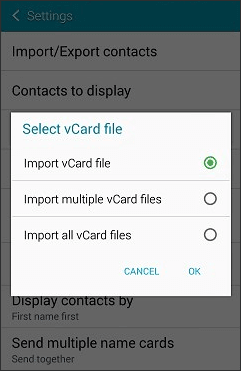
Tips: How to export Android contacts to VCF (vCard File)? You will find the answer here.
Conclusion
We summarize 7 methods in this article in order to help you solve how to transfer contacts from Android to Android. It is really convenient to choose one solution among these 7 excellent ways. Therefore, you are able to finish the contacts transfer with this overall article. More importantly, if you want to save your time, you'd better choose Coolmuster Mobile Transfer which will not make you disappointed.
Related Articles
How to Transfer Contacts from Android to iPhone? 4 Ways for You
Top 5 Ways Focusing on How to Transfer Contacts from Android to Computer
3 Methods to Transfer Contacts between Samsung Galaxy and LG Phone
How to Transfer Contacts from iPhone to Android [Full Guide]
How to Transfer Contacts from Samsung to Samsung in 6 Ways? Updated!




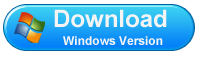
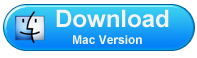


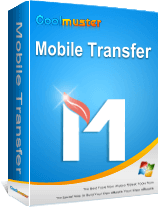


 Download for PC
Download for PC
 Download for Mac
Download for Mac
