Why people choose to save Android phone contacts as VCF file?
Nowadays, it is common to see some people beside you are using the VCard file (.vcf) to share contacts from one phone to another. People no longer need to type the contact information on their phones one by one manually any more since they can transfer the VCF file directly and make one-click contacts sharing become true. Once you do that, you can share Android contacts not only with another Android phone, but also with iOS mobiles and devices.
In this article, we are going to introduce two simple ways on how to export contacts from Android to VCF file so that you can share the VCF file easily.
Way 1. Export Android Contacts to vCard File (.vcf) via Android Assistant
Way 2. How to Export Android Contacts from Gmail to VCF File
To export Android phone contacts to VCF file, you have to depend on a third-party program like the Coolmuster Android Assistant or Coolmuster Android Assistant for Mac, which enables you to save Android contacts as VCF file effectively and fast. Managing contacts was never this easy by using this software:
What can the Android Contacts Manager do for you?
- You can export contacts from Android to computer as VCF or HTML file.
- You can even edit, delete obsolete and duplicated contacts.
- You can add new contacts to Android phone on computer.
Coolmuster Android Assistant is great Android PC suite that boasts of all the functions needed to manage Android devices of any type. It is available on all sorts of devices running with Android OS, such as Samsung, HTC, LG, Sony, Motorola, Huawei, ZTE and so on. You can also use this program to transfer contacts between two Android phones. Below is how you can export Android contacts to VCF file. You can free download the Android Assistant before you read the guide.
Below is the guide shows how to save contacts from Android to VCard File (.vcf) in one click, with the help of Android Assistant.
Step 1. Connect your Android phone to computer
First of all, install and run the Android contacts manager tool on your computer. Use a USB cable to plug your Android phone into the computer, or you can also make the connection through Wi-Fi. The tool will instantly detect your Android phone and display its information in the primary window.
You may need to open USB debugging on your Android phone to let the program recognize your Android phone:

Step 2: Enter the contacts management window
All file folders on your Android files are displayed on the left side of the program interface. Click on the "Contacts" tab to enter the contacts management window. Here, you can preview all contacts exist on your Android phone.

Step 3: Export Android contacts to VCF file
Choose all or the selected contacts you want to export. Click the "Export" button and then you will be asked to select the output format. Just choose "VCard File (.vcf)" as output format. After that, the selected contacts begin to export to VCF file instantly.
Tips: To import VCF files to your Android phone, you should click the button of "Import". And here is a special tutorial shows you how to import VCF files into an Android phone.
Video Tutorial
Gmail allows you to export Android contacts to VCF file. The simple steps to achieve that are listed as below:
Step 1. Sign into Gmail with your account information. Then choose "Gmail" > "Contacts". In the next screen, select "More" and then click the "Export" button.
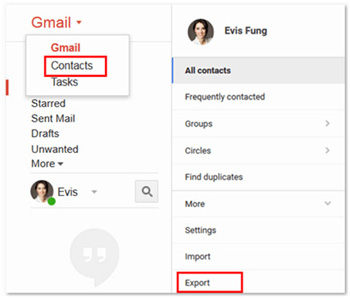
Step 2. Make sure you are using the latest version of Google Contacts because the preview version of Google Contacts doesn't support exporting yet. You will receive a note, from where you should choose to "GO TO OLD CONTACTS".
Step 3. Now, you are allowed to choose the contacts that you want to export. Just preview and tick off the contacts that you need, and then go to the top menu to click "More" > "Export".

Step 4. Finally, you are allowed to choose the export format you want. Gmail allows you to save the exported contacts as Google CSV, Outlook CSV, and vCard. Here, you should choose "vCard", and then click the button "Export" to export the selected contacts as VCF file.
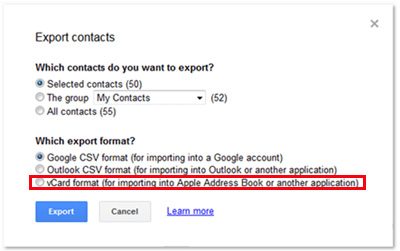
Above are the two easy solutions for you to export Android contacts to vCard file (VCF) for easier sharing. Just choose the way you preferred. Certainly, if you have any other ways to save Android contacts as VCF file, we will be glad if you can leave valuable suggestions in the message area.
Related Articles:
How to Transfer Contacts from LG Phone to Computer
How to Backup SD Card on Android Devices





