
6 Ways on How to Transfer Contacts to New Phone [Simple & Fast]

Upgrading to a new phone also means transferring a large amount of data. Many users don't know how to transfer contacts to new phone easily. It is time-consuming to type the contact information like phone number, email address, name, etc. one by one. Thankfully, there are some efficient ways to get contacts from old phone to new phone. This full guide shows 6 ways to move contacts to new phone. You can find a suitable way here to complete this task, no matter you are using Android or iPhone.
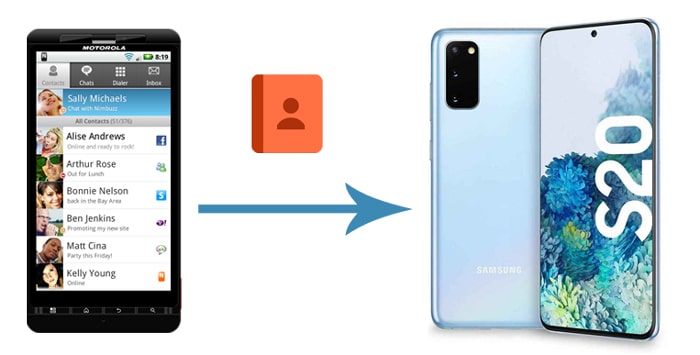
Part 1: How to Transfer Contacts to New Android/iPhone via Coolmuster Mobile Transfer
Part 2: How to Sync Contacts to New Phone with Google Drive
Part 3: How to Get Contacts from Old Phone to New Phone via Google Contacts
Part 4: How to Transfer My Contacts to My New Phone via Official Phone Transfer App
Part 5: How to Move Contacts to New Phone via SIM Card (Android Phone Only)
Part 6: How to Transfer Numbers to New Phone using iTunes (iPhone Only)
When it comes to transferring contacts between phones, Coolmuster Mobile Transfer is the correct tool for you. It allows you to transfer all your contacts from the old phone to a new phone with simple steps. It supports Android and iOS, enabling you to breezily transfer contacts or other files between phones with the same or different operating systems. The whole transferring process is quick and stable. You can rest assured that no data loss or damages during the transfer.
Key features Coolmuster Mobile Transfer:
* Transfer contacts between phones even if they have different operating systems.
* Support other data types such as SMS, call logs, photos, music, videos, apps, eBooks, calendars, Safari Bookmarks, and so on.
* Simple to operate, transfer data with only 3 steps: Connect > Select > Transfer.
* Compatible with all Android and iPhone models, such as Samsung S20/S20+/S10, LG, Motorola, HTC, iPhone 12/12 Pro/12 Pro Max/12 Mini/11/11 Pro/XR/Xs/8/7, etc.
How to transfer contacts to new phone using Coolmuster Mobile Transfer:
Step 1. Download and Install Coolmuster Mobile Transfer
Download the Mac/Windows version of Coolmuster Mobile Transfer on your PC. After a quick and easy installation, launch the software on your PC and then click Mobile Transfer to continue.

Step 2. Connect the two phones to PC
Connect both your old phone and new phone to the PC with USB cables, then follow the on-screen prompts to let the software detect the phones. After the connection, make sure your new phone is the Destination phone; if not, click the Flip button to change the positions.

Step 3. Transfer contacts to new phone
To move contacts from old phone to new phone, simply select Contacts and then click the Start Copy button. The contacts will be copied to your new phone in a very quick way.

Learn more:
How to Transfer Contacts from Android to iPhone? 4 Ways for You
Move to iOS Transfer Interrupted? Repair It Now [Why and How Guide]
Google Drive is a cloud storage service that works on different operating systems. To sync contacts to new phone, you can back up contacts with Google Drive on the old phone and then sync the contacts to the new phone by signing with the same Google account.
How to sync contacts to new phone via Google Drive:
Step 1. Install and launch the Google Drive app on your old phone, then log in with your Google account.
Step 2. Tap the menu icon on the top-left corner, then select Settings > Backup > tap Contacts.

Step 3. After backing up the contacts on old phone, switch to your new phone > sign in with the same Google account > turn on the Sync contacts option. By doing this, you can transfer all the contacts from the old phone to new phone.

See more:
Why didn't your photos transfer to your new iPhone? To help you find out the reason, this guide has summarized the useful tips and methods.
How can you easily sync your old messages from an iPhone to an iPad? Let's learn 4 reliable methods.
If you want to manually select contacts to copy, you can use the Google Contacts app to export a .vcf file from the old phone and then import it to your new phone.
Here's how to move contacts to new phone using Google Contacts:
Step 1: Export contacts from old phone
Step 2: Transfer the .vcf file to new phone
You can do this via email or cloud service. If you are transferring between Android phones, you can drag and drop the files by connecting both phones to computer via USB cables.
Step 3: Import contacts to new phone

To solve the common question of "How do I transfer my contacts from my old phone to my new one?", many phone brands have their own phone data transfer app to help users get files from the old phone and start enjoying the new phone quickly. You can take the assistance of the official phone transfer app from the new phone's brand to get contacts from old phone.
Move to iOS is designed to help iOS users transfer files from Android phone to their new iDevices. It supports contacts, messages, photos, videos, web bookmarks, mail accounts, calendars, etc. But one disadvantage of using this method is that your iPhone has to be in the initial setup stage.
How to transfer contacts from old phone to new iPhone using Move to iOS:
Step 1. Install Move to iOS on your old phone
Download and install the Move to iOS app on your old phone and open it.
Step 2. Set up your iPhone
Set up your new iPhone according to the prompts. When you come to the Apps & Data page, select Move Data from Android.
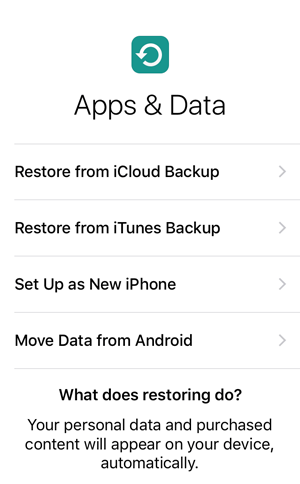
Step 3. Establish the connection
Click Continue on both phones and then follow the on-screen prompts to get your phones connected. There will be a code appear on your new iPhone, you will need to enter this code on your old device.

Step 4. Transfer contacts to new iPhone
Select Contacts or other file types you want to transfer from your old phone, and then click Next to start the transfer.

If your new phone is a Samsung phone, you can use Samsung Smart Switch to transfer contacts or other files from the old phone to new Samsung.
How to transfer numbers to new Samsung phone via Samsung Smart Switch:
Step 1. Download and launch the Samsung Smart Switch app on your phones from the Google Play Store.
Step 2. Tap Send data on your old phone while select Receive data on your Samsung phone.
Step 3. Select Wireless on both phones and then follow the on-screen prompts to establish the connection.
Step 4. After the connection, you will see the list of file types that can be transferred from the old phone's screen, select Contacts and then tap Send.
Step 5. Tap OK on your new Samsung to begin the transfer.

You may like:
How to Transfer Contacts from Samsung to Samsung in 6 Ways? Updated!
5 Ways to Transfer Contacts from Samsung to Sony Xperia
If you want to transfer contacts from Android to Android, SIM card could be an easy way to achieve this goal. Note that SIM card has limited room for storing contacts or SMS. If you have a huge amount of contacts, you may need to consider using other methods.
How to transfer contacts from one phone to another:
Step 1. Firstly, move contacts from the old phone to SIM card. Here's how: open the Contacts app on your old phone > tap More on the top-right corner > Export contacts > Export to SIM card.
Step 2. Remove the SIM card from your old Android phone and then insert it into your new Android phone.
Step 3. Import contacts to your new Android phone: open Contacts > tap More > Import contacts > SIM card.

For iPhone users, iTunes is a useful tool to transfer files. You can sync contacts from the old phone to your iTunes first, then import them to your new iPhone using the same computer with iTunes.
Tip: Click here to see more ways on how to transfer contacts from iPhone to iPhone.
How to move contacts from old iPhone to new one using iTunes:
Step 1. Open the latest iTunes on your computer.
Step 2. Connect your old iPhone to computer via a USB cord, then click the device icon on the top-left of iTunes.
Step 3. Click Info from the left sidebar > check the checkbox of Sync Contacts > Apply > Sync.
Step 4. When the syncing is complete, disconnect your old iPhone from the PC and then plug your new iPhone into PC with a USB cable.
Step 5. Click the device icon > Info > enable the Sync Contacts option.
Step 6. Scroll down and find the Advanced section > under Replace information on this iPhone, select Contacts. Your contacts from the old iPhone will then be transferred to the new iPhone.

This article offers 6 different ways to solve the problem of "How do I transfer my contacts from one phone to another." Comparatively speaking, the best way to transfer contacts to new phone would be using Coolmuster Mobile Transfer. It is faster and more stable compared to the wireless method. And unlike those official phone data transfer apps, Coolmuster Mobile Transfer has no limitations on the target device. With its help, you can freely transfer contacts or other files between phones easily and quickly.
Related Articles:
How to Transfer Contacts from LG to Samsung in 5 Ways [2022 Updated]
How to Transfer Contacts from iPhone to Android [Full Guide]
How to Transfer Contacts from iPhone to iPad in 5 Ways
5 Best Methods to Transfer Contacts from Samsung to iPhone
How to Transfer Contacts from HTC to iPhone Scientifically and Safely





