"My previous three phones have been from Samsung, so it has been pretty straightforward to transfer everything after connecting the old and new phones via USB cable. What would be the best way of doing the same thing if moving to a different manufacturer's Android device? Are there any apps that transfer all your settings, data, and apps and set it up the same way on the new phone, or is it a more tedious/manual exercise if you're going from one manufacturer to another?"
How to switch Android phones has baffled many people, even if they are experienced Android users. "When I get a new phone, does everything transfer from the old phone to the new phone?" "How do I switch phones and keep the same number?" Recently, I received many similar questions from different Android users.
If you are changing Android phones and want to know what to do before/after switching Android phones, you can read and follow the instructions in the post.
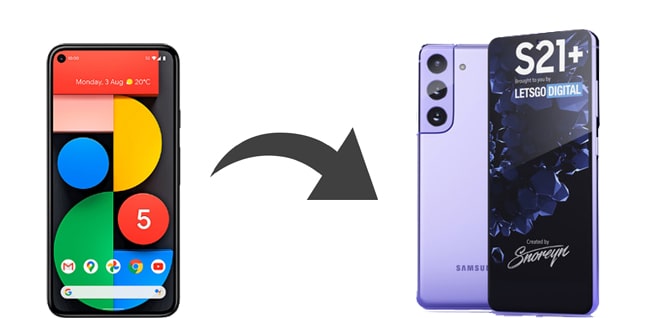
Part 1. Things to Do before Switching Phones
Part 2. How to Switch Android Phones
Part 3. Things to Do after Switching Phones
1. Ensure that you have backed up all critical data on your old Android phone. Click here to see how to back up Android phone to PC.
2. Before migrating Android phones, ensure that you have fully charged your old and new Android phones, and the whole process will go smoothly without interruption.
3. Connect the two Android phones to the same Wi-Fi network.
4. Ensure that you can access the old Android phone with a password, PIN, or pattern.
5. Log out or deactivate the subscription accounts on your old Android phone before they function on the new phone.
6. Agree to the Terms and Conditions on your new Android phone and follow the on-screen instructions to set up your new Android phone.
7. When setting up the new Android phone, tap A backup from an Android Phone, and tap Next. Then turn to your old phone, open the Google app, and set up your device.
8. Consider the security when you begin the two-step authentication on your old Android phone, and do not tell other people about the code.
9. Launch Google Play Store, tap the menu icon > My apps and games and find the apps you installed on your old Android phone. Choose the ones you wish to have on your new phone and install them.
You might like:
Here are 8 practical WhatsApp transfer tools for your reference. You can check their pros and cons to decide which one is the best.
This article will tell you fix the Move to iOS app if it is unable to copy data.
There are many ways to migrate Android to a new phone. Here we list the top four methods, and you can select one way you like from below.
The best app to switch phones is Coolmuster Mobile Transfer. With this program, you can directly transfer contacts, music, eBooks, SMS, call logs, photos, videos, and apps from Android to Android in one click. Besides, it also supports transferring data from iOS to iOS, iOS to Android, and Android to iOS.
If you are looking for the easiest way to swap Android phones, I highly recommend you give it a try.
Leading features of Coolmuster Mobile Transfer:
* One-click to move apps, contacts, music, photos, SMS, videos, call logs, and eBooks from Android to Android.
* More than Android to Android transfer, it also transfers data from iOS to iOS, Android to iOS, and iOS to Android.
* Easy to use, highly secure, and fast speed.
* No data loss happens during the whole process.
* Support all Android devices running Android 4.0 and up, such as Samsung Galaxy S21/S21+/S21 Ultra/S20/S20+/S20 Ultra, Motorola Edge/Edge Plus/Razr/G Stylus, Sony Xperia 10 Plus/10/10 Ultra, Huawei, Xiaomi, Google, HTC, LG, etc.
How to switch to a new phone in one click?
1. Install Coolmuster Mobile Transfer on your computer.
Open the app after installing it on your PC and choose Mobile Transfer from the interface.
2. Connect the two Android phones to the PC.
Use two working USB cables to connect both Android phones to the computer. After enabling the USB debugging on each phone, the program will automatically detect your devices. After a successful connection, you will see Connected under the device images on the program. (Note: The old Android phone must be in the Source position. If necessary, you can click Flip to switch them.)

3. Transfer data from old Android to new Android.
Tick the content you wish to transfer and hit the Start Copy button to switch over data to a new phone.

Further reading:
8 Methods to Transfer Data from Samsung to Huawei P40/P30/P20 Effortlessly? (2021 Update)
How to Transfer from Huawei to iPhone? 3 Easy & Quick Ways
The second-best way to switch to a new Android phone is using Coolmuster Android Assistant. Like Coolmuster Mobile Transfer, this software allows you to transfer everything from Android to Android via the Backup and restore feature. Besides, it also lets you selectively migrate the specific data you want from Android to Android. Moreover, you can manage the Android data on the program as well.
What does Coolmuster Android Assistant do for you?
* Back up and restore the overall Android data on a computer in one click.
* Selectively transfer contacts, call logs, music, SMS, photos, videos, etc., between the PC and Android.
* Add, delete, and edit Android contacts on the PC.
* Send, forward, copy, and reply to text messages on your computer.
* Install & uninstall apps from the computer.
* Export Android contacts to Outlook and import Outlook contacts to Android.
* Widely compatible with Samsung, Sony, HTC, Motorola, Huawei, Xiaomi, Google, and other Android devices running Android 4 to Android 11.
How do you change phones via Coolmuster Android Assistant?
1. Download Coolmuster Android Assistant on your computer.
After installing and launching the program on your computer, click Android Assistant to continue.
2. Connect both Android phones to the PC via two USB cables.
Plug the two Android phones into the PC using two USB cables and enable the USB debugging on each phone. Once connected, you will see the interface with the Android phone's primary information on it.

3. Start Android move to new phone.
Click the Super Toolkit section on the top menu > tap Backup > choose the old Android phone from the drop-down list > check the file types you wish to transfer > tap Browse to define a storage location > hit the Back Up button to back up your old Android device to the computer.

After backing up, click the Super Toolkit tab on the top menu again > tap Restore > choose the new Android phone from the drop-down list > tick the content you want to restore > press the Restore button below.
When the whole process is complete, you will move the old Android data onto the new phone.

You may like:
4 Useful Ways to Transfer Contacts from Samsung to PC
How to Export Android Contacts to Excel Format (CSV or XLS)
Google Drive can automatically sync contacts, texts, call logs, and settings between your Android phone and the Google cloud. Thus, to transfer data to a new Android phone, you will need to ensure that you have signed in to your Google account on both devices.
How do you switch your phone to another phone via Google Drive?
1. On your old Android phone, open Settings, scroll down to select System and tap Backup.
2. Toggle on the Back up to Google Drive option and tap Back up now to back up your old Android phone to Google Drive.

3. After setting up your new Android phone, install the Google Drive app and enter the same Google account to sign in. Then, find the backup files in Google Drive and download them to your new Android phone.
If your new Android phone is a Samsung device, you can switch from Android to Android via Samsung Smart Switch, free to use and convenient.
How to switch phones via Samsung Smart Switch?
1. Install Samsung Smart Switch from Google Play Store on your old Android phone and open it. After that, select Wireless > Android > Send > Connect.
2. On your target Samsung device, go to Settings > Cloud and accounts > Smart Switch to launch the app. Next, choose Wireless > Receive. Make sure that you have placed the two devices close enough.
3. After connection, choose the data you want to transfer on your old Android device and tap Send. Finally, receive the data on your Samsung phone.

You may need:
Helpful Tips to Fix Samsung Smart Switch Not Working (Solved)
What to Do If Samsung Smart Switch Stuck at 99% during Transfer
What do you need to do after switching Android phones? Well, you may need to do the following things:
As you can see, switching Android phones means data migration and many other things you need to pay attention to before and after the data switch. This post gives you a complete understanding of how to switch Android phones. You can refer to our instructions if necessary. Also, to transfer data between Android phones, you can use Coolmuster Mobile Transfer or Coolmuster Android Assistant. Both of them are secure and simple to use.
Finally, if you need to know more about Android transfer, you can leave a comment below.
Related Articles:
9 Efficient Ways to Transfer Data from Android to Android (Can't Miss)
How to Transfer Pictures from Android to Android? (4 Ways)
How to Transfer Text Messages from Android to Android? (6 Methods)
How to Transfer Contacts from LG to Samsung in 5 Ways? (2022 Updated)
How to Transfer Apps from Samsung to Samsung? (Fast Transfer)





