
How to Transfer Contacts from Samsung to Samsung in 6 Ways? Updated!

Today, many people like you may consider switching to a new hot Android phone, such as Samsung Galaxy S10, S10e, S9+, Note 9, etc. You must want to move your data from the old Samsung to the new one, and the first concern is usually the contacts. For most of you, maybe the first thought is adding the contacts one by one manually to the new Samsung. You can do this of course, but it will cost you a lot of time when you have a large number of contacts to add. Then, what's the best solution? I'm telling you now. We've updated the methods in 2019 and share the best 6 ways to transfer contacts from Samsung to Samsung with you. Finish this article, and your problem will be solved.
Method 1: How to Transfer Contacts from Samsung to Samsung with 1 Click
Method 2: How to Transfer Contacts from Samsung to Samsung with Coolmuster Android Assistant
Method 3: How to Transfer Contacts from Samsung to Samsung via Bluetooth
Method 4: How to Transfer Contacts from One Samsung Phone to Another Using Samsung Smart Switch
Method 5: How Do I Transfer Phone Numbers from Samsung to Samsung with VCF
Method 6: How to Transfer My Contacts to My New Samsung Phone with Google Account
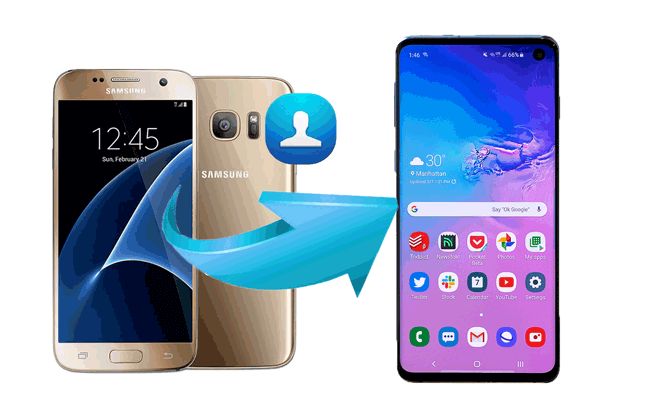
Everyone wants to transfer contacts from Samsung to Samsung as easily as possible, and this method is the easiest one. Using Coolmuster Mobile Transfer, you are allowed to transfer your contacts from Samsung to Samsung with only 1 click. You can freely transfer data between two phones, as it supports Android and iOS operating system. For Android users, it enables you to transfer files from Android to Android, such as contacts, SMS, call logs, music, videos, photos, eBooks, apps and more.
What's more, it widely compatible with all generations of iPhone, iPad, iPod, Samsung, Sony, LG, Huawei, ZTE, Motorola, etc. Every one of you can successfully transfer your data from old Samsung to another. There are only 3 steps to complete it. If you have an interest, click to download and use Coolmuster Mobile Transfer.
Follow the guide below to transfer your contacts from Samsung to Samsung step by step.
Step 1: Launch the program on your computer.
Install and Launch the software on your computer. You will see the primary interface as below.

Step 2: Connect your device to the computer via a USB cable.
Connect both your old Samsung and new Samsung to the computer with USB cables. The program will start to detect your devices. When they are successfully connected to the computer, you will get the interface as below.

Note: If you find your Source device and Destination device are in the wrong place, click the "Flip" button to exchange them.
Step 3: Choose the data you want to transfer.
Now, your data that can be transferred from Samsung to Samsung is displayed on the interface. Choose "Contacts" and click the "Start Copy" button. Your contacts will be transferred from old Samsung to the new one immediately.

Tips: Want to know how to transfer contacts between Samsung and other Android phones? Here are 3 methods to transfer contacts between Samsung Galaxy and LG Phone.
If you don't want to use Coolmuster Mobile Transfer, Coolmuster Android Assistant is a good alternative to transfer contacts to new phone. It can not only enable you to transfer data between your phone and your computer selectively, backup and restore data on Samsung phone, but also help you manage Android data on computer freely. With the help of it, you are free to transfer your contacts from old Samsung to the new one. Besides contacts, it also supports to transfer SMS, call logs, music, videos, photos, etc. between PC and your phone.
Download it on your computer and start to transfer contacts from Samsung to Samsung.
Let's check how to transfer contacts from Samsung to Samsung with Coolmuster Android Assistant.
Step 1: Connect both Samsung phones to the computer.
After launching the program, connect your two Samsung phones to the computer via USB. Then, the program will detect them immediately, and you will see the following interface.

Step 2: Choose the contacts you want to transfer.
When both your two Samsung phones are successfully connected to the computer, your Samsung data will be displayed on the interface. You can see the picture as below. Now, choose "Contacts" from the left penal, and check the items which you want to transfer from Samsung to Samsung. After selection, click on the "Export" to transfer these contacts from old Samsung to the computer.

Step 3: Transfer contacts from Samsung to Samsung.
Then navigate to Destination Samsung phone, choose "Contacts" from the left sidebar, and click the "Import" button to import the previously exported contacts into your new Samsung.

This method is similar to the former one. However, it needs more clicks to complete the contacts transfer. If you want to transfer your contacts from Samsung to Samsung easily and quickly, Coolmuster Mobile Transfer is your better choice.
If you prefer transferring contacts from Samsung to Samsung wirelessly, you can use Bluetooth. Here is the step-by-step guide for transferring contacts from Samsung to Samsung via Bluetooth.
Step 1: Activate the Bluetooth on both your Samsung phones and get them paired with each other.
Step 2: Open the Contacts app on your old Samsung, and select the contacts you want to transfer.
Step 3: Click the "Share contact" option and choose "Bluetooth" from the drop-down menu. Then all paired devices will appear.
Step 4: Choose your new Samsung to receive the contacts.
Step 5: Open your new Samsung to accept the transferred contacts.

Now, your contacts are transferred from old Samsung to the new one.
See Also:
How to Transfer Text Messages from Android to Android?
How to Transfer Contacts from Samsung to Sony Xperia 10 Plus/10/10 Ultra
Another way to transfer contacts from Samsung to Samsung without any cable connection is to use Samsung Smart Switch Mobile. This app is pre-installed on some Samsung devices. If you do not have this app on your Samsung phone, you can download it from the official website.
Follow the steps to use this tool.
Step 1: Install and open the Smart Switch app on both your Samsung.
Step 2: Place your two Samsung close to each other within 50 centimeters range.
Step 3: Connect your two Samsung phones by tapping the "Connect" button on either phone.
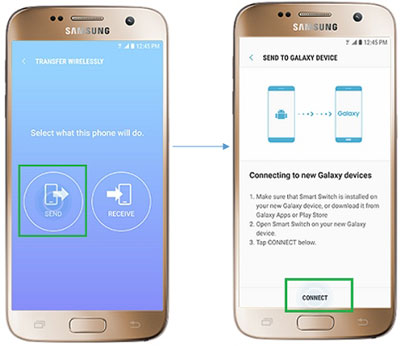
Step 4: When they are successfully connected, the data of your Samsung will be displayed on the screen. Choose "Contacts" and then click the "Transfer" button to transfer your contacts from old Samsung to another.
Step 5: On your new Samsung, click the "Receive" button to receive the files.
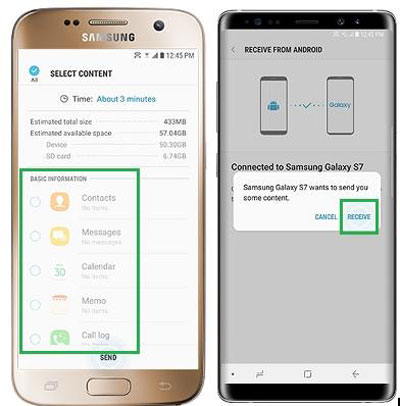
Transfer your contacts from Samsung to Samsung with VCF is also a good way though it's a little complicated. Your Samsung will export your contacts to a vCard file (VCF) first, and you need to send the vCard file to your new Samsung phone.
Here is the step-by-step guide for transferring contacts from Samsung to Samsung with VFC.
Step 1: Open your Contacts app, find the menu and choose "Import/Export" from it.
Step 2: Tap "Export to device storage" option. Confirm the export and your contacts will be exported as a vCard file.
Step 3: Then, go to the place where you save the file on your Samsung and transfer it to your another Samsung either by Bluetooth or by USB (Using a PC as a central device: Coolmuster Android Assistant is recommended.).

Step 4: On your new Samsung, repeat Step 1.
Step 5: Click "Device" on the "Save contact to" box. Then select your vCard file and tap the "OK" button to import it to your new Samsung.
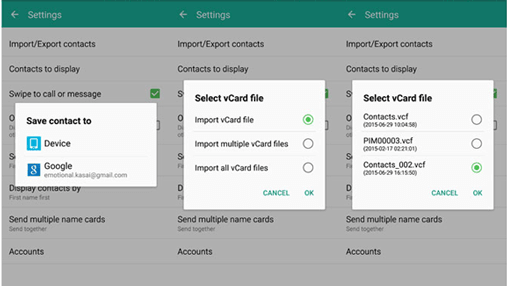
Then your contacts will be transferred from your old Samsung to the new one.
The last method is to transfer your contacts from Samsung to Samsung with Google Account. It is also a convenient way because if you back up your contacts to your Google account, you can access these files on any device linking with the same account. If you don't have a Google account, you can quickly create one.
Below is the guide teaching you how to transfer contacts from Samsung to Samsung with Google account.
Step 1: Open your Contacts app on old Samsung. Find the "Menu" or click the "More" icon. Or you have to click on "Settings" to continue.
Step 2: Choose the option "Move or Copy Device Contacts" to Google. Or you have to choose the option by click "Import/Export" first.
Step 3: If any, confirm the Google email address to where you want to copy your contacts.
Step 4: Sign in your Google account on your new Samsung, you will see the contacts you just transferred.
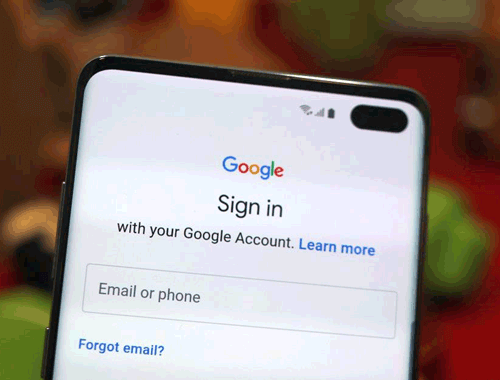
Now you have learned 6 ways to transfer your contacts from old Samsung to another. Comparatively speaking, Coolmuster Mobile Transfer is the easiest and most convenient tool to use. There are no extra steps or requirement on your device. Using it, you are able to finish the contacts transfer in a few minutes. There may be more ways that can help you transfer contacts from Samsung to Samsung, but the 6 methods above are the best ways updated in 2019. You are free to try out every method and pick up your favorite solution.
Related Articles:
How to Transfer Contacts from Android to iPhone? 4 Ways for You
How to Sync Android Phone with Tablet (iPad & Android Tablets)?
4 Ways to Transfer Photos/Videos from Samsung S9/S10 to PC Efficiently
3 Methods to Transfer Data from Samsung to Huawei P20/Mate 20
How to Transfer Text Messages from Android to Computer (Windows/Mac)
How to Recover Data from Broken or Dead Samsung Galaxy S/Note?





