Still, struggling to transfer photos from iPod to computer without iTunes? Although iTunes is a reliable and safe tool for managing the iPod content, the operation is somewhat complicated, and it gives you no options for choosing the wanted pictures. But everything is easy in this article. Here, we will offer you eight proven solutions to get photos off the old iPod to your Windows PC or Mac without any difficulties.
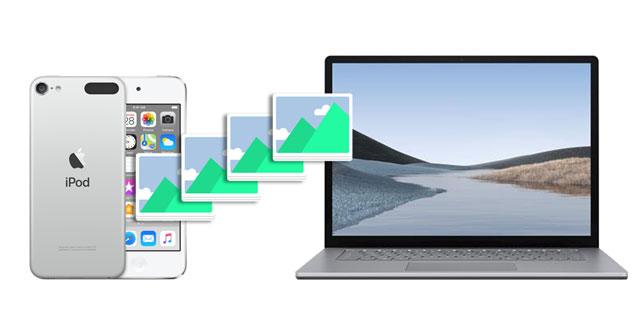
Part 1. How to Send Pictures from iPod to Computer via Coolmuster iOS Assistant (PC & Mac)
Part 2. How to Copy Pictures from iPod to PC
Part 3. How to Import Pictures from iPod to Mac
Coolmuster iOS Assistant is a handy program that allows you to preview all the iPod images and transfer photos from iPod to a computer. Besides, it also makes it easier to export everything from your iPod to a PC or Mac in one click.
The highlights of Coolmuster iOS Assistant:
How to transfer photos from iPod to PC without iTunes?
Note: Please ensure that iTunes or Music can detect your iPod touch, or the program will fail to recognize it.
1. Install and run Coolmuster iOS Assistant on your computer.
2. Plug your iPhone into the computer via a USB cable and tap Trust on your iPhone if asked. When detected, it will display the iPhone information on the home interface.

3. Choose Photos on the left panel and preview all the thumbnails. Next, tick off the pictures you wish to transfer and hit the Export button on the top to transfer them to your PC or Mac.

Further reading:
How to Transfer Music from iPod to Computer Windows 10 without Losing Data? (5 Optional Ways)
How to Transfer Photos from iPad to PC without iTunes? 8 Easy Ways for You
You may own a Windows PC, like Samsung, Dell, HP, etc. Below are five practical methods to transfer photos from iPod to a PC.
iTunes is a traditional way to transfer photos from iPod to PC, and it works best for the Apple ecosystem. You can refer to the following instructions to start the transfer easily.
1. Install iTunes on your Windows PC and connect your iPod to the computer using a USB cable.
2. Tap the iPod icon when it appears in the iTunes window and choose Photos on the left panel.
3. Tick off the Sync Photos from option and select All folders or Selected folders.
4. Click Done > Apply to start syncing iPod photos to your computer.

Read more: Want to copy your iBooks from an old iPad to a new iPad? Then you can utilize these approaches.
Assume your computer runs Windows 7 or later. You can import photos from iPod to PC using Windows Explorer for free. But it will be time-consuming if you copy images selectively and it doesn't import photos from your iPod to your PC by albums.
To transfer photos from iPod to PC:
1. Plug your iPod into the computer with a USB cable and tap Trust when prompted.
2. On your computer, double-click This PC > your iPod name > Internal Storage > DCIM.
3. Pick the specific images you wish to copy and drag & drop them to your computer.

See more: Sync data between iPhones? It's easy. Let's browse this guide.
On PCs running Windows 10 or above, the Photos app will be a convenient tool to transfer photos from iPod to the computer. But it may be only workable for DRM-free and unprotected pictures.
How to import photos from iPod to PC Windows 10?
1. Unlock your iPod and connect it to your PC Windows 10. Then, hit Trust on your iPod if asked.
2. Run the Photos app on your Windows PC from the Start menu and tap Import.
3. Choose the From a connected device option and select the photos you want to import.
4. Hit the Import XX items button below to start the photo migration.

Tips: Desire to make a special MP3 ringtone for your iPhone? Then you can take a look at these useful solutions.
If you have turned on the auto-syncing of photos to iCloud on your iPod, you can also get photos off your old iPod from iCloud backup to your PC.
1. Ensure that you have synced the iPod photos to iCloud. You can open Settings > tap your name > iCloud > Photos > switch on the iCloud Photo Library option.
2. Visit iCloud.com from a computer browser and sign in with the same Apple ID linked with your iPod.
3. Choose the Photos tab, select the images you wish to download, and tap the Download icon to get them off iCloud to your computer.

On most Windows computers, the AutoPlay window will automatically display once it detects a media device on the computer. And when you can plug your iPod into the computer via a USB cable, the system will recognize your iPod as removable storage. That's how this method works.
Follow the detailed steps below to get photos off your old iPod:
1. Connect your iPod to the computer using a USB cable and wait until the computer detects your device.
2. Choose the Trust option on your iPod if it asks you to trust the computer. After that, the AutoPlay window will show up.
3. Click the Import Pictures and Videos option on the AutoPlay window and enter the DCIM folder.
4. Pick the desired photos and copy them to your PC.

If you have a Mac computer and iPod, you can sync iPod pictures to your Mac with the following two quick solutions.
You can use the Photos app on your Mac to help you get photos off an old iPod to your Mac within a few steps.
Here's how:
1. Connect your iPod to your Mac via a USB cable. Then unlock your iPod and trust the computer on your iPod.
2. Launch the Photos app on your Mac.
3. Choose the photos you wish to send and hit the Import Selected button.
4. When the syncing process is over, a message will ask you to delete or keep the images on your iPod touch. Just choose Delete or Keep according to your need.

Another way to transfer photos from iPod to Mac is using AirDrop, the default file sharing app on all Apple devices that run iOS 6 or above or macOS X 10.5 or higher.
1. Open the iPod's Settings > General > AirDrop > choose Contacts Only or Everyone to make it discoverable by your Mac.
2. Run Finder on your Mac > tap Go > AirDrop > choose the Allow me to be discovered by option > enable Contacts Only or Everyone.
3. Open the Photos app on your iPod, pick the images you want to share, and hit the Share icon.
4. Choose your Mac's name > hit Send. Afterward, click Accept on your Mac to download the image files to your Mac.

As you can see, it's easy to transfer photos from iPod to computer PC or Mac. Coolmuster iOS Assistant is the once-for-all option to get photos off an old iPod since it works on both PC and Mac. Moreover, it enables you to preview all iPod photos and choose the wanted images to transfer in one click. Of course, other methods also work for syncing photos from iPod to the computer. You can choose them accordingly.
If you find this article helpful, please share it with more friends. Thanks!
Related Articles:
7 Practical Ways to Transfer iPod to iPhone without a Hassle
How to Transfer Music from iPod to Computer without iTunes? (Easy Method)
10 Best iPod Transfer Software to Transfer Files from iPod to PC without Difficulties
How to Transfer Music from iPad to iPod? (Simple & Reliable)
How to Transfer Music from Computer to iPod? (Fast Transfer)
How to Transfer Photos from iPad to External Hard Drive with or without Computer?





