Every day, tens of thousands of people choose to switch from iOS to Android. It is always a good idea to find out if the grass is really greener on the other side every now and then, even when it comes to operating systems. Even so, it is important to note that this transition can cause frustration to arise if you are planning on transferring data, such as transferring notes from iPhone to Samsung phone, because both of these operating systems are structured differently; thus, there is no way to conduct a transfer with a USB cord or Bluetooth.
Nonetheless, transferring iPhone 11/11 Pro/11 Pro Max/XS/XS Max/XR/X/8/7/6S notes to Samsung Galaxy S9/S8/S7/S6, Note 8/7/6 can be easily conducted with iCloud, Gmail, Outlook, and even other type of email. Below is a guide on different methods to transfer data effectively, effortlessly, and speedily. Choose the one that goes hand in hand with your preference.
Way 1: Transfer Notes from iPhone to Samsung via Outlook
Way 2: Copy Notes from iPhone to Samsung via iCloud
Way 3: Transfer Notes from iPhone to Samsung via Gmail
Way 4: Copy iPhone Notes to Samsung Galaxy via Email
You can manually email your notes easily if you have an Outlook account. Even so, it is important to highlight that if you have a lot of notes, then you should opt to utilize Apple iTunes in order to sync iPhone notes with Outlook account.
Step 1. Utilizing a USB cable, connect iPhone to computer and then launch Apple iTunes.
Step 2. On iTunes, go ahead and click on "Info", which you will find in the "Summary" panel. Check "Sync notes with" and then click on the drop-menu to select "Outlook".
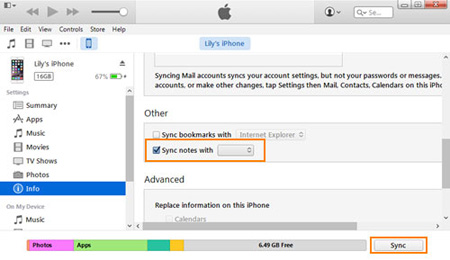
Step 3. In order for the syncing process to take place between Outlook, and iPhone notes, go ahead and click on "Sync". The syncing time will depend on the number of notes that are present on iPhone.
Step 4. Configure Outlook account on Android device. Inside the "Reminders" folder present on Outlook app, you will easily be able to locate notes once the process has been completed. Yes, this is the last step!
Noteworthy Mention: If on Android device, you cannot find the notes, they can be downloaded from Outlook account. When the download has been completed, notes can be uploaded onto Android with the aid of an SD card or USB cable. It is up to you!
Learn more: Where Is My iPhone Backup Stored? Fast Locate iOS Backups on Computer
It has been noted that iCloud is one of the safest ways to transfer notes between devices, as it is a very reliable tool that is always at your service to conduct several actions in a safe manner.
Step 1. On iPhone, go to "Settings" and then "iCloud". Ensure to turn on iCloud sync with "Notes".
Step 2. Click on "Storage & Backup" and then "Backup Now". By conducting this step, you will back notes from device.
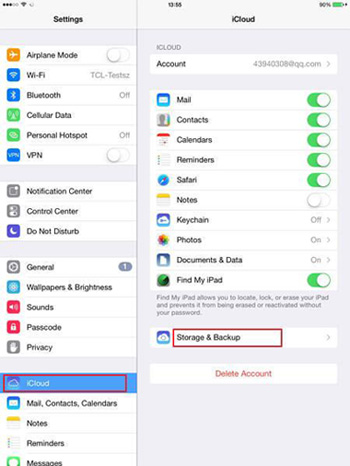
Step 3. Go ahead and access iCloud account on computer in order to view notes synced to iPhone. To make a transfer to Android, you can email notes and then download them on it.
Noteworthy Mention: Opting to transfer notes from iPhone to Android utilizing this method can definitely come in handy, as well as to have a backup available. It is always a good idea to go the extra mile if possible in order to ensure you are covered in case things do not go as expected in the near future.
This method can only be put into practice if iPhone is running iOS 4 or higher. If you are unsure, find out if Gmail is set up on your device; if it is, then this is a good indicator that you meet this operating system requirement.
Step 1. On your iPhone, go to "Settings" and then "Mail, Contacts, Calendars" and then "Add Account". Now, click on "Google".
Step 2. In this step, you will be required to enter several details, including name, email, password, and description. For "Notes", make sure "sync" has been enabled.
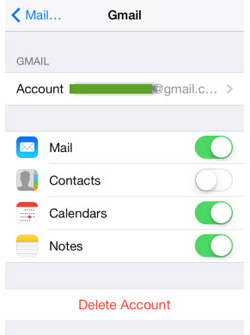
Noteworthy Mention: If you undertake these two steps, under the label Notes, iPhone notes should transfer instantly to Gmail account. On your Android device, set up Gmail account or Google to see them. This is all there is to it!
If you do not utilize Gmail or Outlook, you can still easily transfer notes from iPhone to Samsung with a different type of email account.
Step 1. On iPhone, go to "Settings" and then "Mail, Contacts, Calendars" and then "Add Account". You are now going to tap on your email service provider.
Step 2. Depending on the account that you have, you will be required to enter some personal details, including password associated with account. (Ensure that sync is enabled for notes.) You are all set and done!
If you follow any of the methods above, you will be able to transfer notes from iPhone to Samsung device. There are other methods that can be undertaken, but these are the only ones that are hassle free when instructions are followed. If you want your transition to be effectively, effortlessly, and speedily, take any of these methods into account today and see why they are the top picks.
Related Articles:
How to Transfer Contacts from One iPhone to Another
How to Transfer Notes from iPhone to iPhone
How to Transfer iTunes Apps to Android?
Transfer Files from Samsung Galaxy to iPhone
How to Transfer Contacts from iPhone to Computer without iTunes





