
Top 4 Easy Ways to Transfer Music from iPhone to Android

Nowadays, more and more people have more than 1 mobile phone in their daily life and their mobile phones can be iPhone or Android device. I guess you may be one of them. Do you have the situations as follows?
"HELP! I have an iPhone and I got a new Android recently, but I want to transfer my Apple music to Android, how can I do?"
"My iPhone's storage capacity is full of music, how can I transfer them from iPhone to my old Android with computer?"
How to transfer your music from your iPhone to your Android easily? Follow the top 4 easy ways, you can get what you want and never lose anything!
Part 1: 1 Click to Transfer All Music from iPhone to Android with Mobile Transfer
Part 2: How to Transfer Music from iPhone to Android Selectively with Google Music Manager
Part 3: How to Transfer Apple Music to Android with iTunes
Part 4: How to Transfer Music from iPhone to Android without Computer
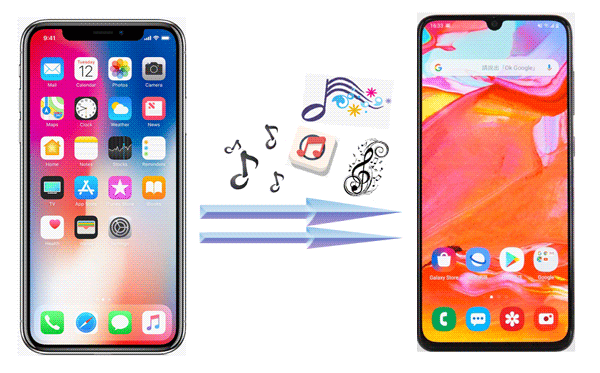
The most professional and easiest way to transfer music from phone to phone is to use Coolmuster Mobile Transfer. Not only can it transfer two phones which are the same system, but also support two phones which are the different system, such as transfer from iOS to Android or from Android to iOS.
Only 1 click can transfer data between two different phones. With it, you can selectively transfer almost all important files, such as contacts, text messages, call logs, photos, videos, music, documents, apps and more from phone to phone. If you are interested in it, click here to learn how to transfer files from one phone to another!
Now let me show how to transfer all music from iPhone to Android with Coolmuster Mobile Transfer!
Step 1: Install and launch the program and connect your iPhone to your computer.
You should install and launch the program first on your computer.
Then, please make sure you have installed the latest iTunes on your computer to detect your iPhone successfully.

After that, ensure your iPhone has been connected to computer properly with a USB cable. If it's correct, your iPhone will receive a notification, which asks you whether to "Trust This Computer". Just tap the "Trust" option and allow it with your password to access your settings and data on your iPhone.

Step 2: Connect your Android to the computer via a USB cable.
Use a USB cable to connect your Android to the computer. Then the program might start to initialize your device and install driver for your device automatically. The interface will show like this, after both your devices are successfully connected to the computer.

Note: You can click "Flip" to change their position, if the Source device (iPhone) and the Destination device (Android) are in the wrong side.
Now, you can transfer music from iPhone to Android by only 1 click!
Step 3: Tap the "Music" option to transfer all music from iPhone to Android.
Just select the "Music" option in middle panel and hit "Start Copy" button to start transfer all music from iPhone to Android.

Only 3 steps can help you to solve the problem which seems so difficult! So simple!
Note:
1. The Coolmuster Mobile Transfer is widely compatible with all generations of iPhone, iPad, iPod, Samsung, Sony, LG, Huawei, ZTE, Motorola, etc.
2. The Coolmuster Mobile Transfer supports the latest Android phone models such as Samsung Galaxy S10/S10+/S10e/A9/A8/A7/A5, etc, HUAWEI Mate X/Mate 20/Mate 10 Pro/V20/V10/P20, etc, LG G7/G6+/G6/V40/V30+/Q8/Q7/K10/K8, etc, and the latest iPhone models such as iPhone XS Max/XS/XR/X, iPad Pro, iPad Air and etc.
Can't Miss:
2 Solutions to Transfer Music from Android to iPhone
How to Transfer Photos from iPhone to Android? [Full Solution]
The second way to transfer music from iPhone to Android selectively is to use the Google Music Manager. Compared with Coolmuster Mobile Transfer, it is a bit complicated and inconvenient.
Step 1: Sync music between your iPhone and iTunes.
In order to keep music between iPhone and iTunes at the same time, you should install the latest iTunes on your computer and use it to connect your iPhone.
Choose the music tab in iTunes to sync music with it and select the option what you want to transfer, including playlists, artists, albums, and so on. After that, click the "Apply" tab and it will begin to sync the process. When it finished, you can disconnect your iPhone.

Step 2: Download and launch Google Music Manager.
First, search the official website of Google Music and download the Google Music Manager. Then you can launch it.
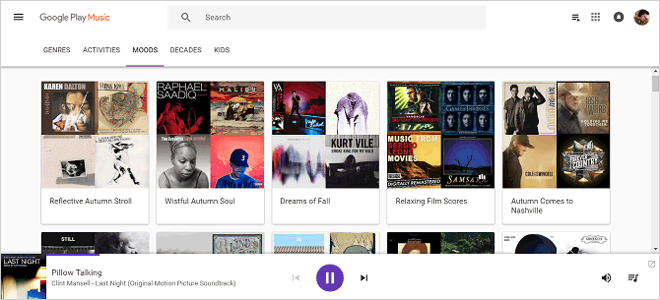
Step 3: Import music from iTunes to Google Music Manager
When you launch the application, you should select the option "Upload songs to Google Play" first.
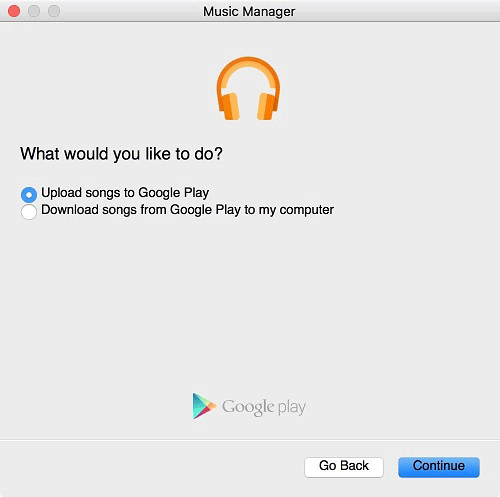
Then, choose "iTunes", when it ask "Where do you keep your music collection?".
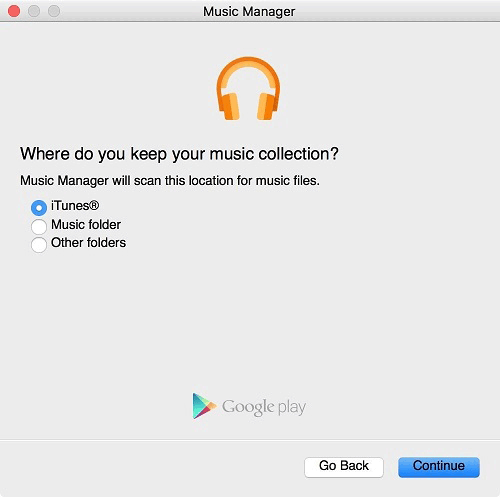
After that, the music manager will import your music from iTunes. Now, you can choose the option "Upload all songs and playlists" or "Select songs to upload by playlist" what you want. Finally, just wait for a while, your music will be imported from iTunes to Google Music Manager successfully.
Step 4: Access iTunes on your Android device using the Google Music app
Just download the Google Music Manager on your Android and you can listen to the songs which are transferred on the Google Music.
You May Also Like:
How to Transfer iPhone Ringtones to Android
How to Perform iPhone to Vivo Data Transfer
As we all know, iTunes can be a connection to connect Apple music and computer. So we can use it to transfer music from iPhone to computer first, and move all Apple music to our Android from computer.
Step 1: Launch iTunes on your computer and connect your iPhone to your computer.
First, search the official website of iTunes and download the latest iTunes. Then you can launch it and connect your iPhone to your computer via a USB. You will see a window to ask you to trust your computer, just click the "Trust" option.
Step 2: Upload the music to iTunes and locate to the file.
Once your Apple music has been synced to iTunes already, find the Music tab first and choose the songs that you want to transfer to Android. Click on the right, tap the "Show in Windows Explorer", you will find their location on your computer.
Tips: Also, you can copy the music you'd like to transfer and paste to a new folder on your desktop so that it can help your music to put in order.

Step 3: Connect your Android to computer and drag the songs to the music folder.
Use a USB cable to connect your Android to your computer and drag your songs to music folder on your Android. Now, you can enjoy your music on your Android!
Can't Miss:
The Best 5 Ways on How to Transfer Videos from iPhone to Android
How to Transfer Music from iPhone to Samsung S21/S20/S10/S9
In addition to the above 3 methods, you can also use SHAREit, the third-party app, that enables you to transfer music from iPhone to Android without computer. Here are the steps that how to use SHAREit to transfer your Apple music to Android.
Step 1: Download and launch the SHAREit app on both iPhone and Android.
Download and launch the SHAREit app via the third-party appstore on both iPhone and Android. Remember to connect the devices to the same WiFi.
Step 2: Select the music on iPhone.
Click the "Send" option from your iPhone, you can choose the music that you want to send. Once you finish your selection, tap the "Next" to proceed.
Step 3: Transfer to the Android.
Click the "Receive" option from Android and this receiving device will look for the sending device automatically. It will show on the sender's screen. Back to your iPhone, choose your Android and you will receive your music on Android from your iPhone.

Conclusion:
After learning these 4 methods, you will find it is easy to transfer our music from iPhone to Android. However, compared with other methods, the Coolmuster Mobile Transfer is the most convenient one and it is very simple. Only 1 click, you can transfer all your songs from iPhone to Android without any lost. You deserve it!
If you use the Google Music Manager, iTunes and SHAREit to transfer your music, you will find the transfer speed is much slower than the Coolmuster Mobile Transfer and maybe they will download some files that you do not want. Hence, there is no way you can go wrong with the Coolmuster Mobile Transfer, it can guarantee of the security of your iPhone and Android.
Related Articles:
Transfer Voice Memos from iPhone to Mac
Android Media Recovery: Retrieve Deleted Videos & Music from Android Mobiles
Switching from iPhone to Pixel: Is It Worth and How to Make the Data Migration?
How to Transfer Files from Android to Mac [Top 4 Methods]
Top 5 Apps to Transfer Files from Mac to Android
Top 4 Ways on How to Import Contacts from iPhone to Mac [Can't Miss]





