iPod is an innovative device for music lovers to listen to the music while walking, working, studying and traveling. How do you transfer music files to iPod? Using iTunes? You would find that it is cumbersome to put MP3 music files on iPod via iTunes, especially when your iTunes library is baggy. Good news is that there is alternative way to copy MP3 to iPod. In this article, detailed steps for transferring MP3 to iPod with or without iTUnes are covered. Just choose the one you are preferred.
Part 1. Transfer MP3 Files to iPod without iTunes, but iOS Assistant
Part 2. Copy MP3 Songs to iPod with iTunes
You know that there are many issues while using iTunes to transfer data. For example, the syncing might erase existing data on your iPod. That is terrible if the erased data is important to you. To solve the problem, you can try the alternative way to transfer MP3 to iPod with Coolmuster iOS Assistant. By using this tool, you can:
1. Transfer music, photos, contacts, SMS, videos, notes, calendar, apps, bookmarks and more between iPod and computer with one click.
2. Supports overall iOS devices, including all series of iPod, iPhone and iPad.
3. Be compatible with the latest iOS 11.
4. Also comes with Mac version: iOS Assistant for Mac.
Now, free download the trial version of this iPod MP3 Transfer tool and start to transfer MP3 to iPod. The operations for PC or Mac are almost the same, and here in this post, we set PC as example.
Also Read:Transfer Messages from iPhone 8 to Mac
Simple Steps to Transfer MP3 to iPod with iOS Assistant:
Step 1. Launch iPod MP3 Transfer
First of all, install and launch the program on your computer. Use a USB cable to connect your iPod to the PC. The program detects the iPod automatically and display it in the main interface.

Step 2. Choose Music tab to scan
All libraries on your iPod will be displayed on the left sidebar. You can click the "Music" tab to enter the music managing window. Here, all music and songs on your iPod are shown here.

Step 3. Transfer MP3 to iPod
Click the "Import" button from the top menu. Then, a file browser window will pop up, allowing you to choose the music files you want to transfer to iPod. Just find the choose the MP3 songs you need and import them to iPod.
Most people choose to use iTunes to copy MP3 to iPod. If so, please note you need to download the latest version of iTunes on your computer, or upgrade your already installed iTunes to the latest version. Next, follow the steps below:
Step 1. Launch iTunes on your computer, click the buttons one by one: File > Add File to Library or Add Folder to Library to add your MP3 songs to iTunes library.
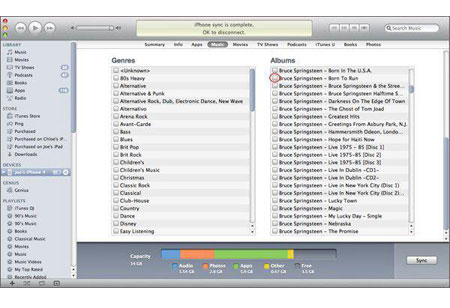
Step 2. Click the View menu in iTunes and select Show Sidebar. Then, connect your iPod to the computer via a USB cable.
Step 3. The connected iPod will appear in DEVICES in the left sidebar. Click on it and then click Music tab on the right. Here, you should check Sync Music, select the MP3 files you need and click Apply to import them to your iPod.
Related Articles:





