Did you just get a new Huawei phone like Huawei P40 or P30 and looking for a solution to transfer data from the old phone to your Huawei? If your old phone is iPhone, you may find it not easy to conduct the iPhone to Huawei transfer directly due to the different operating systems they are running. In this article, we will explore 5 ways on how to transfer from iPhone to Huawei.
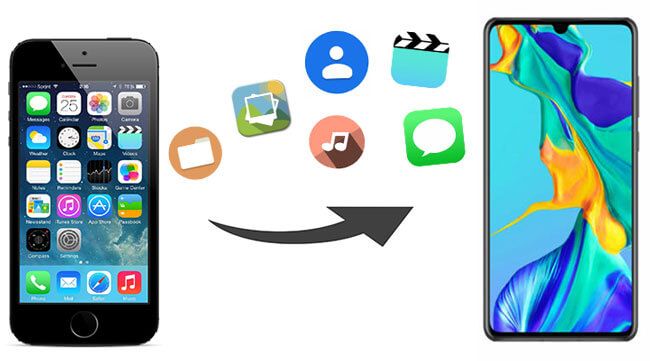
Part 1: How to Transfer from iPhone to Huawei with Coolmuster Mobile Transfer
Part 2: How to Transfer Data from iPhone to Huawei P20 Pro with Phone Clone
Part 3: How to Transfer Data from iPhone to Huawei Selectively
3.1 How to Transfer Contacts from iPhone to Huawei Nova 3i with iCloud
3.2 How to Transfer Photos from iPhone to Huawei P30 with Google Photos
3.3 How to Transfer Music from iPhone to Huawei via iTunes
To freely transfer data from iPhone to Huawei, all you need is a professional phone data transfer tool -- Coolmuster Mobile Transfer. This easy-to-use program can be applied to both iOS and Android systems. With it, you can transfer contacts, SMS, music, videos, photos, eBooks (PDFs & ePubs) from iPhone to Huawei. To fully meet customers' demands, it has no limitations on the target and source phone, so you can use it to transfer data from Huawei to iPhone as well.
Key features of Coolmuster Mobile Transfer:
* Select the file types you want to transfer from iPhone to Huawei.
* Simple to operate & no need to worry about data loss during transfer.
* Supports various data types, such as videos, photos, SMS, contacts, etc.
* Supports Android 4.0 and up & iOS 5 and up. It works well on Huawei P40/P30/P30 Pro/P20/P10/Mate X/Mate 20/Mate 10 Pro/Mate 10/Mate 9/V20/V10, etc. and iOS devices such as iPhone 11/11 Pro/11 Pro Max/Xs Max/Xs/XR/X/8/8 Plus/7 Plus/7/6s Plus/6s/6/6 Plus/5s/5c/5.
Want to know how easy is it to switch from iPhone to Huawei? Download Coolmuster Mobile Transfer and follow the steps below.
How to transfer from iPhone to Huawei with Coolmuster Mobile Transfer:
Step 1: Download and run Coolmuster Mobile Transfer on your computer. Then connect your iPhone and Huawei to the computer with suitable USB cables.

Step 2: Follow the steps on the screen to make your iPhone and Huawei recognized by the program. Once done, you will see an interface as below. You should make sure that your iPhone is on the Source phone position, if not, click the Flip button to change the positions.

Step 3: Choose the files you want and then click the Start Copy to transfer from iPhone to Huawei.

Tip:
Also want to keep WhatsApp chats after switching from iPhone to Huawei? Click here to learn 3 ways to transfer WhatsApp from iPhone to Huawei easily.
Is it viable to unlock an iPhone without installing a SIM card? Yes, you can achieve it by utilizing effective unlocking methods.
Phone Clone is a phone data transfer tool developed by Huawei. It enables you to transfer files to Huawei from another phone. You can use it to transfer data like contacts, photos, videos, etc. from iPhone to Huawei P20 without computer. Though this tool is very useful, it is not workable if your target phone is not Huawei.
How do I transfer data from iPhone to Huawei without computer? Check the steps below:
Step 1: On both your iPhone and Huawei phones, download the Phone Clone app and then open it.
Step 2: On your Huawei phone, select This is the new phone, then select This is the old phone on your iPhone
Step 3: You will see the QR code appears on your Huawei, now use your iPhone to scan the QR code then your two devices will be connected.
Step 4: On your iPhone, choose the desired file types and then tap Transfer to transfer data from iPhone to Huawei.

You might need:
With this guide, you can breezily import messages from your iPhone to your iPad.
Open this guide to master 5 ways on Huawei screen mirroring. Let's take a look.
In this part, we will illustrate some effective methods to transfer data from iPhone to Huawei selectively, read on and learn more.
If you want to transfer data like contacts from iPhone to Huawei Nova 3i, iCloud can be a good option. But the transfer process is a little complicated. Firstly, you need to download the contacts from iCloud as VCF format, and then connect your Huawei to PC with a USB cable to import contacts to your Huawei phone.
How to transfer contacts from iPhone to Huawei Nova 3i over iCloud:
Step 1: Visit iCloud.com on your computer and then log in to it with your Apple account and password.
Step 2: On the iCloud website, go to Contacts, then click the gear icon on the bottom-left corner and click Select All.

Step 3: Click the gear icon again and select Export vCard to transfer the contacts from iPhone to your computer.
Step 4: Connect your Huawei phone to the computer and then copy the VCF file to the internal storage of your Huawei.
Step 5: Now you can open the Contacts app on your Huawei phone, then tap the menu icon > Import/Export > Import from internal storage > select the VCF file from iPhone and import to your Huawei.

Speaking of how to transfer data like photos from iPhone to Huawei P30, Cloud service like Google Photos will be your ideal choice. You can store unlimited photos with high quality for free to Google Photos and then access them from different devices.
How do I transfer data like photos from iPhone to Huawei P30? Here are the steps:
Step 1: Download Google Photos on your iPhone and Huawei and sign in to it with the same Google account.
Step 2: Open the Google Photos app on your iPhone and go to Settings > Backup & sync. Your photos will be uploaded to Google account, this will take a while.
Step 3: After uploading, open Google Photos app on your Huawei, and your photos from iPhone will appear on your Huawei after set-up.

Many iOS users use iTunes back up and restore iPhone, it also helps users to transfer files like music and videos. You can follow the steps below to transfer music from iPhone to Huawei with the help of iTunes.
Step 1: Connect your iPhone to PC and run iTunes on your PC, then click the device icon on the iTunes interface.

Step 2: Go to the Music tab and choose the Sync option.
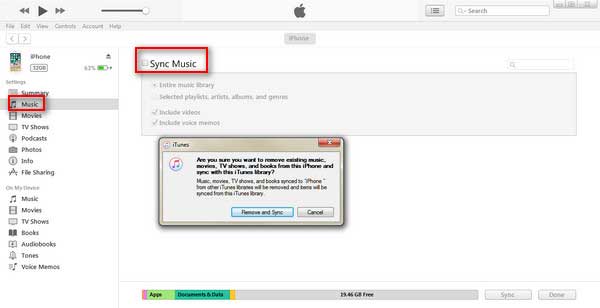
Step 3: After syncing the music to iTunes, go to Library and then right-click the songs that you want to transfer to Huawei and select Copy.
Step 4: Now connect Huawei to the computer with a USB cable, then open the music folder in the internal storage of Huawei and paste the music from iPhone to your Huawei phone.
Learn more: Top 4 Easy Ways to Transfer Music from iPhone to Android
As you can see, many tools can assist you to transfer from iPhone to Huawei all or selectively. And if you want to move all files in one go, we suggest you use Coolmuster Mobile Transfer. Compared to Phone Clone, Coolmuster Mobile Transfer can transfer more file types and ensures a more stable connection and transfer process.
Related Articles:
3 Easy Methods to Transfer from iPhone to Android
How to Transfer Notes from iPhone to Android?
How to Transfer Photos from iPhone to Android? [Solved]
How to Restore WhatsApp History from iCloud to Android?
Methods to Backup Huawei Phone on Mac (99% People Don't Know)
How to Transfer from iPhone to Samsung Effectively [Can't Miss]





