
Way 1: How to Transfer Files from Android to PC with WiFi Transfer (Recommended)
Way 2: How to Send Files from Android to PC via Android WiFi File Transfer App
Way 3: How to Do Wireless File Transfer from Android to PC via Cloud Services
Way 4: How to Conduct Wireless Data Transfer from Android to PC with Bluetooth
Way 5: How to Realize Wifi Data Transfer from Android to PC with Airdroid
Way 6: How to Transfer Files from Android to PC over WiFi Using Pushbullet
Way 1: How to Transfer Files from Android to PC with Wi-Fi Transfer
Among the top 6 methods in this article, it is highly recommended to take full advantage of the Android WiFi transfer tool - Coolmuster Android Assistant (Windows/Mac) to wirelessly send files from Android to PC, and vice versa. With it, you can choose to transfer your Android phone data to computer with Wi-Fi or transfer files from Android to PC using USB cable as you like. Either way is easy to operate and the transfer process is stable. More importantly, you can backup everything on Android phone, including contacts, call logs, photos, videos, songs, audios, text messages, apps, documents, etc. You can choose to transfer all of them with 1 click or simply some of them as you like.
By the way, this Android wireless file Transfer tool is widely compatible with almost all Android phones and tablets, including but not limited to Samsung Galaxy S10/S10+/S10e/S9+, Galaxy Note 9/Note 9 Plus, HTC U11+/U11/10 M10H, HUAWEI Mate X/Mate 20, Xiaomi 9/9 SE, LG G8s/G8/G7/G6+, Sony Xperia XZ Premium/XZ1/XZ5, etc. You don't have to worry about it compatibility.
Download this Android WiFi file transfer tool - Coolmuster Android Assistant on your computer and follow the steps to transfer files over WiFi now.
Tutorial: Wireless File Transfer from Android to PC with Android Assistant
Step 1: Connect Android to PC via Wi-Fi.
Launch the software on computer and click "Android Assistant" from the toolbox. On the primary interface, please click "Connect via WIFI" on the right top. Then follow the onscreen prompts to scan the QR code to have your Android phone recognized by the software. (Learn more details on how to connect Android via WiFi.)

Once your Android phone is detected successfully, you might see the following interface.

Step 2: Select files from Android to transfer.
You can now enter the target file category to preview and choose the files you want to transfer, and click "Export" button to complete the wireless data transfer immediately.

It is an easy way to get the files transferred across your devices without using a USB cable. The Wi-Fi transfer method solves the issue of operating system compatibility. Provided you open safari, it will allow you to transfer the files quickly.
Video Tutorial:
You can watch the video below to learn more details about this Android WiFi file transfer tool, including its functions and operation.
Extra Tips: Want to backup everything from Android to computer or transfer data to Android phone wirelessly? You can learn how to backup and restore Android data with 1 click here.
Way 2: How to Send Files from Android to PC via Android Wi-Fi File Transfer App
Using Android WiFi File Transfer app, the process of how to transfer files from Android to PC via Wi-Fi is straightforward but a little bit complicated. You have to upload files and then download file that you need. Anyway, you can follow a few steps to accomplish the process. Here are the steps to follow:
Step 1: Download and install Wi-Fi file transfer app
You will need to proceed to Google Play and download the Wi-Fi file transfer app. It is a free app available on Google play, which you can download and install on your phone.
Step 2: Set up password
The software allows you to transfer files securely; you will be prompted to set up a secret password. Ensure you enter the password so that you can have a secure file transfer process. Proceed and click yes to get the IP address over which you can transfer the files.
Step 3: Use IP address on the browser to access the files
You will use the IP address you had provided on the Android app to access the data on PC. Type the IP address on the pc then proceed to get the files on the PC from your Android device. You can select the files you would like to download on the PC. The app works in a natural way. You can as well close it after the file transfer is over.

You may need: Want an Android remote control app from PC? Then you can take a look at these recommendations, which is the reliable and popular control apps.
Way 3: How to Do Wireless File Transfer from Android to PC via Cloud Services
You can as well utilize cloud services to transfer files from your Android device to the PC. When you upload files to Dropbox or Google Drive, you can open them from your PC and download them. There are even features that you can use your Android to upload files to the cloud services and sync them to your PC. You will access them from any PC. You can learn how to backup photos on Android phone with Google Drive and Dropbox in details here.
Another way you can easily share files such as photos is through emails. When you send emails, the files are stored in the cloud. You can access them anytime using any device. It is a straightforward Android wireless file transfer that many people utilize without knowing.
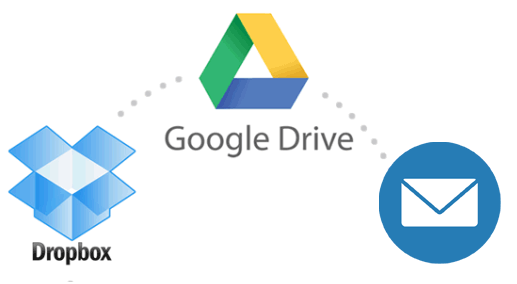
Way 4: How to Conduct Wireless Data Transfer from Android to PC with Bluetooth
You can as well accomplish wireless file transfer using Bluetooth. You can perform wireless file transfer on Android if you do not have Wi-Fi. Here are some of the steps you can follow to accomplish the file transfer:
Step 1: Turn on Bluetooth on both devices
In this case, you will have to turn on Bluetooth on both the PC and the Android phone. It is necessary to ensure all your devices have the Bluetooth feature for the process to work.
Step 2: Pair the devices
From the list of devices displayed on your PC, select your Android phone and pair it. Provide the security code for security reasons. Allow receiving messages between the two devices on the prompt you will be offered.
Step 3: Select the files to transfer
The Bluetooth feature will allow you to select the files to transfer. Select the files and will enable the transfer to progress. You can transfer the files over the PC, after which you will save on the preferred device.

Way 5: How to Realize Wi-Fi Data Transfer from Android to PC with AirDroid
You can use the AirDroid app to transfer files from your pc to the Android device. It is a versatile app that allows you to transfer a wide range of messages to your PC. Here are the few steps to follow so that you can accomplish the file transfer:
Step 1: Turn on the Wi-Fi connection
You will have to tune on Wi-Fi connection on both the devices. Ensure you are using the same Wi-Fi connection.
Step 2: Install Airdroid
You need to go to the play store and install the app on your phone. The transfer files over Wi-Fi will be possible if you can have the app installed on your device. The process of downloading the app is straightforward.
Step 3: Open AirDroid on the Android device
You will have to sign in to the app and follow the prompts on the screen. The app will guide you till you reach the final stage where you are required to enter the IP address. Enter the IP address of your PC, and the app will allow you to share the files.

Step 4: Transferring files from Android to the PC
After you have installed the app and connected the devices, you need to proceed to tap the preferred files. Click on the tap to allow file transfer. Select the files you wish to transfer, and the process will run smoothly.

Way 6: How to Transfer Files from Android to PC over Wi-Fi Using Pushbullet
Pushbullet is another method to accomplish Android Wi-Fi file transfer. It is a reliable app that allows you to see a notification on the screen as well as transfer files. To get started, you need to install Puhsbullet on both the devices you wish to transfer the files. Ensure the devices are on the same Wi-Fi network.
1. Launch the app and allow the transfer option.
2. On the menu button, select the pushing option. There is a paperclip icon you will have to choose the files which you intend to transfer.
3. Click on the "Send" button, and the process will begin.
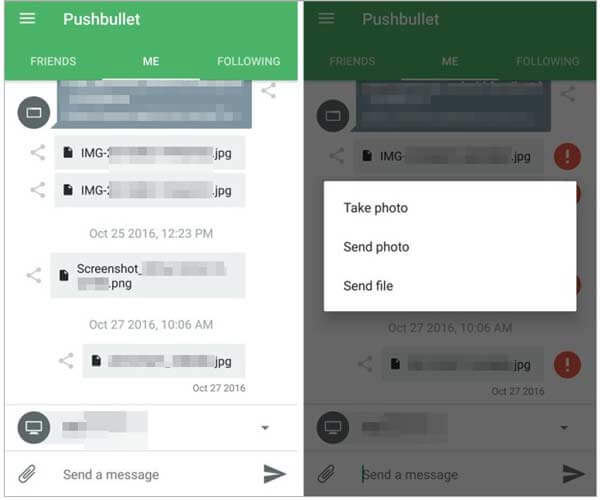
Words in the End
There are several ways on how to transfer files from pc to Android. You need to select one which can work well for you, and you will realize the best results. The idea to transfer files from Android to PC over Wi-Fi can avoid the stress of carrying transfer cables.
Related Articles:
How to Transfer Music from Android to Computer [3 Methods]
How to Send Large Videos on Android? Top 7 Methods
Backup Text Messages from Android to PC or New Phone [Full Guide]
Android File Transfer (Windows/Mac) - Transfer Android Files to/from Computer
How to Transfer Photos from Android to Laptop? [Full Solutions]
How to Transfer Contacts from Android to iPhone? 4 Ways for You












 Download for PC
Download for PC
 Download for Mac
Download for Mac
