- Excerpted from AndroidCentral forum
Need to transfer files between PC and Android tablet? Please read this post and pick the best method to get it done.

Part 1. How to Transfer Files from PC to Android Tablet
Part 2. How to Transfer Files from Android Tablet to PC
Part 3. What to Do if the Computer Won't Recognize Tablet?
You may want to transfer data from laptop to tablet for various reasons. Whatever the reason is, you will get five practical solutions to sync computer to tablet. Let's see how to transfer files from PC to tablet one by one.
Wish to preview all content on your Android tablet while choosing any specific item to transfer to the computer? Coolmuster Android Assistant will fulfill all your demands. It enables you to transfer contacts, videos, music, call logs, SMS, photos, etc., between PC and Android tablets. Besides, it also lets you manage your Android data on the computer.
The key features of Coolmuster Android Assistant:
* Transfer files between PC and Android tablet, including SMS, contacts, videos, photos, music, contacts, eBooks, etc.
* One-click to back up and restore the overall Android data on the computer.
* Manage Android data on the computer: delete, un-duplicate & edit contacts, install & uninstall apps, send & reply to text messages, import Outlook contacts to Android, export Android contacts to Outlook, etc.
* Support various models of Android tablets, such as Samsung Galaxy Tab S7 FE/S7/S7+/S6 Lite/A7/A, Huawei MatePad Pro/MatePad 11/MatePad/MatePad T 10s/MatePad T10/MatePad T8/MediaPad M6/MediaPad T3 10, Xiaomi Mi Pad 4 Plus/4/3/2/1, etc.
How do you transfer pictures from tablet to computer?
1. Install and launch Coolmuster Android Assistant on your computer. Next, enter Android Assistant from the initial interface.

2. Connect the Windows and tablet via USB connection and follow the on-screen prompts to enable the USB debugging on your tablet. Once connected, it will display the tablet information on the interface.

3. Choose Photos from the left panel, preview and check the wanted images, and tap the Export button on the top to transfer pictures from tablet to PC.

How to transfer videos from PC to Android tablet?
To transfer files from PC to Lenovo tablet, you must have used the above steps to save Android videos on the computer first. Then:
1. After installing the app and entering the Android Assistant module, plug your Android tablet into the computer using a USB cable.
2. Once the computer detects your Android tablet, you will see the main interface with the tablet information in the middle of the interface and file types on the left side.
3. To transfer files to Lenovo tablet, choose the Videos option from the left sidebar, hit the Add button on the top menu to select saved videos from your computer, and tap the Open button to import them to your tablet.

You can also watch the video guide below to transfer files between the PC and Android tablet.
Further reading:
How to Export Android Contacts to Excel Format (CSV or XLS)
[2021] How to Transfer Photos from Android Phone to External Hard Drive Directly?
How to upload files to an Android tablet? A USB cable is the easiest way to transfer media files between a laptop and an Android tablet. By connecting your Samsung tablet to the computer via a USB cord, it will recognize your tablet as a removable USB device and allow you to copy and paste photos from or to your Samsung tablet.
How to connect a tablet to the computer via USB?
1. Connect your Samsung tablet to the computer via a USB cable.
2. Unlock your tablet, pull down the drop-down screen, and tap the Notification bar as prompted.
3. In the Use USB For window, choose Media Device (MTP), and the computer will detect your device automatically.
4. Once detected, go to This PC/My Computer > double-click your tablet under the Removable devices > head over to the photos folder on your computer > select the desired pictures to transfer > copy and paste the photos to your tablet.

Read more:
7 Powerful Moborobo Alternatives: Transfer and Manage Files for Android Devices
How to Fake Twitter Location Easily | FAQs and Solutions [Proven]
Some people consider using USB cables a bit complicated. If that is the case for you, you can use Bluetooth instead. However, before getting started, check whether your computer supports the Bluetooth feature or not.
How to transfer files from laptop to tablet via Bluetooth?
1. On your Android device, open Settings > Bluetooth > enable Bluetooth; on your PC, click Start > Settings > Devices > Bluetooth & other devices.
2. Once the computer detects your Android tablet under the other devices section, tap the Pair button next to the tablet to pair the two devices.
3. On your computer, choose the Send or receive files via Bluetooth option > tap the Send files option > select your Android tablet > hit Next > tap Finish > click Browse > pick the videos you want to transfer. Later, press the Open button > hit Next to start adding movies to your Android tablet.
4. On your Android tablet, tap Receive files promptly.
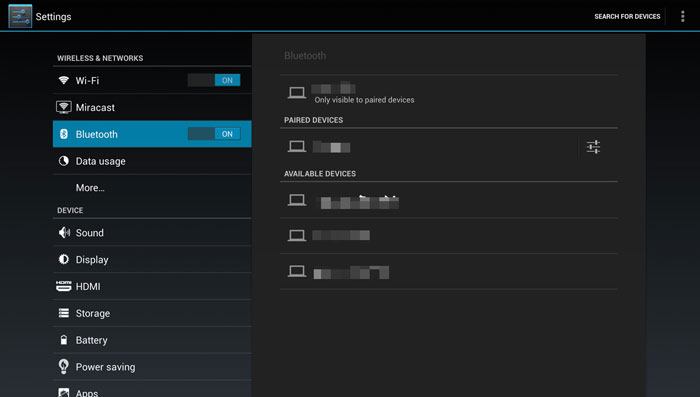
Read more:
You can certainly send videos between Android phones without hassle.
Where is WhatsApp data stored on an iPhone? Please click this link to find it out.
Wonder how to download games from laptop to tablet? Well, the operation is similar to install apps from the PC to your tablet. Follow our steps below to make the computer to tablet transfer successfully.
How to download from computer to tablet?
1. Open Google Chrome on your computer and search for the app you want to download.
2. Find the apk version of the app and hit the Install button to download it to your computer.
3. After downloading, connect your Android tablet to the computer via a USB cable. Once the computer detects your tablet, open your Android tablet via This PC > Removable devices, and drag and drop the apk file from your computer to your Android tablet.
Guess you like:
Click this link to get useful methods to fix your Android screen and unlock your phone fast.
If you want to recover your deleted files from your Android phone without a PC, you can refer to this guide.
Android Debug Bridge is another option to upload files to an Android tablet. This method requires some basic tech knowledge. To use this way, you need to install ADB on your Windows computer and finish the setup. Then, connect your Android tablet to the computer via a USB cable or run the commands wirelessly.
Here's how to transfer files from PC to Samsung tablet via ADB.
1. Connect your Samsung tablet to the computer via a USB cable.
2. On your computer, press the Win + R keys simultaneously on the keyboard and enter CMD to open a command window.
3. Input the following command in the window and press the Enter key: adb push/path\on\PC /sdcard/path.

Note: Make sure to use /sdcard/ in the path. It doesn't matter if your tablet does not have an SD card. And the ADB push command will work with both files and folders.
Maybe you need: Do you know what folder the contacts are stored on an Android phone? And how to transfer your contacts to other devices? Click this link, and you will know all the answers.
Assume you want to transfer files from tablet to computer. You will find four feasible ways in this section.
One of the popular app for file transfer from tablet to PC is AirDroid. It supports all kinds of files across different platforms and provides many other features to manage the Android data.
To transfer data from tablet to PC via AirDroid:
1. Install AirDroid on your Android tablet and give necessary permissions after launching it. Next, tap the AirDroid Web inside the app, and it will show you an IP address on a new page.
2. Open any browser on your Windows PC and enter the IP address in a new web page. Once you visit the IP address, AirDroid will ask for the permission on your Android tablet. Grant the permission.
3. AirDroid will open an interface with a series of options. After the app opens a file manager showing the tablet files, navigate to the file, right-click a file or folder, and choose the Download option.
4. It will download the file or folder to the computer. Once finished, tap the Power button on the top to sign out.

Not all tablets support a microSD card. Before you adopt this method, check whether your Android tablet supports an SD card or not.
If yes, transfer videos from tablet to PC with the following steps:
1. Insert the microSD card onto your tablet and navigate to the device's File Manager > Internal Storage > DCIM.
2. Copy the videos you want to transfer and paste them to the location under the SD card.
3. Take the SD card from your Android tablet and plug it into a computer using an SD card reader.
4. Go to This Computer > Removable devices > double-click the SD card name > find the saved movies on the SD card > drag and drop them to the computer.

Google service comes with every Android tablet by default. If you have activated the Google service with a Google account, you can try the following steps to transfer data from tablet to PC in no time.
How to access a tablet from a PC via a Google account?
1. Head over to the tablet's Settings > Account > Google > enable the Photos and other options you want to sync > tap the Sync now button.
2. Open Google Drive on your computer and sign in with the same Google account. In My Drive, find the synced photos and download them to your computer.
Guess you like: It is simple to unlock an iPhone XR even if you forget the passcode.
You can also use an email account to send files from tablet to PC. But most email services only allow sending a single attachment within 25 MB. So, you can only send small files via this solution.
Here's how.
1. Open the Gallery app on your Android tablet and select the pictures you want to send.
2. Tap the Share icon > Mail > tap your email account > choose the Compose a New Email option > enter another email account in the To field, supply a theme, and tap the Send button.
3. On your computer, visit the website of the email service and log in with the same Email credentials. Later, find the email you sent a few minutes ago and download the attachment to your computer.

You might need: Here are 3 options for your reference to move Huawei files to OnePlus.
Find that the computer doesn't recognize the tablet and wonder how to fix the tablet not recognized by PC? You have got eight fixes here.
Fix 1. Check the USB Connection Settings
When the computer doesn't recognize the tablet, the first thing you can try is to check whether you have correctly set up the USB connection settings.
For that, open the device's Settings > tap the Build Number seven times to activate the Developer mode > back to the last page > touch the Developer options > scroll down to select USB configuration and set it up.
Fix 2. Install the MTP USB Driver
To do this, go to the computer's Control Panel > Hardware and Sound > Device Manager. The computer may detect it as an MTP, Unknown Device under Other Devices, or the Portable Devices. Right-click the option and pick the Uninstall button.
After that, restart your computer by tapping Start > Restart.
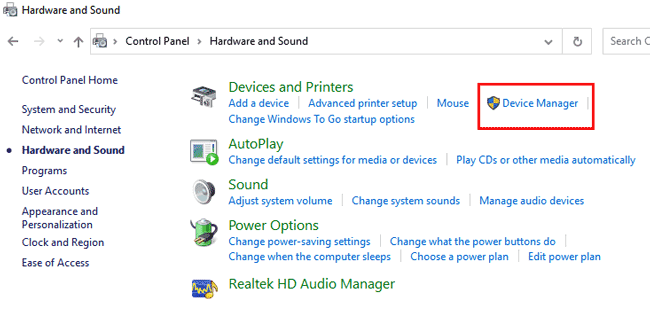
Fix 3. Install Media Feature Pack for Windows 10
To transfer files from your computer to an Android tablet, you need to use the MTP protocol. If there is no Windows Media Player on your Windows 10 PC and support for MTP protocol, you can manually install the Media Feature Pack for N and KN version on your Windows 10 PC.
Fix 4. Use a Different USB Cable
Sometimes, the computer doesn't recognize the tablet since the USB cable is broken. At this moment, you can switch the USB cable and try connecting both devices again.
Fix 5. Uninstall Android Drivers
To do this, connect your Android tablet to the computer and open the Device Manager from the Start menu.
Next, locate your Android tablet under the Other Devices or Portable devices section, right-click the tablet, and select Uninstall.
Then, disconnect your tablet to the computer and reconnect it again. Please wait for your Windows PC to reinstall the drivers on it.
Finally, check if the computer can recognize your tablet.
Bonus: How can you unlock a tablet if you forget the password? If you are interested in this topic, please don't miss this guide.
Fix 6. Connect the Tablet as a USB Mass Storage Device
Navigate to Settings on your tablet > More > USB utilities > Connect Storage to PC. Later, it might ask you to unplug and plug your Android tablet into the computer to install the necessary drivers. Besides, it might also ask you to turn off the USB debugging.
Follow the on-screen directory to finish all the steps. After that, check if the computer detects your device or not.
Fix 7. Check if You Have Enabled the USB Debugging
In other cases, you may forget to enable USB debugging. In that case, it's no wonder the computer cannot detect your tablet. Thus, you can head to Settings > Develop Options > tap OK if you receive a warning message > enable the Developer Options > Check USB debugging > hit OK if the warning message appears again.
Fix 8. Restart Your Android Tablet
You can fix most Android system glitches by restarting the device. You can press the Power button > Restart to restart it. After that, connect your tablet to the computer to check if the PC can recognize your tablet now.
That's all for how to transfer files between PC and Android tablet. If you wish to complete the task using one method, Coolmuster Android Assistant is the best choice. It offers the easiest way to transfer files from computer to tablet and transfer data from tablet to PC. Of course, if you are interested, you can try all the methods and find out the one you like most.
Related Articles:
How to Transfer Data from Old Tablet to New Tablet? (Updated)
How to Transfer Photos from Android to iPad in 4 Simple Ways? (Updated)
Top 5 Ways Focusing on How to Transfer Contacts from Android to Computer
Top 3 Ways to Transfer Files from Android to PC Using USB Cable
How to Transfer Text Messages from Android to Computer? (Windows/Mac)





