
Effective Ways to Transfer Data from OnePlus to iPhone 13/12/12 Pro/11

So you recently got a new iPhone 13, an upgrade from your previous OnePlus. Before using the new phone, one big problem ahead of you is how to transfer data from OnePlus to iPhone. Since the two devices are running different operating systems, Android to iPhone transfer seems like a challenge for many people. Well, don't worry too much. This article shows you some effective methods to move data like contacts, documents, photos, and even WhatsApp data, etc., from OnePlus to iPhone. Follow the detailed guide below to finish the OnePlus to iPhone migration without hassle.
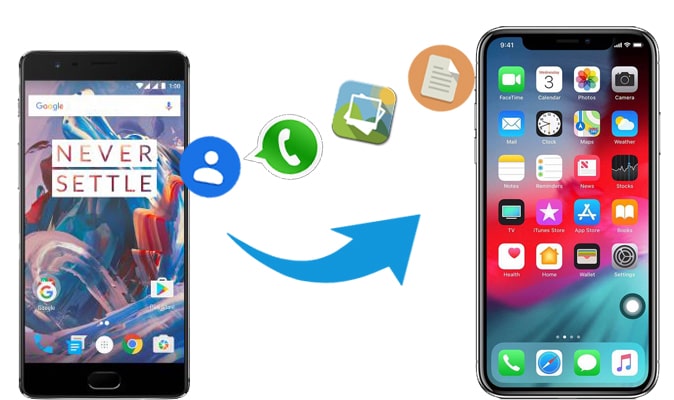
Part 1: Transfer Data from OnePlus to iPhone 13 via Coolmuster Mobile Transfer
Part 2: Transfer Data from OnePlus to iPhone 13/12 via Move to iOS
Bonus 1: How to Transfer Contacts from OnePlus to iPhone 13 via iCloud
Bonus 2: How to Transfer WhatsApp Data from OnePlus to iPhone 13
To transfer your important data like contacts, documents (PDF and ePub) from OnePlus to iPhone, Coolmuster Mobile Transfer is highly recommended. It is a professional data transfer app with comprehensive support for Android and iOS devices. Using it, you can move data between two mobile phones swiftly without data loss.
Key features of Coolmuster Mobile Transfer:
Download Coolmuster Mobile Transfer:
How to transfer data from OnePlus to iPhone 13/12/12 Pro/11/X using Coolmuster Mobile Transfer:
Step 1: Install and run Coolmuster Mobile Transfer on your computer, then click the Mobile Transfer module from the toolbox.

Step 2: Connect your OnePlus and iPhone to the computer using USB cables. Follow the onscreen prompts to let the software detects your devices. Once done, your devices will be placed as the Source and Destination phone. Ensure that your OnePlus is the Source phone; If not, you can click Flip to switch them.

Step 3: Select the contents you want to transfer, then click Start Copy to start transferring data from OnePlus to iPhone.

Guess you need:
Want to control your iPhone from a PC? This guide will tell you some useful tools for this. You can check it out.
If iCloud is stuck in backup, how can you repair it? You can refer to this tutorial if needed.
To help users switch to iPhone from another mobile phone, Apple developed an app called Move to iOS. It supports transferring messages, contacts, camera photos and videos, web bookmarks, mail accounts, and calendars. Please note that if you have set up your iPhone, you will need to erase all the iPhone data to start over to use this method.
How do I transfer files from OnePlus to my iPhone?
Before you start:
* Download Move to iOS on your OnePlus from the Google Play store.
* Enable Wi-Fi on OnePlus.
* Plug both phones into power.
Step 1: Set up your iPhone 12 according to the prompts. When you see the Apps & Data screen, select Move Data from Android > tap Continue.
Step 2: Open the Move to iOS app on your OnePlus. Tap Continue > Agree > on the Find Your Code screen, tap Next in the top-right corner to move on.

Step 3: On your iPhone 12, tap Continue > wait for the digit code to appear.
Step 4: When you see the code, enter it on your OnePlus and wait for the Transfer Data screen to appear.

Step 5: On your OnePlus, choose the data you want to move > tap Next to begin the transfer.

Read more: Which software can capture screens in MP4 format? Actually, many recorders can make it. Here are 10 options for your reference.
"How do I transfer contacts from OnePlus to iPhone?" Many people ask. Indeed, of all the data types, contact is the most important one for us. Here, we will show you how to transfer contacts from OnePlus to iPhone with the help of iCloud.
Step 1: Export contacts from OnePlus as .vcf file

Step 2: Import .vcf file to iCloud

Step 3: Sync contacts on iPhone

Can't miss:
How to Transfer Contacts from Android to iPhone? 4 Ways
How Do I Transfer Files from OnePlus to Mac with Ease?
Unlike Android, iPhone doesn't allow users to back up/restore WhatsApp to/from Google Drive. Therefore, you may also want an effective solution to transfer WhatsApp data from OnePlus to iPhone. Thanks to the WhatsApp Transfer app, this problem can be solved in a few clicks.
WhatsApp Transfer empowers you to directly transfer WhatsApp messages from one device to another with three steps: Connect your devices > select WhatsApp transfer > start to transfer. See the detailed guide on how to transfer WhatsApp from Android to iPhone.

That's all for how to transfer files from OnePlus to iPhone. If you are looking for a straightforward way to transfer data from OnePlus to iPhone 13, Coolmuster Mobile Transfer is highly recommended. For Android to iOS transfer, it currently supports contacts, PDF, and ePub; more files will be added in the future.
Of course, you can also try other workable solutions. After exporting your OnePlus contacts to vcf. file, you can get them to your iPhone using iCloud. Move to iOS app can be used to transfer various data types from Android to iPhone. But it only works on a new or factory reset iPhone. WhatsApp migration from OnePlus to iPhone is effortless using the WhatsApp Transfer app.
Which method do you prefer? Do you use another approach? Let us know in the comments section below!
Related Articles:
How to Transfer Photos from Android to iPhone?
6 Ways to Send Videos from Android to iPhone You Can't Miss
OnePlus Transfer Guide: How to Perform OnePlus to OnePlus File Transfer
4 Easy Ways to Transfer Data from OnePlus to Samsung
How to Transfer Contacts from LG to Samsung in 5 Ways [2022 Updated]





