
How to Transfer Contacts from Samsung to HTC [Guide in 2022/2023]

Did you buy a new HTC Desire 22 Pro/21/20, and you are wondering how you can transfer contacts from your old Samsung to the new HTC Android device? Transferring data between Android devices is an effortless task. You can transfer contacts from an old Android phone to a new phone in several ways. Read this article and learn how to transfer contacts from Samsung to HTC Android phone.
When talking about Samsung to HTC transfer, Coolmuster Mobile Transfer should be the first thing to get into our minds. It is a fast, efficient and secure tool that enables you to share contacts between Android devices with a few steps. It also enhances data sharing between different operating systems since it supports iOS and Android devices.
Key Features of Coolmuster Mobile Transfer:
* Transfer contacts from Samsung to HTC phones securely.
* Transfers all data types between devices operating on different OSes.
* Supports different data types, including photos, eBooks, apps, videos, call logs, SMS, etc.
* Works well with all iPhone and Android versions.
* Swift and fast transfer.
Below are some of the steps for using Coolmuster Mobile Transfer:
01 Download and install Mobile Transfer on your computer
Download the Samsung to HTC transfer tool - Coolmuster Mobile Transfer for Windows/Mac on your personal computer. Launch the program after the installation process is complete and tap on the "Mobile Transfer" module from its primary interface.

02 Connect the Samsung and HTC phones to the computer
Use USB cables to connect your Samsung and HTC devices to the computer and allow USB debugging. Make sure that the HTC is the destination phone. If not, click on the "Flip" button to change the position.

03 Transfer contacts to HTC from Samsung
Select the "Contacts" category that you want to transfer and click on the "Start Copy" button. Then, the contacts will be transferred from Samsung to the HTC phone immediately.

See more:
How to Export Android Contacts to Excel Format (CSV or XLS)
How to Non-manually Add Contacts to Android Phone in Batch
If you recently bought an HTC phone and want to transfer the contacts from your old Samsung phone, the best option is to use a third-party app. This method is perfect for people who want to transfer their contacts from a Samsung Android device to an HTC Android device.
SHAREit is 200 times faster than Bluetooth. While using this application, you do not require to use a cable or a computer. This application enables your devices to connect wirelessly. The only problem with using this application is that it contains ads that make it difficult to link one device to another. Follow the below steps to learn how you can move contacts from your Samsung device to your HTC device using SHAREit:
Step 1: Install SHAREit
Download and install the SHAREit application on both phones.
Step 2: Send contact from Samsung
Open SHAREit on both devices. On your Samsung phone, tap on the "Send" option and tap on the "Contacts" button to get the chance to select the contacts that you wish to share.
Step 3: Receive the contacts on HTC
Click on the "Receive" button on the HTC device. After that, it will start searching for available devices. Click on the Samsung device to establish a connection. The application will share contacts between the devices at high speed.

If you wish to share contacts from a Samsung to an HTC device, you can use Bluetooth. It is helpful but inefficient to share Contacts between android devices. The sharing distance between the two devices should not exceed10 meters. Follow the below steps to share contacts using Bluetooth.
Step 1: Switch On the Bluetooth
Scroll down to your phone's settings and look for the "Bluetooth" option to switch on the Bluetooth on both devices.
Step 2: Pair the devices
To establish a connection, select a device from the "available devices" list. After that, follow the pop-up that appears on your phone's screen.

Step 3: Send contacts from Samsung
Now open the contact application on your Samsung phone and click on the "Menu" icon on the top right. Select all the contacts you wish to share, and finally, click on the "Share" button. After that, select the format of the file and tap on Bluetooth.

Step 4: Accept contacts on HTC
Choose the HTC device and tap on the "Accept" pop-up on your HTC device to receive your contacts.
You may like:
HTC to HTC Transfer: How to Transfer Files from HTC to HTC? [Updated]
How to Transfer Contacts from Symbian Nokia to HTC Phone?
Google Contact is another excellent option for sharing Contacts between different devices. All that you need to use this method is a Gmail account. Follow the below step-by-step guide to learn how you can transfer contacts between devices using this method:
Step 1: Log into your Gmail account on your Samsung phone.
Step 2: On the upper right corner, click on the Gmail menu and choose "Contacts".
Step 3: Click on the "Export" button that is located on the left corner of your computer screen. Select "All Contacts," choose to export in "Google CVS" format, and save the file on the computer.

Step 4: Move the CSV file you downloaded to your HTC phone's root folder. Open your HTC's "Phone" application and tap on the "dotted line." Tap the "Export/Import" button and then click on the "Import from storage" option. After that, all the found contacts will automatically be imported into your phone.
You can use SIM card to transfer Contacts from Samsung to an HTC phone, although a SIM card can only store a maximum of 500 contacts. Follow the below step-by-step guide to use a SIM card to transfer files.
Step 1: Export Contacts to the SIM Card
Open the "Contact" application and tap "more" at the top left corner of your Samsung phone. Scroll down the menu list and tap on the "Manage Contacts" option. Tap on "Import or export contacts" and then "Export" to export contacts to SIM.

Step 2: Insert the SIM card into your HTC phone
Insert the SIM card into your phone and reboot your phone when you are prompted.
Step 3: Import Contacts to HTC phone
Launch your "Contact" application on your HTC phone and tap on the "Menu" icon. Tap on the "Manage Contacts" then tap on the "Import/Export contacts" button and finally, tap on the "Import from SIM card" option. All your contacts will be saved on your HTC phone after you go through these steps.
You can use the HTC transfer tool to move data from your Samsung device to an HTC device. Follow the below step-by-step guide to learn how you can transfer contacts from Samsung to an HTC device:
Step 1: Download and install the application
Install the HTC transfer tool application on both devices. You can download this tool from the play store.
Step 2: Make the HTC phone ready to receive files
To achieve this, navigate to the settings of the HTC phone. Tap on the 'Get content from another phone' button and choose 'Other Android phone' on the screen that appears next.
Step 3: Choose the transfer type
Choose the type of transfer. In our case, tap on the "Full transfer" button and tap on the "Next" button.
Step 4: Pair the devices
Open the HTC transfer tool on your Samsung, and the HTC transfer tool on your HTC phone will detect automatically. Check the pin on the devices and match them if they are the same. Click on the "Next" option.
Step 5: Select the type of data that you want to move
After pairing, select the "Contact" option and click on the "start" button to begin the data transfer process. Wait for the transfer process to complete. Remember to tap on the "Done" option to exit the application. After this step, contacts from Samsung will be transferred to the HTC device.
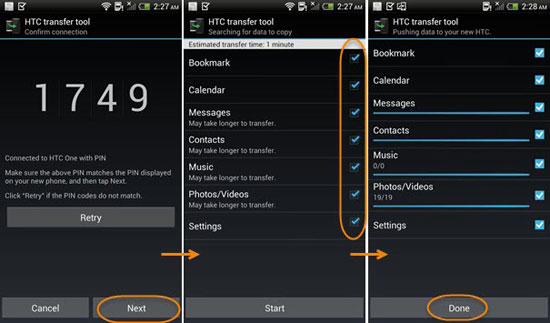
Samsung and HTC are two of the most popular brands in the market. The two brands have a reputation for producing top-quality phones with built-in features that are useful in everyday life. If you decide to trade your Samsung phone in favor of an HTC device, you can use our guide on transferring contacts from Samsung to HTC. Coolmuster Mobile Transfer is by far the best option when it comes to transferring any data between two devices, even if you want to transfer apps from Samsung to HTC. In just 1 click, you'll have all of your contacts to your new HTC phone.
Related Articles:
3 Tested Methods to Transfer Data from LG to HTC [Safe and Updated]
Full Guide on How to Transfer Data from HTC to Samsung
Top 3 Ways to Sync HTC Files to Mac OS X
[Proven] How to Transfer WhatsApp to New Phone Easily? (Android & iPhone)
How to Copy Contacts between Sony Ericsson and Samsung Galaxy?
How to Transfer Media Files (Photos, Music, Videos) from Android to iPhone





