
How to Transfer Android to iPhone in 2022? It's A Piece of Cake

When most people get their new iPhone, the first thing they do is to transfer data from the old phone to a new iPhone. However, moving your Android messages, contacts, photos, videos, music and so on one by one to your new iPhone is a real hassle and waste your time. We need some easy ways to transfer our Android to iPhone with 1-click.

Hence, in this article, I will offer you 4 easiest and effective ways to help you transfer Android to iPhone. It only takes a few minutes to get all essential data from your Android to iPhone. After you it, you will think this kind of transfer's questions are piece of cake. Check out the available ways below and choose the one that is fit to you.
Part 1: Transfer Android to iPhone with Coolmuster Mobile Transfer [Highly Recommend]
Part 2: How to Transfer Android to iOS by Using Move to iOS App
Part 3: How to Move Data from Android to iOS with iTunes
Part 4: How to Transfer from Android to iPhone via Dropbox
I highly recommend to use the Coolmuster Mobile Transfer to transfer Android to iPhone. With this professional and comprehensive program which is aiming at transferring files between two phones, it's easy for you to transfer all important data from your Android to iPhone.
Of course, this program supports four modes to transfer data from phone to phone: Android to Android, iPhone to iPhone, Android to iPhone and iPhone to Android. No matter which version of phone you have, Coolmuster Mobile Transfer can make your transfer between cell phones become more and more convenient.
Coolmuster Mobile Transfer can support the types of phones:
iOS: iPhone XS Max/XS/XR/X/8 Plus/8/7 Plus/7/6s Plus/6s/6 Plus/6/5S/SE, iPad Pro, iPad Air, iPad 2/1, iPad mini, iPod touch/Shuffle, and etc.
Android: Samsung Galaxy S10/S10+/S10e/S9+, Samsung Galaxy Note 9/Note 9 Plus, Samsung Galaxy J3/J3 Pro, Samsung Galaxy A9/A8/A7/A5, HTC U11+/U11/10 M10H, HUAWEI Mate X/Mate 20/Mate 10 Pro, Sony, LG, ZTE, Motorola,and etc.
Here are the detail steps for you how to transfer Android to iPhone with this program.
Step 1: Launch the Program and Connect Your Android and iPhone to Your PC via USB Cable Respectively
Open the program and connect your cell phones via different USB cable. What I want to say is that you should download the latest iTunes before you connect your iPhone to PC. When you finish the connection, you will see the interface show like this:

Tips: Here to show you how to enable USB debugging on your Android device and what to do if your iPhone fails to connect.
Step 2: Transfer Android data to iOS with 1-Click.
Please make sure the Source device is your Android and the Destination device is iPhone before transferring. If they are in the worry side, click "Flip" to change their position.
Choose the contents you want to transfer and tick "Start Copy" button to start transfer all data from Android to iOS with 1-click without hassle.

You may need:
2 Ways to Transfer Gmail Contacts to iPhone
Top 7 Methods to Transfer Contacts from iPhone to Android
How to Transfer WeChat from Android to iPhone
Move to iOS App is a free application to transfer Android to iOS, it is really simply for user to transfer the important data from old phone to new iPhone.
Tips: Move to iOS App supports Android 4.0 or later version and iOS 9 or higher system.
Step 1: Download Move to iOS App on Your Android and Set Up New iPhone to "App & Data".
Install the Move to iOS App in the Google Play Store and launch it. At the same time to open your new iPhone, there will have an automatic instructions you should follow to enter your new iPhone. When you get the page of "App & Data" on your iPhone and tap on "Move Data from Android" button.
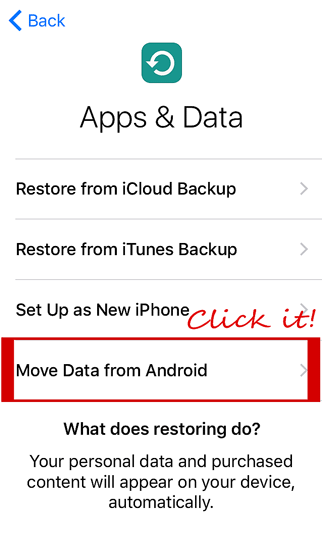
Step 2: Connect Android and iPhone with Move to iOS App.
Choose "Continue" button on both devices when iOS asks you "Move from Android", Android asks you "Move to iOS".
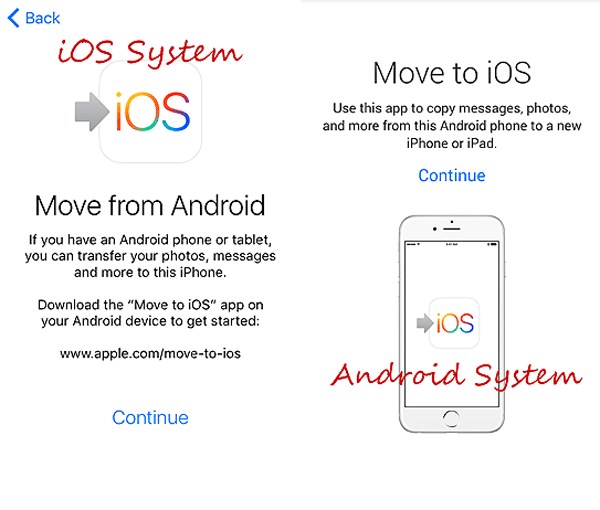
You should use the code which have 12 number from iPhone to enter your Android that shows the page of "Enter Code".
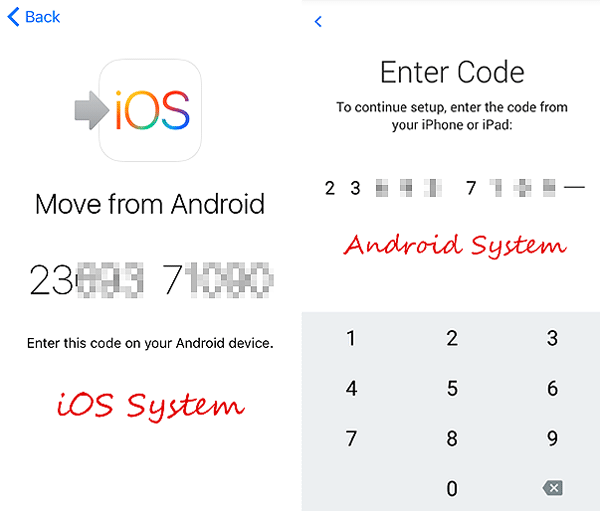
Step 3: Transfer Data from Android to iPhone.
After that, choose the data on your Android that you'd like to transfer and tap "Next" to start the process. At the same time, your iPhone will accepting the data from Android.

Click on "Done" on your Android phone when the transfer is finished and keep going on to complete your iPhone setting by selecting "Continue".
You may like: How to Move Data from Android to iPhone after Setup
Also, you can use iTunes to move data from Android to iOS. Though it is a little time-comsuming and complicated, you can try this ways to move if you are a iTunes user. Before you follow the steps, you have to install the latest iTunes on your PC.
Step 1: Transfer Flies from Your Android Phone to Computer.
Connect your Android with USB cable and move the data you'd like to transfer to a new folder on your PC. Here are three way to tech you how to move data from Android to PC using USB cable.
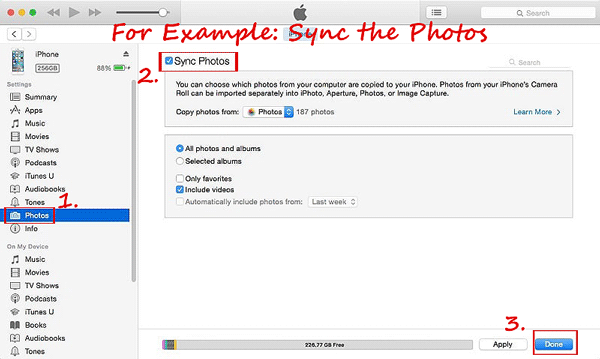
Step 2: Transfer Data to iPhone via iTunes.
Pull out the USB cable that connect Android and connect your new iPhone to PC with Apple's USB.
Open the iTunes on PC, click the device icon to select your iPhone. On the left side of iTunes, you can see the types of content that you can sync to the iPhone. Click the content just like "Music", "Movies", "Photos" and "Book" and so on that you'd like you transfer. Just tap on "Sync..." and choose the files from the folder that created to save data from Android. After that, tick "Done" to begin the process.
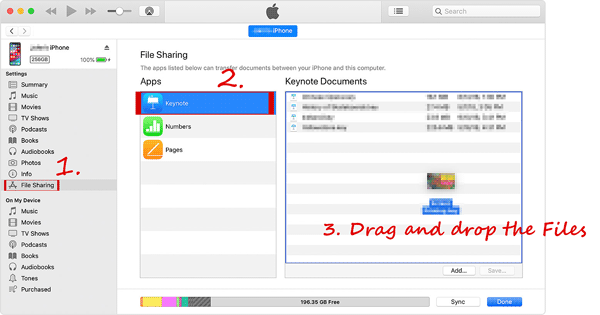
Note: If there are a "Files Sharing" icon in the left side of iTunes, you can use it to transfer the data. Here are the detail steps.
Click "Files Sharing" icon and the Apps list will show on the screen in this section. Choose an app to see which files are available for sharing in that app on your iPhone. Drag and drop files from the folder that created to save data from Android onto the "Documents" in iTunes. Or, you can tick "Add..." to copy the files.
Remember to choose the files that your app can support.
By using Dropbox, you can transfer data from your Android to iPhone. But you need to install the Dropbox App first on both your Android and iPhone. Follow the steps that you can realize the transfer.
Step 1: Launch the Dropbox on Android and Upload the Files from Android.
After opening the application, log in with your Dropbox account (If you don't have the account, just register one). Tap the "+" button at the bottom of screen and select "Upload Files". Choose the files that you want to transfer and add them to your Dropbox, click "Open" icon to begin the process.
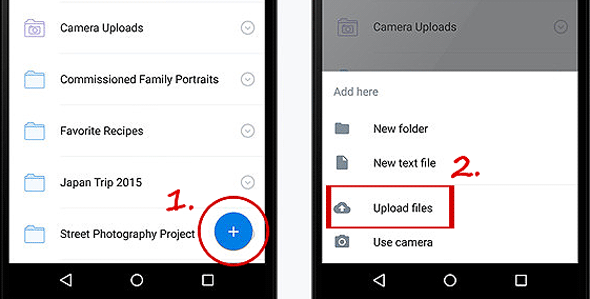
Step 2: Download the files from Dropbox to iPhone.
Open the Dropbox on iPhone and sign in your ID account, choose the files you'd like to download and tick "..." button in the upper right corner.
For instance, select a picture you want to download, choose the option of "Export" and then tick the "Save Image" icon to save your photo to iPhone. It's the same way to save other kind of files.
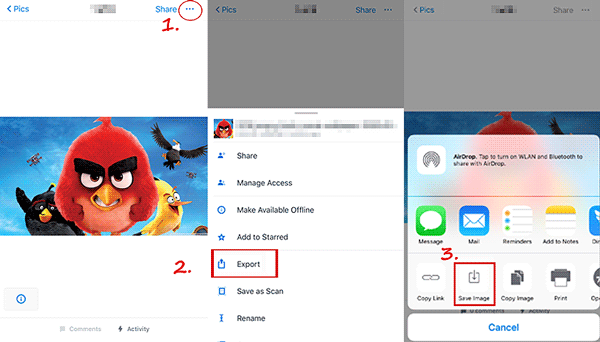
The End:
Which one is the best to transfer files from Android to iPhone safely and efficiently? There is no doubt that Coolmuster Mobile Transfer is the best one. No matter to merge content in One Click or directly move content between different smartphones, it exhibits its powerful comprehensiveness and user-trusted security. You won't lose any data from Android when you use this program to transfer the files to your new iPhone.
Only when you use this program by yourself, you don't want to choose another ways to manage your cell phone ever. Go and have a try the free trial version of Coolmuster Mobile Transfer first, you will find it is really suit for you.
Related Article:
Android File Transfer: Transfer Android Data to Computer
Full Guide on How to Transfer Photos from Android to PC [Top 8 Ways]
Ultimate Guide on Transferring Files from iPhone to PC without iTunes
4 Ways to Transfer iPhone Notes to Android
Top 4 Ways to Transfer Messages from iPhone to Android in 2019





