
How to Transfer Outlook Contacts to Android? (Up-to-date Methods)

"Hi guys, as the title says, my Outlook contacts won't sync to my Android phone. I have a Sony Xperia XZ Premium with the latest available update. Today I had to add a large list of contacts to my address book, so I added them to Outlook online since that was easiest. The contacts have synced to my computer but not my phone... Any help would be greatly appreciated."
- Excerpted from Reddit.com
Transferring Outlook contacts to Android phone will make you less embarrassed when you receive calls from your colleagues because you can tell who is on before you answer him. But few people know how to export contacts from Outlook to Android. Don't worry. We offer you an explicit tutorial in this post.
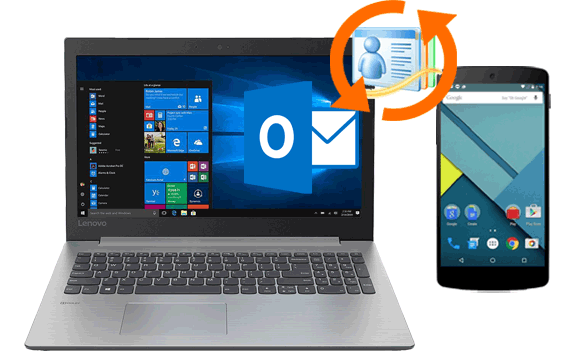
Method 1. How to Download Outlook Contacts to Android via Coolmuster Android Assistant
Method 2. How to Export Contacts from Outlook to Android with Gmail
To directly import Outlook contacts to Android without extra steps, you must try Coolmuster Android Assistant. It can move contacts from Outlook to Android and export contacts from Android to Outlook. Besides, it also allows you to back up your contacts, messages, music, and other data from your Android to PC, restore the computer backups to your Android device and manage the Android data on a PC.
You can check the key features of Coolmuster Android Assistant below:
* Export contacts from Android to Outlook and import contacts from Outlook to Android in one click.
* Back up and restore Android contacts and other files on your PC.
* Transfer contacts, call logs, photos, music, SMS, etc., between your PC and Android device.
* Forward, reply to and send text messages from a computer directly.
* Edit contact details, delete unwanted contacts and group the contacts on a PC.
* Install & uninstall apps from a computer.
* Safe and simple to use.
* Support almost all devices running Android 4.0 to Android 11 or up, including Samsung Galaxy S21/S21+/S21 Ultra/S20/S20+/S20 Ultra, Sony Xperia 10 Plus/10/10 Ultra, Huawei P40/P40 Pro/P40 Pro+/Mate 40, etc.
Follow the 3 easy steps to transfer contacts from Outlook to Android without Gmail:
1. Launch Coolmuster Android Assistant on your PC.
After installing and opening this software on your computer, enter the Android Assistant module from the toolbox.

2. Connect your Android device to the computer.
Link your Android with the PC via a USB cable. If you have not enabled the USB debugging on your phone, unlock your Android, and enable the USB debugging with the on-screen prompts. You will see the main interface after a successful connection.

3. Sync Outlook contacts to Android.
Choose Contacts from the left window, click Import, and tap Import from Outlook from the drop-down list. Next, please choose the desired contacts from the pop-up window and bring them onto your Android device.

You may like:
How to Export Android Contacts to Excel Format (CSV or XLS)
Full Guide to Import CSV Contacts to Android Phone in 2021
According to the Google official website, you can add Outlook, Hotmail, or Live accounts to the Gmail app to read and send emails. In other words, you can also copy Outlook contacts to Android with a Gmail account.
To use this method, you must associate your Android phone with a Gmail account, and the whole process is a bit complicated. If you prefer this way, you can try the steps below.
How do I transfer contacts from Microsoft to Android with a Gmail account?
1. Open Microsoft Outlook on your PC, head to Contacts, and click File at the upper-left corner > Open > Import/Export.
2. Export the Outlook contacts to a PC. Choose Export to a file > Next > Comma Separated Values (CSV) > Next > Contacts > Next > click Browser to choose a storage destination > tap Next to save the file> click Finish to complete the process.
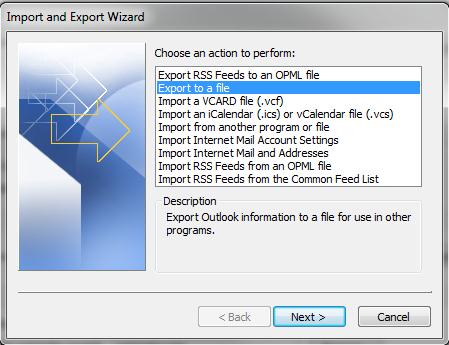
3. Import contacts from the PC to your Gmail account. Go to google.com/gmail on your computer and sign in with your Gmail account. After that, click Mail at the top-left corner > Contacts > More > Import > Import contacts from other accounts > and choose Outlook.com.
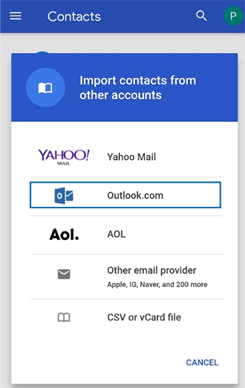
Next, agree to the Terms of Use and Privacy Policy and finish the subsequent steps by following the on-screen instructions.
4. Sync Gmail contacts to your Android device. On your Android phone, go to Settings > Cloud and accounts > Accounts > Gmail > Sync account > enable Sync Contacts > tap Sync now. After syncing, you will find the contacts in the Contacts app.

As you can see, the Gmail account's way is rather complicated to handle. You have to export the Outlook contacts to a PC, import them to your Gmail account, and sync contacts from Gmail to your Android. If you wish to transfer Outlook contacts to Android in seconds, I recommend Coolmuster Android Assistant wholeheartedly.
With this app, you can directly make the contact switch between Android and Outlook without any account required. Moreover, it is safe, easy, and convenient for everyone who wants to customize the synced contacts. Also, it enables you to preview and manage the contact details on your PC.
Thus, Gmail or Android Assistant, I think you have already had an answer on your mind.
Related Articles:
How to Create Samsung Contacts Backup? (7 Ways for You)
How to Print out Contact List from Android Phone in 4 Simple Ways
How to Export Android Contacts to VCF (vCard File)?
Top 5 Ways Focusing on How to Transfer Contacts from Android to Computer
3 Proven Ways to Restore Deleted Contacts on Android Phone Memory & SIM Card
How to Import Contacts from Gmail to Android Phone Easily? (Latest Update)





