
Switching from iPhone to Android: What to Consider and How to Do?

Looking for a way of switching from iPhone to Android? Congratulations on changing iPhone to Android. Actually, migrating from Apple to Android is not as difficult as you think. Various cloud services like Google Photos, Google Drive, etc., can help you easily switch from iOS to Android. Besides, you can also make it by using a third-party app.
This tutorial covers all the possible ways to migrate data from iPhone to Android. Apple users switching to Android won't get disappointed after browsing the content.

Part 1. Before Switching from Apple to Android
Part 2. How to Transfer Everything from iPhone to Android via Coolmuster Mobile Transfer
Part 3. How to Transfer Data from iPhone to Android without a Computer with Google Drive
Part 4. How to Transfer Contacts from iPhone to Android via Google Contacts
Part 5. How to Migrate Calendars from iPhone to Android with Google Calendar
Part 6. How to Move Photos from iPhone to Android Google Photos
Part 7. How to Transfer Music from iPhone to Android Using YouTube Music
Part 8. How to Transfer Other Data from iPhone to Android via iTunes
Bonus: What Else to Do after Switching from iPhone to Android?
Users switching from iPhone to Android for the first time may have many concerns and misgivings. Never mind. The following Q&As may be helpful to reassure you.
1. What will I miss switching from iPhone to Android?
2. Can I transfer app data from iPhone to Android?
At first, you need to know whether you can transfer apps from iPhone to Android. No, you cannot transfer any apps installed on your iPhone to Android directly, and the purchased app on iOS may need to be paid again. The reason is obvious. iPhone and Android run different operating systems, and the installed apps on iPhone will not be readable on Android. Additionally, some apps are exclusive to iOS. So, how to move apps from iPhone to Android?
The majority of apps have already been available on both platforms. You can search and install the Android version of certain apps from Google Play Store or the official website on your Android phone. After installation, you can sign in with the same username and password you use on the iOS app to access part of the app history. Note that not all app data is accessible on your Android device.
3. Should I switch from iPhone to Android?
Although you are accustomed to the smooth iPhone performance and straightforward interface, it is still worth switching from Apple to Android with the following hardware advantages.
4. Problems switching from iPhone to Android
You might need: Want to find your iPhone backup files on your computer? That's easy. Here is the approach you can follow.
Coolmuster Mobile Transfer is the easiest way to transfer contacts, music, photos, videos, SMS, and eBooks (PDFs & ePubs) from iPhone to Android after setup. After connecting both devices to your computer via the original USB cables, it will automatically detect your devices and display the files you can transfer.
And it is widely compatible with the latest iPhone SE (3rd generation)/13 Pro Max/13 Pro/13/13 mini, Samsung Galaxy S22 Ultra/S22+/S22, and other phones running iOS 5 and Android 4 and up.
How to transfer from iPhone to Android on a computer?
1. Install and run the software on your computer and click Mobile Transfer to proceed.
2. Connect both devices to the computer using two compatible USB cables and follow the on-screen prompts to continue.

Once connected, it will display Connected under the device image. Please note that iPhone should be in the Source position. If needed, tap the Flip button to switch them.

3. Select the data types you want to share and tap the Start Copy button to start the transfer process.

Further reading:
How to Transfer Notes from iPhone to Android?
How to Transfer iPhone Data to Xiaomi: iPhone to Xiaomi Transfer in 5 Easy Ways
Google Drive is a cloud storage service worked on both iPhone and Android devices and offers 15GB of free storage for every user. You can wirelessly transfer contacts, photos, calendars, and videos from the iPhone to Android.
To switch from iPhone to Android via Google Drive:
1. Plug both devices into power and turn on them.
2. Install Google Drive on your iPhone from App Store and sign in with your Google account.
3. Tap the three-line icon on the top > Settings > Backup > choose the files you want to back up > tap the Start Backup button. It is advisable to turn off iMessage and FaceTime so you won't miss messages during transfer.
4. Login with the same Google account on your Android device and follow the on-screen instructions to download the backup file to your Android device.

See more: How to Seamlessly Transfer iBooks from iPad to Another iPad
Suppose you only want to move contacts from iPhone to Android. In that case, you can sync your contacts to your Google account and access them via Google Contacts on your Android device.
Here's how:
1. Open the Settings app on your iPhone.
2. Select Contacts > Accounts > Add Account > Google > enter a valid Google account and its password.
3. Toggle on Contacts, which will automatically sync your contacts to your Google account.
4. Install the Google Contacts app on your Android device. After logging in with the same Google account credentials, follow the on-screen prompts to download the synced contacts to your Android device.

Learn more: It is not difficult to import photos from an iOS device to a PC, as long as you get the hang of these tricks.
You can also transfer iPhone calendars to Android with a Google account as you do with contacts.
How to sync calendars from iPhone to Android?
1. Go to Settings on your iPhone and choose Calendar.
2. Click Accounts > Add Account > Gmail > enter your Gmail account and password.
3. Switch on the Calendars option to sync your calendars to your Gmail account automatically.
4. Sign in to google.com/calendar on your Android device, and find and download the calendars to your Android phone.
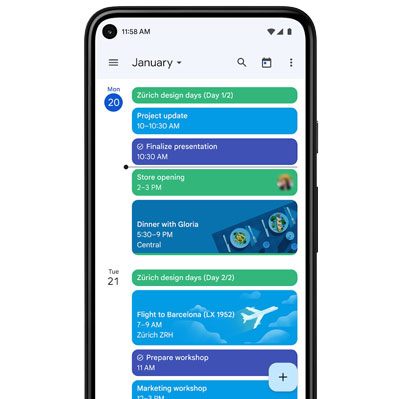
Read also: These methods can help you back up iPhone data to Windows 10 without losing data. Let's check it out.
Migrating from Apple to Android does not mean losing your precious photos stored in your iPhone rather than iCloud. You can utilize Google Photos to upload unlimited HD photos to your Google account and access them on your Android device.
Note: Since June 2021, syncing high-quality images to Google Photos is no longer free and unlimited. The uploaded photos will take up the shared storage with Google Drive.
How to share photos from iPhone to Android via Google Photos?
1. Install Google Photos on your iPhone. When asked, enable backup photos during setup.
2. Ensure that your iPhone connects to a stable Wi-Fi network during backup. Once finished, install Google Photos from Google Play Store on your Android device.
3. Go ahead with the setup process. You will find your images there. You can save the photos on your device.

Assume you use the mainstream music app on your iPhone, like Spotify, Apple Music, Pandora, etc. You can find their Android versions on your new phone and stream the music. What if you have a personal collection of music? You can manually copy them to your Android device. Here, we recommend you use YouTube Music since it offers over 100,000 songs and is linked to your Google account. You can upload your music to YouTube Music and access the songs on your Android device.
To transfer music from iPhone to Android via YouTube Music:
1. Sync your iPhone music to your computer.
2. Open music.youtube.com from a browser and sign in with your Google account.
3. Click your profile > Upload music > choose the music you want to upload and wait for the process to complete.
4. Install YouTube Music on your Android phone from Google Play Store and sign in with the same Gmail account.
5. Find the music you uploaded and enjoy them online or download them to your phone.
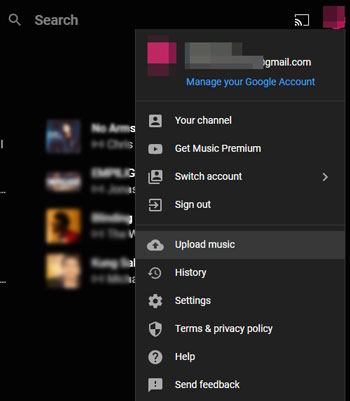
Maybe you like: You can transfer data from one Apple ID to another without effort in these ways.
You may also want to transfer other files from your iPhone to Android. Believe it or not, you can quickly do it with iTunes.
1. Connect your iPhone to the computer via a USB cable and launch iTunes.
2. Click the iPhone icon on the top left and choose File Sharing on the left sidebar.
3. Select an app you want to use and the desired files from it before tapping Save.
4. Define a storage location to save the files.
5. Disconnect your iPhone from the computer and connect your Android phone.
6. Go to This PC > your Android phone > copy & paste the saved files from the computer storage to your Android phone.

You may need:
iTunes Backup to Android Transfer: How to Restore iPhone Backup to Android Phone?
10 Ways to Fix the iPhone Migration Not Working Error without Trouble
Android and iPhone are different from using. Below are a series of things you need to get familiar with after switching from iPhone to Android.

As you can see, Coolmuster Mobile Transfer is the easiest and quickest way to transfer data from iPhone to Android. You can give this user-friendly app a try. After switching from iPhone to Android, you can start experiencing the latest technology and adventuring the Android world as you like.
Related Articles:
Switching from iPhone to Pixel: Is It Worth and How to Make the Data Migration?
Top 9 iPhone to Android Transfer Software: Transfer Files from iPhone to Android
How to Transfer from iPhone to Samsung Effectively? (Can't Miss)
iPhone to LG Transfer: 3 Effective Ways to Transfer iPhone to LG
[Fast Transfer] How to Transfer WhatsApp from iPhone to Android?
How to Transfer Music from iPhone to Samsung S21/S20/S10/S9?





