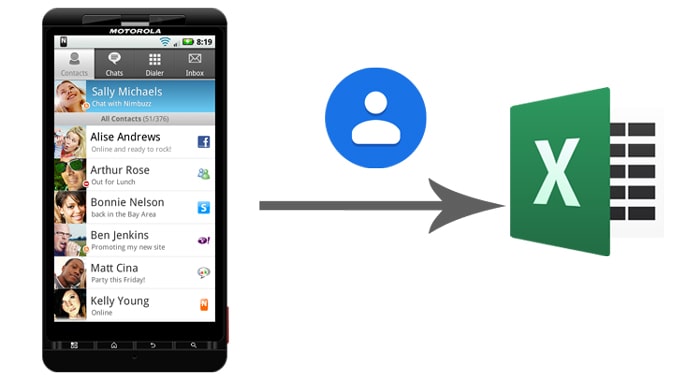
Way 1: How to Export Android Contacts to Excel with Android Assistant
Way 2: How to Export Contacts from Android to Excel (CSV) with Google Contacts
Additional Tips: How to Import Excel Contacts to Android Phone
Way 1: How to Export Android Contacts to Excel with Android Assistant
We can easily transfer media files from phone to computer via USB cord because they are saved in the external memory card. However, for contacts that are saved in SIM card or internal flash memory, we need to take the assistance of an Android contact extracting tool to extract them. Coolmuster Android Assistant (or its Mac version) is what you need to bring you through your troubles. As a professional Android data managing software, it enables you to preview and export contacts from Android phone to VCF, XML, HTML, or BAK format. In addition to the ability to save contacts in various formats, Coolmuster Android Assistant has many other advantages.
Learn More about Coolmuster Android Assistant:
* Not only export phone number, but also copy email address, company's name, home address, and more contact info to your computer.
* Import contacts in vCard file from computer to Android.
* Sync Outlook contacts with Android.
* Delete useless contacts, add new contacts and edit existing contacts on computer directly.
* Transfer text messages, applications, eBooks, videos, music and more between phone and computer easily.
* You can send text messages from computer to any phone number.
* One-click to back up Android phone data to computer & restore backup from PC to any Android phones.
Almost all Android-brand phones are supported by this program, such as Samsung Galaxy S20/S20+/S20 Ultra/S10/S10+/S10e/S9+/S9/S8+/S8/S7/S6/S5/S4, Google Pixel 5/4a/4 XL/4/3a XL/3a/3/2, HTC, LG, Motorola and more.
Download the free trial of the program to get ready. Windows and Mac version are both available, just choose the right version according to your situation.
Can't Miss:
How to Export and Save iPhone Contacts to Excel Format
How to export Android contacts to Excel using Coolmuster Android Assistant:
Step 1. Connect your Android phone to computer
After downloading and installing the Android managing software on your computer, launch it and then use a USB cable to connect your phone to the computer. Follow the instructions on the screen to enable USB debugging on your phone, the program will detect the connected phone in no time.

Step 2: Select Android contacts to export to Excel
All your phone data are categorized on the left side menu. To transfer Android phone's contacts, you can click the "Contacts" > "All Contacts" tab to enter the Contacts window. Then, all the contacts on your phone will show in a list on the right window. Mark the contacts you want to back up on your computer and click the button of "Export" > select "Export to CSV".

Step 3. Start to export contacts to computer at once
Choose an output location where you want to save the exported contact and then click the "OK" button. Then, all your phone contacts will be exported to the output location immediately, with all the email address, company's name, home address, and more contact info perfectly kept in the CSV file.
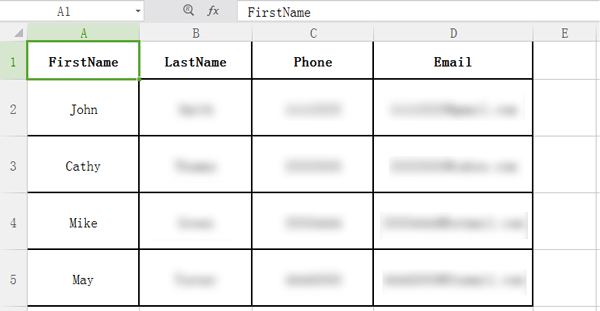
Video Tutorial: How to Add, Edit, Export and Import Contacts
Way 2: How to Export Contacts from Android to Excel (CSV) with Google Contacts
Another way to export Android contacts to CSV file is through Google Contacts. To use this method, you will need to back up your contacts to Google account first, the following guide will show you how to do that.
How to save Android contacts to Excel via Google Contacts:
Step 1. Sync Android phone contacts to Google account
Sync contacts automatically: On your Android phone, head to Settings > Google > Account services > Google Contacts sync > Status > make sure Automatically sync is on.
Step 2. Export phone contacts to Excel
Log in to Google Contacts website on computer and select the contacts that you wish to export. After selecting, choose the Export option from the left menu, then select Export as CSV on the new window. In this way, all the selected contacts will be saved in a CSV file on your computer.

See more: How can you seamlessly transfer Android data to a PC? These methods will give you hands.
Additional Tips: How to Import Excel (CSV) Contacts to Android Phone?
After exporting Android phone contacts as CSV file, it is also necessary for you to learn how to import the CSV contacts file to Android phone, especially when you switch to another Android phone and need to transfer contacts from your old phone to the new phone.
Follow the steps below to learn how to import CSV contacts into Android phone.
Step 1: Visit the page of Google Contacts website on your computer and sign in with your Gmail account info.
Step 2: Select the Import option and you will be popped up with a dialog asking you to import contacts. Click Select file > select the CSV file you need to import > click the Import button to upload the CSV file to your Gmail account.
![]()
Step 3: Now, sign in to the same Google account on your Android phone, then enable the contacts syncing to import CSV file into your Android phone.
Final Words
This post mainly discusses two workable ways on how to export contacts from Android and save them to PC in Excel format. As you can see, the powerful data managing tool - Coolmuster Android Assistant makes the process quicker and more straightforward. It supports different formats that enable you to manage contacts in an efficient way. Besides, it comes with many other useful features, including import contacts with .vcf file to Android phone, restore contacts backup in one click, import from Outlook, etc.
Welcome to download this tool and give it a go. If there are any problems, feel free to share your comments below.
Related Articles:
Top 5 Ways Focusing on How to Transfer Contacts from Android to Computer
The Top-Chosen Worthwhile Methods to Back Up Contacts from Android Device
How to Delete Contacts on Android? [6 Methods]
[Solved] How to Copy Contacts from Android Phone to SIM in 2020?
7 Great Android Contacts Manager Apps to Keep Your Contacts Organized
How to Transfer Contacts from Android to iPhone? 4 Ways for You












 Download for PC
Download for PC
 Download for Mac
Download for Mac
