Nowadays, the position of mobile phone in people's mind is more and more important and there are lots of essential messages, contacts, photos and so on in our mobile phone. We need to back up our phone data just in case we lose our mobile phone in one day, especially the contact list. As Samsung is one of the biggest mobile industry and it has lots of Samsung users, here is the question, most of Samsung users ask that how to create Samsung contacts backup?

My purpose today is to show you 7 simple ways on how to back up contacts on Samsung device. It's necessary to learn them for you as a Samsung user, and you will benefit a lot.
Part 1: Create a Samsung Contacts Backup with Coolmuster Android Assistant
Part 2: Make a Samsung Contacts Backup using Coolmuster Android Backup Manager
Part 3: How to Save Samsung Contacts to Gmail
Part 4: How to Save Samsung Contacts via Samsung Cloud
Part 5: How to Get Contacts Off Samsung Phone via Samsung Kies
Part 6: How to Back up Samsung Contacts with Phone
Part 7: How to Back up Contacts on Samsung with SIM Card
No matter what kind of the Samsung model you have, such as Samsung Galaxy S20 Ultra/S20/S20+/S10/S10+/S10e, Samsung Galaxy Note 10/Note 10+/Note 9/Note 8, Samsung Galaxy J3/J3 Pro, Samsung Galaxy A11/A10s/A9/A8 and etc, it's extremely simple and efficient for new user to use Coolmuster Android Assistant to back up your Samsung contacts. With this outstanding Android manager program, you can transfer and manage Android phone data, one-click backup & restore Android data quickly without wasting time.
I want to note you that this is the version for Windows PC and if you are a Mac user, you should go to Coolmuster Android Assistant for Mac. The work of Mac version is the same with the Windows version.
Tips: Coolmuster Android Assistant can support other 8000+ Android devices like HTC, Sony, Xiaomi, HUAWEI, LG, ZTE, OPPO, Motorola and etc.
Check how to back up contacts on Samsung phone with Coolmuster Android Assistant:
Step 1: Launch the Program and Connect Your Samsung Phone with A USB Cable.
After installing the tool, you need to enable USB debugging on your phone to ensure that your Samsung phone will be detected by Coolmuster Android Assistant on PC. When your Samsung is detected by the program successfully, tap on the "Super Toolkit" icon, and the interface on your PC will show like this below.

Step 2: Back up Your Samsung Contacts with 1-Click.
Tap the "Backup" button under the "Essentials" section, all the contents will show on the list, and tick the contacts that you'd like to back up and choose a location to save these contacts from your phone via clicking the option of "Browse" on your PC. Then click on "Back Up" icon to start the process.

Done! It's so easy right? I won't go wrong with my recommendation, you can trust me and try this program to back up your samsung contacts.
You may like:
How to Recover Deleted Contacts from Samsung Galaxy/Note?
How to Back Up and Restore All Android Call Log History? [Must Read]
Coolmuster Android Backup Manager is also a wonderful Samsung contacts backup app that works well with most Samsung phones. This useful tool makes the data backup & restore process easy and fast. With it, you can simply connect your Samsung phone to computer with a USB cable or over Wi-Fi, and then back up all your contacts from Samsung to PC with ease. Moreover, this tool allows you to create multiple backups and choose the required backup files from the list to restore.
Download Coolmuster Android Backup Manager on your computer and let's see how to back up Samsung contacts with this tool.
Tips:Coolmuster Android Backup Manager is also widely compatible with other Android phones and models like Sony, HTC, LG, Motorola, Huawei, and more, you can feel free to give it a try even if you are not using Samsung.
Here's how to perform Samsung contacts backup with Coolmuster Android Backup Manager:
Step 1: Connect Samsung Phone to PC with a USB Cable
Download and run this program on your computer and then connect your Samsung phone to the computer with a USB cable. Enable the USB debugging on your Samsung according to the prompts shown on the screen. After your phone is detected by the program, you will see an interface as below. Select the "Backup" button to continue.

Step 2: Back up Contacts from Samsung to PC
Now select "Contacts" among the list of file types, then click "Browse" to customize the location on your computer to store your Samsung contacts. After selection, click the "Back Up" button to back up your contacts from Samsung to the computer.

See also: Is it difficult to transfer data from one HTC phone to another? Open this page, you will know how easy is it to achieve the transmission.
Another good way I want to show you is to use the Gmail account to back up your Samsung contacts. If you have a Gmail account, you won't miss this way to save Samsung contacts to Gmail as backup. It's easy for you to back up Samsung contacts with it.
Here are the steps to back up Samsung contacts to Gmail.
Step 1: Sign in Gmail Account on Your Samsung.
Install and launch the Gmail app from Google Play on your Samsung phone and log in your account.
Step 2: Back up the Samsung Contacts to Gmail.
Now, go back to the desktop on your phone, open "Settings" app and find "Accounts" button under the "Personalization" section, click the button and you will see the "Google" icon is on the list. (If you can't see this icon, please tap "Add account" to sign in your Gmail account.)
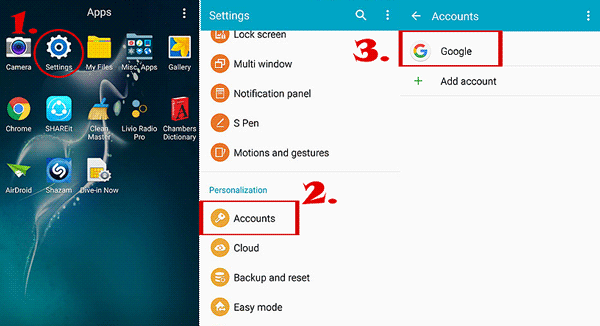
Tap your gmail, "XXX@gmail.com" to enter "Sync settings", tick the "Sync Contacts" to back up your Samsung contacts to Gmail. And then, click on the "..."/"More" at the top right corner of your screen, select "Sync now" option. Your Samsung contacts begin to be synced to Gmail and you can log in the Gmail account on your PC to check out these contacts.
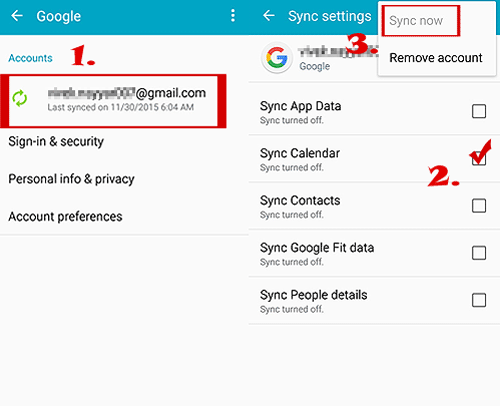
So this is how to export contacts from Samsung phone to gmail for your reference.
Read more: There are 8 top recovery apps for iMessage. If needed, you can click this link.
What's more, using Samsung Cloud can also save your Samsung Contacts. You can manage the contacts to store in Samsung Cloud securely. Check out the detail below.
Step 1: Select the Contacts You'd Like to Back up to Samsung Cloud.
Sign in your Samsung account and open "Settings" app, tap "Cloud and accounts" button, click "Samsung Cloud" and now, turn on the "Contacts (Samsung account)" icon on the list.

Step 2: Back up the Samsung Contacts to Samsung Cloud.
You will see the option of "Back up my data", tap on it. Here, you should tick on the files you'd like to back up and then click the "BACK UP NOW" button at the bottom of the screen.

Some may ask that "how to save my contacts from Samsung phone to computer?" Please find your ansfer here: How to Transfer Contacts from Android Devices to Computer?
Samsung Kies is a official program that Samsung designed for users to back up the files from Samsung devices. With it, you can get contacts off Samsung phone with ease. Here are the steps.
Step 1: Launch the Program and Connect Your Samsung to PC.
Install the Samsung Kies on computer and use a USB cable to connect your Samsung phone to PC. The first time when you run the program, the interface will show like this.
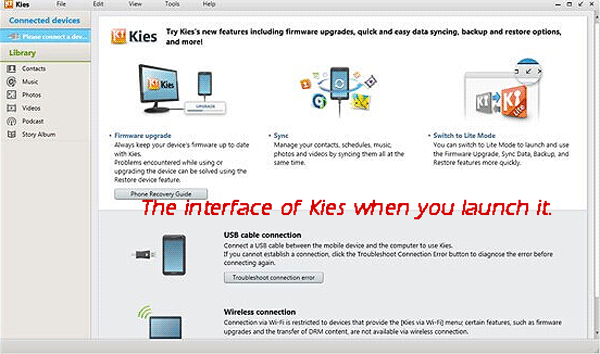
Step 2: Get Contacts Off Samsung Phone on PC.
Tap on the "Contacts" option on the left side of the screen and then you will see all the detail show on your right hand, tick the contacts that you'd like to back up and press "Save to PC" and click "OK" to start the process.
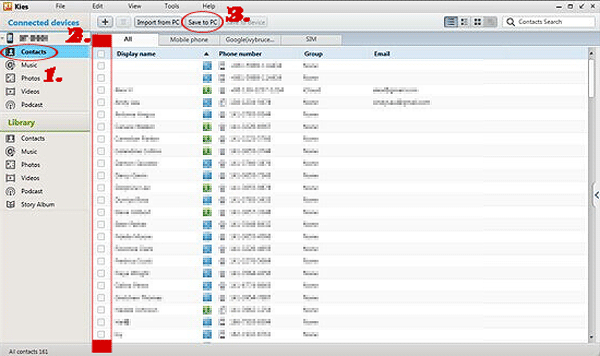
You May Also Like:
Sync Samsung Contacts to Outlook with Samsung Kies
A Full Guide for Lenovo Mobile Recovery
This way can make you to realize back up Samsung Contacts without third-party application. However, you need to export the Samsung contacts to USB storage at first and then you need to copy the contacts to PC.
Step 1: Export the Samsung Phone Contacts.
Go to the "Contacts" app, click the "Menu" button on your phone, press on "Import/Export" button. You will see "Export to .vcf file" or "Export to USB storage" icon on the list, choose it. Now, these contacts will saved in phone storage.
Step 2: Back up Contacts to PC from Samsung Phone Storage.
Using USB to connect your Samsung to PC and you can find the folder that saved your contacts, you can drag and drop the folder to your PC. So this is how to save contacts on Samsung Galaxy S3/S4/S5/S6/S7/S8/S9/S10, etc.

The last way I introduce is the old way which to use SIM card to back up contacts on Samsung S7/S8/S9/S10, etc. Maybe it's the old one, but it still works and can prevent from data loss.
Step 1: Export the Samsung Phone Contacts to SIM Card.
Go to the "Contacts" application and click "..."/"MORE" icon in the upper right corner of the screen. Select "Manage contacts" button, tick "Import/Export" button and tick "Export to" option under the "Export contacts" section. Choose "SIM Card" icon to begin to save your contacts on Samsung to SIM card.
Step 2: Back up Samsung Contacts to PC from SIM Card.
Using USB or SIM Card converter to connect your Samsung to PC and you can find the folder that saved your contacts, you can drag and drop the folder to your PC to backup your contacts.
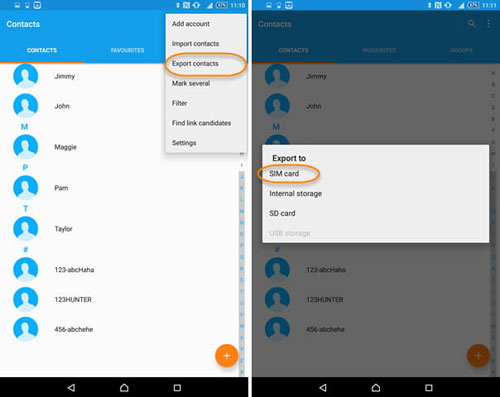
The Bottom Line:
For now, do you know which method is better for you? As for me, I am clear with that. Coolmuster Android Assistant is the best one to manage your Samsung phone effectively, professionally and easily. Manage any files on your Samsung, fix any troubles you meet with a single click. And Coolmuster Android Backup Manager is also a great choice for Samsung contacts backup. These useful programs can make you calm down your mind even if you lose your phone, because you know all your essential files have been backed up already. You can restore the data only with 1-click.
Come and have a try on it, you deserve to become its owner.
The Related Article:
Top 4 Ways to Transfer Photos from Samsung Phone to Tablet [Can't Miss]
How to Transfer Photos from Samsung to Mac (Top 4 Ways)
3 Ways to Sync iCloud Calendar to Samsung
Recover Data from Broken/Dead Samsung Phone
How to Retrieve Deleted Texts on Samsung Galaxy/Note in 2022
How to Transfer Contacts from iPhone to Samsung Galaxy S20/S20+/S10/S10+/S10e





