Now, more and more users prefer writing down important notes on their iPhone calendar, ranging from the trivial thing of buying a bag of salt to notifying the birthday of your mother at the particular time. Like contacts, calendar also seems to be essential for an iPhone user. Since various factors can lead to sudden data losses, most users will choose to sync important files like contacts and calendar to iCloud so as to minimize the damages caused by such accidents. As long as you have an iCloud backup, you can easily restore the lost files in one click. Now, let's see how to restore calendar from iCloud.
Method 1. Restore Calendars from iCloud on Website
Method 2. Restore Calendar from iCloud on iPhone
Method 3. Restore Selectively Calendars via iCloud Backup Recovery
Before using this way, please note that the calendars and reminders are archived and backed up together. So it is impossible to restore calendars without recovering reminders. That means that you need to restore an entire archive at once. More importantly, restoring an older backup will remove any events or reminders that are newly added.
Step 1. Launch Safari or your web browser of choice.
Step 2. Go to icloud.com.
Step 3. Enter your Apple ID (iCloud) and then click on the arrow button to continue.
Step 4. Click on Settings. Click on Restore Calendars and Reminders under Advanced tab.
Step 5. Click the Restore button the right of the archive you want to restore.

Using this way to restore calendar, you should know that all the previous data saved on iPhone will be erased, as well as the files that are newly added to your iPhone.
Step 1. Make sure you have already synced iPhone with iCloud.
Step 2. On the main Settings page, select General option to go on.
Step 3. Scroll down to the bottom and select Reset option.
Step 4. Choose the option of Erase All Content and Settings.

Step 5. Now, choose the option of Restore from iCloud Backup.
Step 6. Select the wanted backups of the right data to restore calendar from iCloud.

But what if you just want to get back the lost calendar to your iPhone? What if you just don't have an iCloud backup? You can refer to Method 4 in this article to get the solution.
Learn More:
* How to Download iCloud Backup
* Best iCloud Alternative for iOS
If you only want to recover the calendars without the reminders and the other contents from iCloud backup, or you don't want the restored iCloud backup cover the existing files on your iOS device, you will need Coolmuster iCloud Backup Recovery.
This recovery program is a professional program, which allows you to preview and select the specific calendars you want to recover from iCloud backup, or you can also restore the whole iCloud backup to your device as well. The powerful program supports to recover different files from all generations of iPhone/iPad/iPod, including the calendars, contacts, photos, notes, reminders, etc.
Here is how:
Step 1. Download and launch the installed program on your computer. Then sign in to your iCloud account with your Apple ID and passcodes.

Step 2. After that, you will get a code on your iOS device. Please tap the "Verify" button to get the next interface, Now, you can select the file types and tap "Next".

Step 3. Enter the Calendars section to preview the detail. Select the calendars you want and click "Recover to Computer" to restore the selected calendars from iCloud backup immediately.
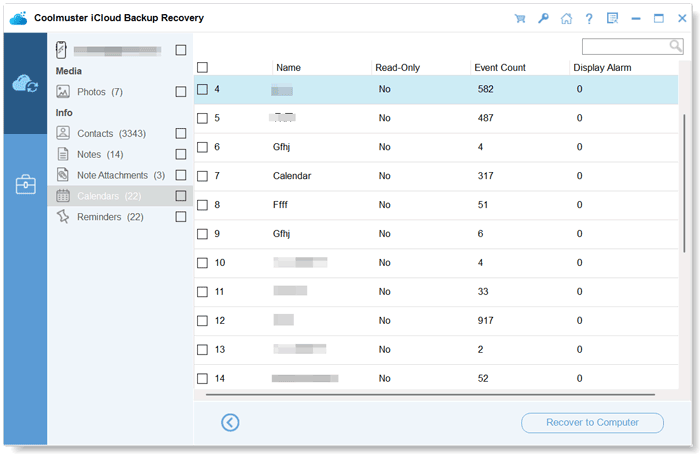
Related Articles: