
4 Methods to Remove Apple ID from iPad without password (Easy & Quick)

When you want to cast aside your old iPhone/iPad or get a second-hand iPad with the owner's Apple ID on it, you may hope to remove the Apple ID from the iPad without a password. To fix "this iPad is currently linked to an Apple ID," you need some smart techniques. In this tutorial, we conclude the four most effective ways for you. Just continue reading and follow our instructions below.
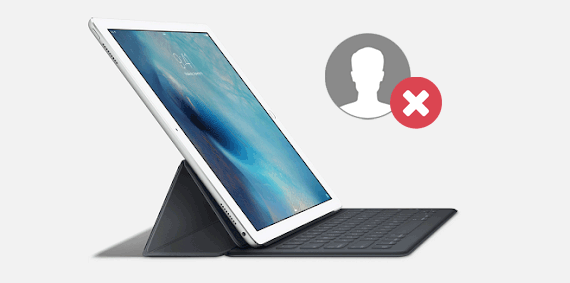
Part 1. How to Remove Apple ID from iPad without Password via iPad Unlock (Recommended)
Part 2. How to Remove iCloud from iPad without Password with iPad Settings
Part 3. How to Remove Apple ID from Unactivated iPad through iTunes and Recovery Mode
Part 4. How to Remove Profile from iPad without Password via Forgetting Apple ID or Password
iPad Unlock is the easiest way to remove Apple ID from an iPad without requiring the password. Whether you forget the Apple ID password or get a second-hand iPad locked out by the activation lock, it will unlock your iPad easily. After removal, you can sign in to a new Apple ID and regain all iCloud services. Please pay attention that the removal process will also delete the device data. Thus, you can back up the iPad data before removal if necessary.
Moreover, it can unlock your iPhone/iPad without passcode within a few clicks.
The main features of iPad Unlock:
* Remove Apple ID on iPad/iPhone with data loss.
* One-click Apple ID removal feature applies to iOS 14.2 or earlier versions, such as iPad mini 5/4/3/2/1, iPad mini with Retina display, iPad with Retina display, iPad Air 4/3/2/1, iPad 4/3/2/1, etc.
* Unlock four types of lock screen on iPhone or iPad in seconds: 4- or 6-digit passcode, Touch ID, and Face ID.
* No tech knowledge required, and everyone can handle it without difficulty.
How do I remove the previous owner's Apple ID from an iPad without a password?
1. Connect your iPad to the computer.
Install iPad Unlock on your computer, launch it, and tap Unlock from the initial interface to enter in. Then, connect your iPad to the computer via a USB cable and choose Unlock Apple ID on this program.
Note: You can only remove the Apple ID on an unlocked iOS device, and the illegal removal for business purposes is prohibited.

2. Trust this computer on your iPad.
Unlock the iPad with a password, and then tap Trust on your iPad if the following window pops up. Note that this operation will directly start to remove all the iPad data. If necessary, you can transfer iPad files to a PC for backup.

3. Reset your iPad settings and reboot it.
Follow the on-screen instructions to reset the iPad settings. After that, reboot your iPad, and the unlocking process will automatically start.

4. Start removing Apple ID.
This program will automatically remove the Apple ID on your iPad, and this will take a few seconds.

When you see the following interface, it will have removed the Apple ID successfully.

You may like:
How to Remove Forgot iPhone Passcode without Restore? (3 Simple Ways)
How to Erase iPhone without Passcode in 7 Simple Ways? (Step-by-step)
If you can access your iPad freely, you can also remove the iCloud account from Settings. Here's how:
1. On your iPad, open the Settings app > iCloud > iCloud option.
2. Enter any digits next to the Password blank and hit Done at the upper-right corner.
3. If you receive a message on the iPad saying that the password is wrong, neglect it, click OK and then hit Cancel.
4. Return to the main iCloud screen, click Account, remove anything in the Description box, and tap Done again. Afterward, you will enter the screen that the Find My iPhone feature is disabled. At this moment, scroll down and choose Delete. Finally, hit on Delete again to confirm the operation.

See also:
Troubleshoot iPad Stuck in Recovery Mode with Five Effective Ways
How to Recover Photos from iCloud from an iPhone or Computer? [Solved]
By booting your iPad into the Recovery mode and using iTunes, you can remove Apple ID from iPad without a password for free. Note that this way requires the Find My iPad feature turned off. Let's see how does it work.
1. Run iTunes on your computer.
2. On your iPad, press and hold the Side button to power it off. Next, connect your iPad to the computer using a USB cable and press and hold the Home button simultaneously. Keep holding the button until you see the Recovery mode logo on the screen.
3. When iTunes asks you to Restore or Update your iPad, choose Restore. At last, wait until the process is over.

Learn more:
Forgot your screen time passcode? You can reset it in these easy ways.
You can remove the password from your ZTE phone without hassle.
If you still remember the security answer for your iCloud account, you can easily reset the iCloud password and delete the iCloud account from your iPad.
How to delete Apple ID without password?
1. Visit iCloud.com on another device and hit the link Forgot Apple ID or Password.
2. Follow the on-screen instructions to reset the Apple ID or password.
3. Sign in iCloud with the new Apple ID and password, tap Find iPad, and select your iPad under My Devices.
4. Choose Remove from Account. When you finish all the steps, you will disable the Find My iPhone feature and the iCloud Activation Lock.

You have got several options to remove Apple ID from iPad without a password. To do it quickly and safely, I will recommend you to try iPad Unlock. You only need to click your mouse in the whole process, which is simple enough for everyone to operate. Meanwhile, you can see that the iTunes' way is a bit hard, and you need to know the iPad password or the security answers to use the other two methods. That is troublesome! So, go get trying the recommended method.
If you encounter any problem during removal, please leave a comment below.
Related Articles:
How to Delete iCloud Account without Password (2 Ways)
Top 11 iCloud Bypass Tools: Remove Your iCloud Activation Lock
How to Unlock a Disabled iPhone without iTunes? 4 Easy Ways You May Not Know
How to Unlock a Stolen iPhone without Passcode in 3 Ways?