In the second half of 2019, a message on official website of Samsung said that Samsung Note 10+ will launch 8G internal memory with 512GB storage memory, which makes everyone hooked. With the expanding memory of mobiles, everyone is willing to store some significant info on phones. Because mobiles are more portable than computers, and the former are also easier to preview with certain smart search function.
So have you ever encountered the situation about accidental deletion of data on your phone? How to recover deleted files from Android might be your first thought. Now, 6 easy methods will guide you to restore deleted files from Android. Follow me to go for the crazy solutions.

Part 1: Tips before Android File Recovery
Part 2: How to Recover Deleted Files from Android with Coolmuster Lab.Fone for Android (Verified)
Part 3: How to Restore Deleted Files from Android via Coolmuster Android SMS + Contacts Recovery
Part 4: How to Recover Deleted Data from Android with GT Recovery
Part 5: How to Restore Deleted Files on Android via Dropbox
Part 6: How to Recover Deleted Files from Android Tablet/Phone from Google Backup
When you find the important data on the mobile is missing, you may be depressed, and then a series of problems might pop up from your mind, such as: if I hadn't deleted the data, it could have been another case; if I hadn't save data on the phone, things would not have got so bad; what should I do?
Of course, in addition to these common problems, as a veteran who knows a little bit about Android file recovery and has used pro data recovery programs, I conclude 4 FAQs after data loss to serve as a useful guide. Just get them now.
Certainly, the files go to some place of Android phone memory when you delete them. They are labeled as junk files within a short time. So it's possible to undelete Android with quality apps.
Some Android phones do have a built-in function to undelete files from Android from the trash, but only for files like photos sometimes, and most Android phones don't have a built-in feature.
You'd better not do anything on your mobile, because opening celluar data, Wi-Fi or any software may write the corresponding data to Android memory, and this process is likely to overwrite those deleted files. The more you operate on your phone, the more times data may be rewritten, which will reduce the probability of data recovery. Then suggest you turning to an outstanding app immediately.
Firstly, the software is specialized, with distinctive characteristics and specific operating methods. Secondly, the software must have a good reputation of a large user group. Again, it has good compatibility and provides with safe and complete data recovery.
Tips: Don't want to worry about how to restore Android deleted data? You need to backup your Android data regularly. Here're some Android backup apps. Click here>>
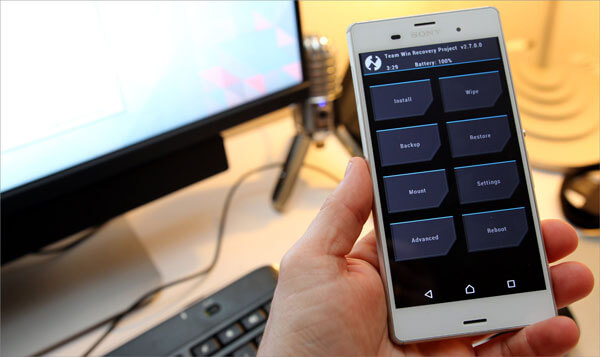
"We never know the worth of water till the well is dry", which is used to describe the loss of something important before we regret it. Well, the same goes for using a mobile phone. We almost play with our mobile phone every day. If everything runs smoothly you may feel nothing. While you mistakenly delete important files, you may be anxious to trace them. If you encounter such a situation, the following software - Coolmuster Lab.Fone for Android can help you. Want to know more about it?
> Run smoothly on almost all the Android phone like Samsung, HTC, Sony, Xiaomi, HUAWEI, LG, Gionee, OPPO, ZTE, etc.
> Be useful for the latest Android phone versions as Samsung Galaxy S10/S10+/S10e/S9+/S9/S8+/S8/S7, Sony Xperia XZ Premium/XZ1, OPPO R11/R11 Plus/R11s/R11s, HUAWEI Mate X/Mate 20/Mate 10, HTC fU11+/U11/10 M10H.
> Undelete deleted texts, photos, videos, notes, contacts, call logs, and other files with two modes - Android data recovery and Android SD card recovery with common document formats for further use.
> Provide with quick scan and deep scan modes to sort out all your data for easy previewing and selecting to recover deleted data from Android.
> Back up your Android data with one click to keep your data safe all the time.
> Work on Windows and Mac platforms and conduct restoration in standalone and green environment.
Download the trial version to check it out now?
> Step 1. Enter "Android Recovery" to navigate to Android Data Recovery mode after you install and launch the app on PC. Plug your Android phone to PC with a USB cable and turn on USB debugging. Then install driver and press Allow or OK > Confirm. Next, choose your needed files, and click "Next".

Note: While installing driver, you can click "Install" or "Install this driver software anyway" as prompted. Failed to install driver?
> Step 2. Tick "Quick Scan" or "Deep Scan" mode to scan phone data. Then, please tap "Continue" to scan deleted files from your Android phone.

Attention: It is necessary to root your Android device if you want to scan out all the files from your mobile. If you have rooted it, follow the cue to tap Grant or Allow.
> Step 3. You can see Contacts, Messages, Call Logs, Photos, and Documents from the left sidebar. Select your deleted file types to preview them. You can also turn on Only display the deleted item(s) to find recovery files from phone only. Then tick the files you needed to click Recover to recover deleted data on Android.

Tips: You can also recover multimedia data from SD card without rooting your phone. You need to insert your SD card and choose SD Card Revoery mode first.
Video Guide:
Watch this video to get more details onRecover Deleted Files from Android with Coolmuster Lab.Fone for Android.
What I've just mentioned is an application that can recover a variety of mobile data. The following mini and smart software - Coolmuster Android SMS + Contacts Recovery boasts the similar function. Yet it can only able to recover SMS and contacts. If you need to restore these two data types, it is undoubtedly a good choice.
> Step 1. Install and open the app on your PC and press "SMS + Contacts Recovery" module. Then, connect your phone to PC via a USB cable. Enable USB debugging on mobile and click "Allow" or "OK" to get permission for the connection.
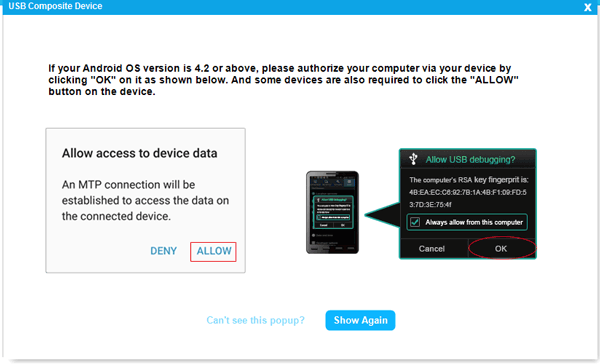
> Step 2. Choose "Contacts" or "Messages" from the interface and then click "Next" to scan Android data. If the window prompts you to root you phone, please follow the operation of Step 2 from Part 2.

> Step 3. Click "Contacts" or "Messages" tab and preview your deleted data, then tick your needed contacts or text messages. Next, press "Recover" to save them to your computer.

Tips: It is recommended that you save the recovered data to your computer first and then sync to your phone to ensure your info is safe.
You May Also Like:
LG Data Recovery: Top 4 Ways to Recover Deleted Data from LG
How to Recover Lost Data from Sony Xperia?
GT Recovery (https://www.gtrecovery.net/), a deleted file recovery app for Android, is a mobile app to undelete files on Android. Regardless of whether you manually delete files or restore your phone to factory settings, it can help find and restore deleted files on Android.
You need to root your phone before Android file recovery, and then you can preview files before recovery. It supports many types of files like MP3, MP4, AVI, MOV, WAV, ZIP, RAR, GZIP, APK, EXE, JPG, PNG, etc.
> Step 1. Download and launch GT Recovery software and click on the corresponding recovery category icon. For example, if you want to recover photos, hit Recover Photo. Tap "Start new scan" to scan your deleted data.
> Step 2. Your deleted files will show on the window. Now, you need to choose what you want to recover to get them back to your computer.

Attention: Despite being marked as free trait by its official website, GT recovery cannot guarantee the recovery rate of the data because the free version has not been updated for a long time.
Dropbox is a commonly used data recovery app. It uses SSL to transmit data, while its storage is encrypted via AES-256. Its free space is 2GB, and inviting friends can acquire up to 16GB. Although it is a favorable program for many Android users, in December 2019, the Dropbox client software for Windows was exposed to a security vulnerability, and hackers obtained Windows permissions to execute arbitrary programs.
> Step 1. You need to sign in Dropbox official website (www.dropbox.com), cause the application client cannot support the recovery feature. Before that, you need to register a new account if you haven't got it yet.
> Step 2. Choose Files from the left tab and click Deleted Files. Next, select your needed data to recover. (You can also enter your file names in the search box to find recovery files from your phone quickly.)
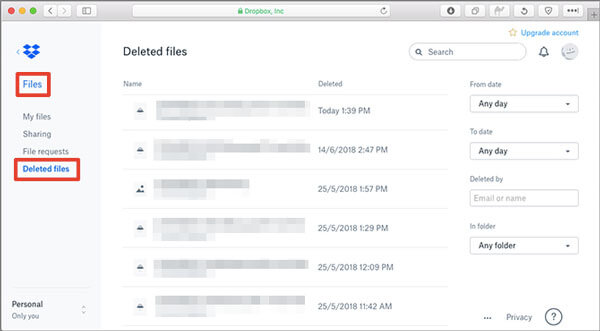
Tips: This app does not work properly in some countries or regions like China mainland.
It's not very easy to recover deleted files from Android tablet from Google Backup, and the data must be backed up to Google Drive in advance, otherwise it cannot be restored by this method after deletion. You can easily restore your data including photos, videos, call logs, text messages and others to Google's online server through Google account. Besides, it is noted that the paid version of Google drive is renamed as Google One in 2018.
This requires adding a Google account to the phone and then restoring the backed up data. But many people don't know how to retrieve deleted files on Android from Google servers.
> Step 1. Quick guide for Android data backup with Google Drive:
Download, install and start Google Drive > Settings > Backup & Reset > Back up my data. Then go to Settings > Backup & Reset > Backup account > Automatic restore.
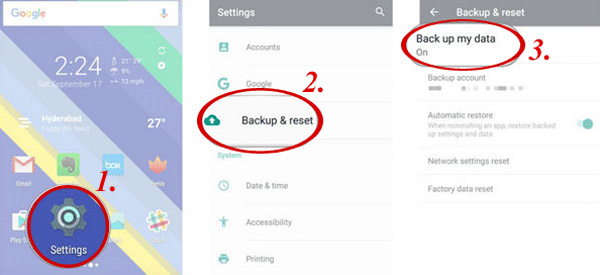
> Step 2. Tutorial on Android data recovery from Google Backup:
Sign in the Google account on Google Drive with the same info that you've used when backup. Then the backed-up files will show on Google account. Choose your device to recover deleted data and tap RESTORE to move them back to your phone.
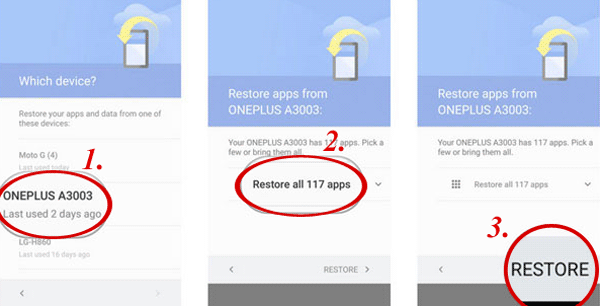
Bonus: How can I check out which apps are enjoying this backup service?
Enable My Drive from Google Drive to tap hamburger menu on the upper left corner. Then go to Settings > Manage backup.
This passage is about precautions before recovering data and 5 solutions about how to recover deleted data from Android. How do you know about them now?
From my personal prospective, and to be fair, Coolmuster Lab.Fone for Android is a pro yet safe app with its functions constantly updated. The most important thing is that it has good after-sales service to ensure no worries. The second one, enjoying the similar prosperities, can also be a good choice if you only need to recover deleted SMS and contacts. The other three are also ok, but they bear some deficiencies as not widely used, easy to be hacked, or being restricted in use area.
Related Articles:
How to Recover Deleted Call Log on Android? 4 Ways to Fix
How to Delete Files on Android? Never Miss the Top 3 Ways
How to Recover Deleted Photos from Android Phone [Top 6 ways]
3 Methods to Recover Deleted WhatsApp Messages on Android?





