
[Solved] How to Get Pictures Off a Locked Android Phone Smoothly?

"I recently dropped my phone, and the screen cracked. Only the top bit of the screen was working until today where it just doesn't work at all. I'm pretty sure that touch doesn't work either because when I try to draw my pattern, it doesn't vibrate like it normally would. I have many precious photos that I need to retrieve. Any ideas? Please help me."
- Excerpted from AndroidCentral Forum
Wonder how to get pictures off a locked Android phone when you forget the lock screen password? Never get upset! With the four effortless ways in this guide, you will unlock your Android phone to transfer pictures or directly get images in minutes.
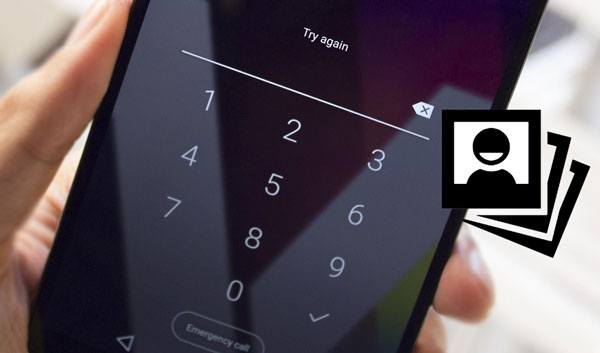
Part 1. How to Get Pictures off a Locked Android Phone via Locked Android Removal
Part 2. How to Import Photos when Phone Is Locked via Google Photos
Part 3. How to Unlock My Phone to Transfer Photos with Google Account (Android 4.4 or Lower)
Part 4. How to Unlock Pictures on Android Using ADB Command
The powerful Locked Android Removal is the best way to recover photos from locked Android phones without backup. It supports most Samsung phones, and extracts photos and other files from the locked device after removing the lock screen. Besides, it also applies to recovering data under other scenarios, like virus attacks, system crashes, black screen, water damage, etc.
Why should you choose Locked Android Removal?
* Fix Android device to normal in different situations: System crash, forget the password, frozen/drown phone, virus attack, black/blue/white screen, etc.
* Recover photos from locked Android phone internal storage and SD card without backup in one click.
* Easy, safe, and user-friendly to use.
* Preview all photos and save the desired pictures to the computer.
* Widely compatible with most Samsung models and other Android brands (coming soon), such as Samsung Galaxy S6/S5/S4, Samsung Galaxy Note 5/4/3, etc.
How to import photos when the phone is locked?
1. Install and launch the program on your PC and go to the Broken Android Data Extraction section. Next, plug your Android device into the computer via a USB cable. When it detects your phone, select the appropriate problem and tap the Start button.

2. In the following interface, choose the device name and model and hit the Confirm button. Later, enter your device into the Download mode with the on-screen instructions.

3. After entering the Download mode, tap the Start button to scan files on your locked Android device.
4. Once completed, it will display all content on the interface. Select Gallery or Picture Library on the left panel, tick off the pictures you wish to recover after preview and hit the Recover button to get the pictures off the locked Android phone.

Further reading:
Samsung Black Screen of Death: Reasons, Solutions & Preventions
How to Recover Data from Water Damaged Android Phone in Every Way?
If you have enabled automatic backup of pictures in the Google Photos app, the chances are that you will get photos off your locked Android phone from the Google Photos app.
How do I get pictures off my Android phone that doesn't work?
1. Open the Google Photos app on another device and sign in with the same Google account you use on the locked Android device.
2. Tap Menu at the top left corner > select Trash or Bin > select the photos you want to restore > hit Done.
3. Click the Restore button to find them back.

Guess you like:
Want to recover photos from the Secure Folder on Samsung? You can refer to this post.
If your Samsung tablet is frozen, you can follow this guide to fix it.
Every Android device has a built-in Google service. If you have activated the Google service on an Android phone running 4.4 and earlier versions and the screen is still responsive, you can use this method.
Here's how.
1. Enter the wrong password five times consecutively on your Android lock screen.
2. Then, a forgot pattern option will display at the lower-right corner. Click it to continue.
3. Choose the Enter Google account details option in the next screen and hit Next to move on.
4. Sign in with the Google account linked with your Android device. Then, it will unlock the lock screen without data loss.

You can also use the Android Debug Bridge (ADB) command to get pictures on your locked Android phone. For that, you will need to install the Android Control tool and ADB on your computer. Note that this will only work if you have enabled USB debugging on your Android device before it gets locked. If not, try other methods above.
How do I unlock my phone so I can download photos?
1. Download the Android SDK package on your computer and extract the ZIP file.
2. Download all the necessary drivers on your device.
3. On your computer, open a command prompt and enter the command cd C:/android/platform-tools to change the ADB file location.
4. Connect your Android phone to the computer using a USB cable and enter the command adb device. When your Android device is recognized, you will see numbers in the Command Prompt window.
5. Enter the two commands below in the Command Prompt and replace the password with 1234:
adb shell input text 1234
shell input keyevent 66
6. Your phone should be unlocked now. Then you can freely transfer photos to other devices.

After reading this post, I hope you have mastered how to get pictures off a locked Android phone. You can adopt any of these solutions to recover photos from the locked Android phone. But if you want a higher success rate, I recommend you try Locked Android Removal. It unlocks your Android device and extracts the pictures from your device. What's more, you won't do any complex operations or need a password during the whole process.
Related Articles:
How to Recover Data from Locked Android Phone with Broken Screen?
How to Recover Photos from Locked iPhone 13/12/11/X? (iOS 15 Supported)
How to Access a Locked Android Phone via USB? (Solved)
How to Retrieve Text Messages from a Broken Phone Effortlessly? (Intelligent)
How to Get Pictures Off a Broken Phone? 4 Quick & Easy Ways for You
How to Recover Data without USB Debugging when the Android Screen Is Irresponsive?