
How to Move Data from Android to iPhone after Setup in 8 Proven Methods?

So you decide to switch to a new iPhone 12 and abandon your Android phone that has been used for years? Guess you may have experienced a big hassle to move data from Android to iPhone after setup. As both of them run different operating systems that are not compatible with each other, you may even doubt: Can I transfer data from Android to iPhone later?
Well, Can you move data from Android to iPhone after setup? The answer is yes. And that's why this article comes out. After learning the eight effortless methods below, you will find it just a piece of cake to make the switch.

Way 1. How to Move Data from Android to iPhone after Setup via Coolmuster Mobile Transfer (Easiest)
Way 2. How to Transfer Data from Android to iPhone after Setup with Move to iOS
Way 3. How to Transfer Files from Android to iPhone after Setup Using SHAREit
Way 4. How to Transfer Data from Android to iPhone 11 via Send Anywhere
Way 5. How to Transfer Data from Samsung to iPhone after Setup with Google Drive
Way 6. How to Move Data from Android to iPhone 8 after Setup via Xender
Way 7. How to Transfer Photos from Android to iPhone Using Wireless Transfer App
Way 8. How to Move from Android to iOS after Setup with iTunes
Coolmuster Mobile Transfer is a one-click way to transfer data from Android to iPhone after setup. Currently, as Apple has strengthened the data encryption on iOS 13 and later versions, you can only transfer contacts and eBooks (PDFs & ePubs) from Android to iPhone. But supporting more data types is in prospect.
Apart from Android to iOS transfer, it also allows you to transfer files from iOS to Android, iOS to iOS, and Android to Android.
Here is a list of features of Coolmuster Mobile Transfer:
* One-click to transfer data between Android and iOS devices.
* Move contacts and eBooks (PDFs & ePubs) from Android to iOS after setup.
* Transfer notes (not supported in iOS 11 or later), contacts, calendars, bookmarks, and eBooks (PDFs & ePubs) from iOS to iOS.
* Copy contacts, SMS, music, apps, call logs, photos, videos, and eBooks from Android to Android.
* Send music, SMS, photos, videos, contacts, and eBooks (PDFs & ePubs) from iOS to Android.
* Intuitive interface, friendly UI, and fast speed.
* No data loss happens during file transfer.
* Fully compatible with all iPhone and Android models running at least iOS 5.0 and Android 4.0, including Samsung Galaxy S21/S21+/S21 Ultra, iPhone 12 Pro Max/12 Pro/12/12 mini/SE/11 Pro Max/11 Pro/11/XS Max/XS/XR/X/8 Plus/8, etc.
Follow the three-step instructions to transfer from Android to iPhone after setup:
1. Install Coolmuster Mobile Transfer on your PC.
Launch the program after installation, and enter the Mobile Transfer module on the initial interface.

2. Connect your Android and iPhone to the computer.
Plug your Android and iPhone into the PC using two suitable USB cables. Later, ensure that you have enabled the USB debugging on the Android phone and trusted the computer on your iPhone. Please note that the Android device must be in the Source position. If necessary, you can click the Flip button to switch them.
Once connected, the character Connected will appear under the device images on the program.

3. One-click to transfer Android to iPhone after setup.
Check Contacts and Documents from the table and hit the Start Copy button to start the syncing process. Please don't use your devices and keep them connected until the whole process is complete.

Further reading:
How to Transfer from Huawei to iPhone? 3 Easy & Quick Ways
8 Methods to Transfer Data from Samsung to Huawei P40/P30/P20 Effortlessly? (2021 Update)
Apple also develops an app named Move to iOS to help you transfer files from Android to iPhone. With Move to iOS, you can migrate contacts, calendars, mail accounts, messages, web bookmarks, and camera photos & videos from an Android device to an iOS device during setup. But how do you move data from Android to iPhone after setup? It would help if you erased your iPhone first.
Let's see how to use Move to iOS after the initial setup.
1. Erase your iPhone if you have set it up before.
Go to iPhone's Settings > choose General > navigate to the Reset option > tap the Erase All Content and Settings option > choose Erase Now > confirm it with your Apple ID password and wait for it to wipe everything. After that, your iPhone will automatically restart.

2. Make a connection between Android and iPhone.
Insert a SIM card into your iPhone and connect it to a stable Wi-Fi network. Then, set up your iPhone with the on-screen prompts and stop at the Apps & Data screen. In the Apps & Data screen, select the Move Data from Android option.
On your Android device, install the Move to iOS app from Google Play Store. Next, run the app on Android > click Continue > tick Agree to agree with the terms and conditions of the app > tap Next to continue.
Later, choose the Continue option on your iPhone, and a ten- or six-digit code will appear > enter the ten- or six-digit code on your Android device to establish a connection between the two devices.

3. Move data from Android to iPhone.
On your Android device, pick the data types you want to transfer and hit Next to begin the data migration process.

Learn more:
Which is the best software for WhatsApp transfer from Android to iPhone? Perhaps this article will tell you the answer.
Looking for an app to fake GPS on Android without root? Then don't miss these suggestions.
SHAREit is a powerful app that can transfer data among iOS, Android, and Windows Phone instantly. The files it supports include apps, photos, videos, documents, and music. Without consuming networks during transfer, it has become a popular app for some people.
How to transfer data from Android to iPhone 11 via SHAREit?
1. Install and run SHAREit on both devices.
2. On your Android device, tap Send, choose the data types you wish to move, and hit the Send button again.
3. Open the app on your iPhone, click Receive and tap the Avatar detected by the radar to begin the process.

Maybe you need:
Intending to copy some videos from Samsung to an iPhone? Relax. You can utilize these ways to complete this task.
Here are 10 fantastic MP4 movie editors for your reference. You can learn about their features , pros, and cons before making a decision.
Send Anywhere is an efficient, easy, and unlimited file-sharing app for smartphones and computers. Generally, it lets you transfer all content from Android to iPhone, like videos, audio, photos, contacts, etc. Besides, it also enables you to share APK files. However, it will access permissions for the internal storage, location, contacts, camera, and read & write the internal & external storage when using this app.
If you mind it acquiring your privacy, I don't recommend it to you.
Here's how it works.
1. Launch Send Anywhere after installing it on both Android and iPhone.
2. On the Android device, add the files you want to send, choose Direct, and tap the Send button to get the 6-digit key.
3. On your iPhone, enter the 6-digit key to pair and start the sending process.

See also:
What If Locked Out of iPhone after Update? 6 Effective Fixes You Never Know
[Full Guide] Where Are WhatsApp Messages Stored On Your Device?
If you wish to move photos, videos, music, and documents from your Samsung device to iPhone, the best way is to use Google Drive. It is a secure app created by Google, and you can use it for free within the first 15GB of storage shared across Google Photos, Gmail, and Google Drive.
How to transfer photos from Android to iPhone via Google Drive? You can check the steps below.
1. Ensure that you have already downloaded and signed the Google Drive app on your Android device. Then, if needed, you can install it from Google Play Store. Later, open the Gallery app on your Android device, choose the desired images, and tap the Share icon followed by the Share via Drive option.
2. Install Google Drive from iPhone's App Store, launch it, and log in to the app with the same Gmail account and password. Next, find the uploaded pictures under My Drive and tap the Save Image icon to download them to your iPhone.

Guess you need: If your iPhone often remind you that the passcode is expired, this might be a system bug on your device. But you can now repair it without hassle.
Xender is another app that shares similar features like SHAREit. Besides file transfer, it will also play the music and videos after receiving, convert the video files to audio, and save WhatsApp/Instagram/Facebook videos.
To move data from Android to iPhone after setup using Xender:
1. Make sure that you have installed the app on both devices.
2. Open Xender on your Android phone, click the + icon and choose the Connect iPhone option.
3. Turn to your iPhone, open Wi-Fi settings, and connect to the Wi-Fi network produced by your Android phone. After that, open Xender on iPhone and click the Connect Friend option to connect to the Android device.
4. When connected, you can choose the wanted files to transfer on Android and send them to your iPhone.
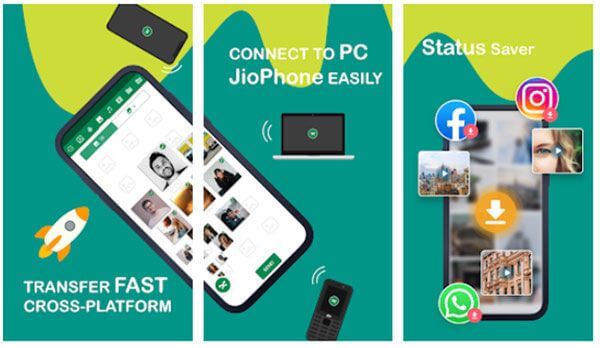
If you only need to move photos and videos from Android to iPhone, then Wireless Transfer App is a good choice. It is free and simple without rebarbative functions.
Now, you can move from Android to iOS after setup wirelessly.
1. Install and run Wireless Transfer App on Android and iPhone. Ensure that you have connected both of them to the same Wi-Fi network.
2. Choose the Send button on the Android phone and tap Receive on your iPhone. Then, the app will automatically detect the device under the same Wi-Fi network and connect to the Android device once detected.
3. Select the data you hope to transfer on your Android device and hit Send to start sending files to your iPhone.
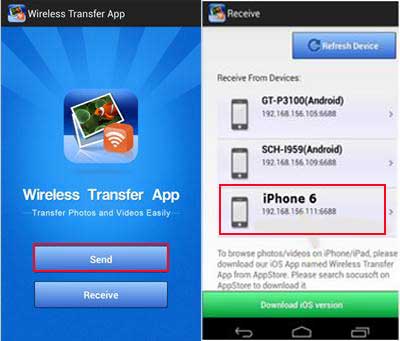
It takes two steps to move data from Android to iPhone using iTunes. At first, transfer files from Android to your computer. Next, add the files to the iTunes library and sync them to your iPhone. Since you have set up your iPhone, you may lose data during syncing.
How do I transfer data from Android to iPhone using a cable?
1. Copy Android files to the computer. Plug your Android phone into the computer. Once connected, go to My Computer > open your Android phone > find and open the DCIM folder > copy and paste the photos and videos to a computer folder > disconnect the Android phone to the PC.

2. Add Android files to the iTunes library. After installing the latest iTunes on your computer, please launch it and click File > choose the Add File to Library option > locate to the folder that you save Android photos and videos > tap Open to add them to the iTunes library.
3. Sync the iTunes library to your iPhone. Connect your iPhone to the computer using a USB cable and open iTunes. When the iPhone icon appears in the iTunes window, tap it and click the Photos tab under Summary > check Sync Photos > pick an album or folder to sync > hit Sync.

Now you master eight methods to move data from Android to iPhone after setup. Any ideas after reading the above content? For me, Coolmuster Mobile Transfer is the optimal choice. Although it doesn't support some data types currently, it is the simplest and quickest to handle. In fact, if you have carefully read other methods, you will find some of them also only support parts of files, like SHAREit, Google Drive, Xender, Wireless Transfer App, and iTunes.
Even if Move to iOS and Send Anywhere allows you to move all the content, they will consume networks when migrating files. Compared with them, Coolmuster Mobile Transfer consumes no network. Do you know how to make a choice?
Related Articles:
3 Solutions to Transfer Data from OPPO to iPhone
One-stop Guide to Transfer to New iPhone 12
How to Transfer Android to iPhone in 2022? It's A Piece of Cake
2 Ways to Transfer WeChat Messages from Android to iPhone
Samsung to iPhone Transfer: Transfer Data from Samsung to iPhone (5 Proven Tips)
How to Transfer Photos from Android to iPad in 4 Simple Ways? (Updated)





