
iPhone Lost Contacts After Update? Here's How to Get Contacts Back

A: To get contacts back on iPhone after update, you can restore from iCloud or iTunes backup. If there's no backup available, don't fret. Try a reliable third-party data recovery tool, which helps you recover lost contacts from the device directly.
Contacts missing from iPhone after iOS 14/13.3/12/11 update seems to be a common issue. If you are also a victim of this iOS update bug, this article walks you through how to restore iPhone lost contacts after update.
Tip: It is always recommended to back up iPhone before upgrading to avoid losing files.

Part 1. Quick Tips: iPhone Lost Contacts After Update
Part 2. Recover Lost Contacts After iPhone Update from iTunes via Coolmuster iPhone Data Recovery
Part 3. Restore Lost Contacts After iOS 14/13/12 Update from iCloud
Part 4. Recover Lost Contacts After iPhone Update via iOS Recovery without Backup
Below are a few quick fixes to restore the lost contacts after iOS 14/13/12/11 update.
Sometimes the reason why your iPhone lost contacts after update is that the lag of syncing. For this, you can re-sync your iCloud contacts on your iPhone to fix this. The steps are easy:

Bonus: Follow this guide, and you can restore your deleted photos from your recently deleted album.
If your Contacts app shows just some of your contacts, try to check if you have checked All Groups on the app.
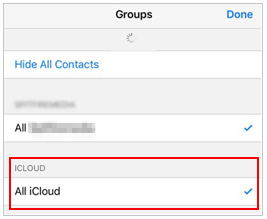
To manually set your default account as iCloud for Contacts app:

You might like: You can now sign out of your iCloud account from your iPhone without password.
A simple restart can surprisingly fix many iOS glitches. If iPhone update deleted contacts, restart your iPhone and see how it works.
See also:
Why does your storage on the iPhone keep getting full? To solve this issue, we have summarized these practical tips.
Failed to transfer your contacts to your new iPhone? You can try these 7 tips to fix this issue.
Coolmuster iPhone Data Recovery is the recommended software to help you effectively recover lost contacts after iPhone update from iTunes backup. This reliable program has two recovery modes: Recover from iOS Device & Recover from iTunes Backup. Both modes supports iPhone contacts and messages recovery. You can preview the contact information in detail and choose the items you want to recover.
Apart from contacts and messages, Coolmuster iPhone Data Recovery also supports other files such as photos, music, videos, books, notes, Safari, calendars, voice memos, etc.
The official way of iTunes restore will overwrite the existing data on your iPhone. While with Coolmuster iPhone Data Recovery, you can extract the contacts from iTunes backup with ease. Here's how:
Step 1: Run the software and then choose the Recover from iTunes Backup File. The software will automatically detect the iTunes backup on this computer.

Step 2: Select the required iTunes backup and click Start Scan to continue. Then, you can select the data types you want to restore, here we select Contacts.

People also read:
iPhone Contacts Missing? Here are the Ultimate Solutions
How to Retrieve Deleted Contacts on iPhone without Backup in 2021
iCloud automatically creates archives for your contacts, calendars, reminders, and bookmarks. If you find your iPhone contacts lost after update, there may be a chance to restore them through an earlier version of the iCloud archives.
How to restore lost contacts from iCloud:
Step 1: Visit iCloud.com and log in to it with your Apple ID and password.
Step 2: Click [your name] in the upper-right corner and then select Account Settings.
Step 3: Scroll down to find the Advanced section, then click Restore Contacts.
Step 4: You will see a list of available archives. Find an archive that contains your complete contact entries according to the date, and then hit Restore.
Step 5: Hit Restore again to confirm.

Read also: How to Fix iPhone Clicking on Its Own in 11 Practical Ways?
If you have turned on iCloud Backup, iCloud automatically backs up the contents on your device over Wi-Fi when your device is powered on, locked, and connected to a power source. You can restore the entire iCloud backup to get back the missing contacts.
Note that this method requires you to erase all the settings and contents on iPhone. Therefore, it is less recommended if you are not sure whether the iCloud backup has your lost contacts or not.
Step 1: Check the date and size of your latest backup. Go to Settings > [your name] > iCloud > Manage Storage > Backups > tap a device.
Step 2: Open Settings on iPhone > General > Reset > Erase All Content and Settings.
Step 3: Set up your iPhone. When you see the Apps & Data screen, tap Restore from iCloud Backup > sign in with your Apple ID.
Step 4: Tap Choose backup > select the available backup to restore.

Learn more:
You can easily fix your iPhone when it is stuck on the loading screen.
What if you want to back up data from an iPhone to a flash drive? Let's check it out.
iOS Recovery is a full-featured data recovery program that helps you retrieve lost iOS data with or without backup. iOS Recovery can recover lost data for various reasons, such as forgotten password, smashed, damaged or broken iPhone, etc.
It is broken down into three different recovery modes: Recover from iOS Device, Recover from iTunes Backup File, and Recover from iCloud. With the Recover from iOS Device mode, you can safely perform iPhone data recovery without backup. And with the Recover from iTunes or iCloud modes, you can preview the backup before recovery, and then selectively recover the files you want.
Another important feature is its support for most file types. You can view and recover contacts, text messages, call logs, calendar, reminder, voice memos, photos, videos, notes, safari history, WhatsApp/Kik/Line/Viber chat history, and more.
Download this powerful tool and recover lost contacts after a new iPhone update.
Recover Lost Contacts After iPhone Update without Backup:
Step 1: Run the iOS Recovery on your computer, then connect your iPhone to the computer via a USB cable. After your iPhone is detected, click the Start Scan button.

Step 2: When the scanning is complete, you can click the Contacts tab to view the lost contacts. Choose the contacts you want to recover, and then click the Recover button to get them back.
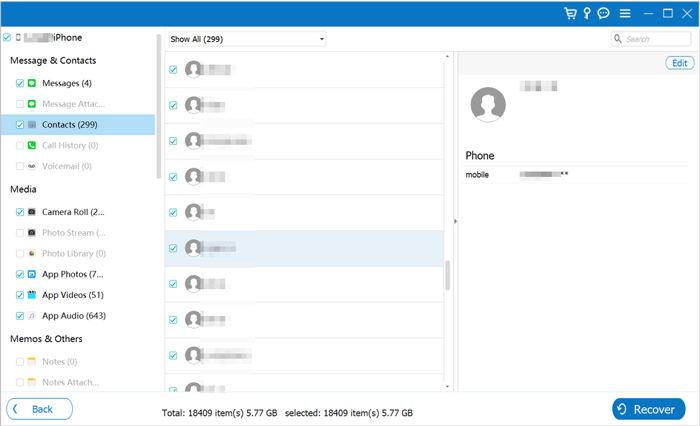
This is all about how to get contacts back on iPhone after update. No matter if you lost all or some contacts on iPhone after update, you should be able to recover the missing contacts by following the instructions above. Among the methods we discussed, Coolmuster iPhone Data Recovery and iOS Recovery are simple and effective tools you can try. They both enable you to preview the files and select what you want to recover. You can download the free version to have a try.
Related Articles:
10 Methods to Fix iPhone Text Messages Disappeared Issue
How to Recover Permanently Deleted Photos from iPhone?
How to Recover Deleted Viber Messages on iPhone
How to Recover Deleted Photos from iPhone without Backup
How to Recover Data from Lost iPhone Easily?
iPhone Calendar Disappeared: How to Recover Calendar App & Events on iPhone





