
How to Fix the iPhone Transferring Data Stuck Issue Effortlessly? 14 Quick Tricks Here

"I got a new iPhone today, and I started to set it up and transfer data from the old device around 1 p.m. Everything was going amazing until my old iPhone 6S Plus got stuck at the one-minute mark. It is currently 6 p.m., and it has been hours since it got stuck. My old phone isn't frozen since I can see my battery and time change, and I can also get into my new iPhone with my apps, notes, emails, etc., all there."
- Excerpted from Reddit
iPhone transfer stuck on the 1-minute remaining screen and cannot get past easily? Don't worry. Check the fourteen effective solutions to get rid of the iPhone transferring data stuck screen in one minute.
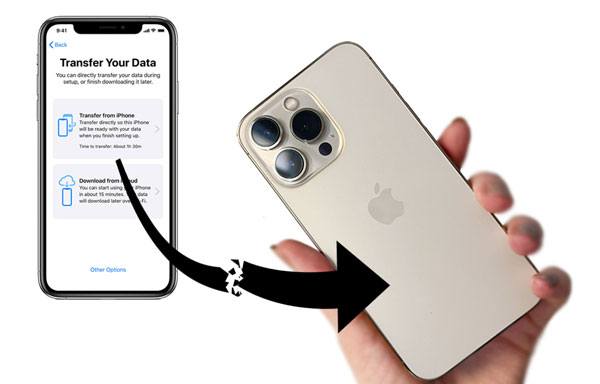
Part 1. Why Does Transferring Data to New iPhone Take So Long?
Part 2. What Do I Do if My iPhone Is Stuck on Transferring Data?
Part 3. How to Avoid iPhone to iPhone Transfer Stuck?
Part 4. The Best Alternative to Transfer Data from iPhone to iPhone When iPhone Stuck on Transferring Data
Generally speaking, many factors may lead to the transferring data to new iPhone stuck problem, like:
Now try the following easy tricks to fix the iPhone restore stuck on 1-minute remaining issue.
When the internet connection is weak, it may take longer for your iPhone to complete the data transfer process. So, you need to wait for some time when the old iPhone is stuck on transferring data to iPhone. Many a time, the new device needs extra minutes to restore files. Thus, we recommend you wait for another 15 to 20 minutes to accomplish the process.
In some cases, many users report that even when your iPhone completes all the data transfer processes, the iPhone 13 still gets stuck on the transferring data is about 1-minute remaining screen. If you are in the same situation, check if all your gallery photos, music, or WhatsApp data has already been restored.
If yes, cancel the process or force restart your iPhone 13 to exit the screen.

As we mentioned earlier, the poor internet connection might cause the iPhone's transferring data stuck issue. Therefore, you'd better switch off the Wi-Fi Assist, which is turned on in iOS 9 or later by default and switched to cellular data when in a poor Wi-Fi network, to get the problem fixed.
For that, open the new iPhone's Settings > select Cellular/Mobile Data > scroll down and click the slider to turn the Wi-Fi Assist off.
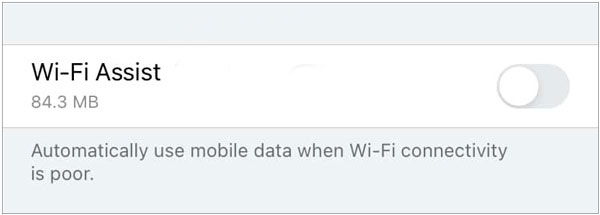
Transferring files depends on a strong network connection, and you'd better connect both iPhones to the same network. When the iPhone data transfer gets stuck, you need to check whether both devices are under the same network.

Bonus:
This article will show you useful approaches to move imessage's photos to a computer. Let's check it out.
You can read this guide to learn about AppValley to Fake GPS on Pokemon Go.
The Low Power mode is designed to reduce the power consumption when the battery is low. However, it will also influence the iPhone's performance. When the Low Power mode is on, either the Wi-Fi connection is interrupted, or the internet does not work completely, which may contribute to the iPhone transferring data stuck issue.
To repair the problem yourself, you should disable the Low Power mode.

If you use Quick Start to migrate data from one iPhone to another, you will need to place both devices close to each other throughout the whole process. Otherwise, the transfer process may be interrupted, and you may probably encounter the iPhone stuck in transferring data problem.
The data transfer process may easily get stuck over a Wi-Fi network. Hence, you can switch to the wired transfer when in trouble.
The whole operation may be a bit complicated. Please be patient for the whole process.

See also: Want to transfer your videos from Mac to your iPad? Here are 5 ways to help you.
You can also restart both iPhones to fix the irritating glitches. After several minutes, turn on your devices again to see whether the problem disappears or not.
To fix the unknown network errors, you can also reset the network settings. To do this,

Generally, updating your iPhone to the latest iOS version will not cause data loss. Nevertheless, we recommend you back up your iPhone data before starting the following steps.

Read more: What if your photos disappeared from your iPhone after update? Please click this guide to fix it.
If you find inadequate storage space on the target iPhone, freeing up more storage will make the transfer process smoother.

Instead of moving data from iPhone to iPhone via Quick Start, you can also get data transferred by restoring them from iCloud backup while setting up the new iPhone.
Here's how.

If your old iPhone is responsive, you can transfer data from iPhone to iPhone using the traditional iTunes way.

If all the ways above don't work for your device, you still get the ultimate way to fix the iPhone transferring data stuck issue. iPhone System Repair is a professional tool to troubleshoot various iOS system problems, including the iPhone transferring data stuck. After fixing, you will find all files are well ranged without any data loss or quality change.
The highlights of iPhone System Repair:
* Apply to many iOS system scenarios: iPhone transferring data stuck, iPhone won't turn on, get stuck on Apple logo/DFU/recovery mode, white/blue/red/black screen of death, boot loop, etc.
* Fix the iPhone error without data loss.
* Higher success rate than similar tools.
* Widely compatible with all iPhone models (iOS 15 supported), such as iPhone 14/13 Pro Max/13 Pro/13/13 mini/12 Pro Max/12 Pro/12/12 mini/SE/11 Pro Max/11 Pro/11/XS Max/XS/XR/X/8/8 Plus/7 Plus/7/6S Plus/6S/6 Plus/6/5S/5C/5/4S/4, etc.
How to fix the iPhone transferring data stuck without data loss?
1. Install and run the software on your computer. Then connect your stuck iPhone into the computer with a USB cable and click More tools > iOS System Recovery on the interface.

2. The program will automatically detect the iPhone problem and displays it on the interface. After that, click the Start button to continue.

3. Confirm the device information. If incorrect, select the correct information from the drop-down menu. Next, tap the Repair button to immediately fix the iPhone transferring data stuck problem.

You may like:
3 Proven Ways to Recover Data from iPhone that Won't Turn On (with Troubleshooting)
Full Guide on How to Fix iTunes Error 4005 or iPhone Error 4005
The iPhone transferring data stuck issue can be avoided as long as you obey the following rules.
It's quite possible that nothing above works. To avoid such an awkward situation, you can try the alternative method to copy data between iPhones.
Coolmuster Mobile Transfer is the best choice to transfer data from iPhone to iPhone in one click. Besides, it also supports data transfer between iOS and Android.
What does Coolmuster Mobile Transfer do for you?
* One-click to transfer contacts, calendars, eBooks (PDFs & ePubs), bookmarks, and notes (not supported in iOS 11 or later) from one iPhone to another.
* Transfer files from Android to Android, iOS to Android, and Android to iOS.
* Visible transfer process.
* Easy, safe, and fast.
* Work with all iPhone models running iOS 15 and below.
See how to transfer data from iPhone to new iPhone 13/12/11.
Now you understand how to fix iPhone transferring data stuck issue step by step. You can choose iPhone System Repair to quickly fix it in one click or transfer data from iPhone to iPhone with the alternative app Coolmuster Mobile Transfer. Either will get you out of the trouble in minutes.
If you encounter any problem during use, please tell us in the comments.
Related Articles:
How to Fix an iPhone Stuck on Loading Screen? (iPhone 13 and iOS 15 Supported)
Troubleshooting for iPhone Stuck on Preparing Update (Reasons Mentioned)
[Fixed] How to Solve Move to iOS Not Working Issue?
iPhone Stuck in Boot Loop? How to Fix Boot Loop on iPhone in Ten Methods?

 Phone to Phone Transfer
Phone to Phone Transfer
 How to Fix the iPhone Transferring Data Stuck Issue Effortlessly? 14 Quick Tricks Here
How to Fix the iPhone Transferring Data Stuck Issue Effortlessly? 14 Quick Tricks Here





