
iPhone Software Update Failed: How to Update to iOS 15 Smoothly

- Extracted from a Apple Community
Software update failure has always occurred year after year, especially on the iOS models. Since iOS 15 is soon to be released, users expect many features and improvements on this Apple gadget. However, when updating the iOS 15, you may experience the iPhone update error.
This error is one of the common problems that users face while downloading software updates. If it keeps popping up or the process stall, don't fret. This guide is the key to tackling all of your worries concerning iPhone 15 software update errors. So, stay tuned as we take you through every step.

Part 1. Why Does My iOS 15 Software Update Keep Failing?
Part 2. How Do I Fix It If iPhone Software Update Failed?
Part 3. What to Do If Data Loss After Upgrading to New iPhone Software?
Your iPhone may fail to update due to reasons highlighted below:
If your device does not have enough space to download and install the update, the software on the gadget will try to make the space. It will remove only the app data which it can download again.
Moreover, the software does not relocate or remove any of your data. If your gadget still does not have enough space, you may use the computer to update your device. If the device can't be connected to the computer, try removing the apps and content on the device that you won't use.
Do this by: go to Settings, then click General, and choose [Device name] Storage.
You require the internet to update the device and the duration the downloading takes depends on the update size and the internet speed. To enhance the downloading speed, avoid downloading other content and use a Wi-Fi network if possible.
While updating your device, you may see the messages like "Error occurred" or "Unable to install the update." Try updating the device using the same network, and if you still see the errors, use another network or use a computer to update your device. If the problem persists, remove the update.
You may also notice that the progress bar is moving slow when you're installing the update. The time the update takes depends on the update size and the number of files on the device. If you are updating over the air, ensure to keep the device connected to the power source. If the device runs out of power, connect it and turn it on to update or restore completely.
Further reading:
How to Retrieve Deleted Text Messages on iPhone with or without Backup
Recover Photos from Locked iPhone 13/12/11/X? (iOS 15 Supported)
Even though your device failed to update, there's no need to worry. It's not an everlasting problem, and it can be solved accordingly with simple solutions. Take a look at these steps that can help you update the software on your iPhone:
Make sure your internet connection has a good speed while updating iOS. For the updating to be successful, the internet connection should have a higher speed.
When Apple launches its new iOS update, of course, iPhone users will want to connect to the servers for the update. Naturally, this tends to build huge traffic on Apple's site, which in turn hinders your device from connecting with Apple's server.
That is why you may receive an "iOS update failed" error now and then. The best thing to do is wait for some time before updating your iPhone again.
Rebooting or restarting your iPhone can fix the failed update error. Do the following to restart your iPhone:
Press and hold the Top/Side button key until the slider shows, then drag the slider to switch off your iPhone. Next, press and hold the Top/Side button key until you see Apple logo.

Tips:
How to unlock Apple ID without mobile number? Here are different solutions for your reference.
Here are 5 quick ways to help you recover deleted texts on your iPhone without a computer.
If restarting the device doesn't solve the issue, then it could be the network settings of your gadget. Maybe the Wi-Fi isn't working, or the iPhone is unable to connect to the Wi-Fi network. Network-related problems that are not allowing the iPhone to update can be solved by resetting the Network Settings. If the issue was with the network settings, the 'iPhone software update failed' error will be fixed.
To Reset Network Settings on iPhone:
Go to Settings, then tap on General. After that, click on Reset, then Reset Network Settings. Turn off the iPhone and wait for few seconds to turn it on. Retry is updating the software again.

Read also:
Why is my iPhone screen frozen on the lock screen? How can I fix it?
When your contacts fail to load on your iPhone, please open this guide to get useful methods.
You can also update your iPhone via iTunes on PC by using these steps:
Connect the computer to the Wi-Fi network, and install iTunes on the computer. Then connect the device to the PC, open iTunes, and choose your iPhone. Tap Summary > Check for Update > Download & Update. Next, enter the passcode to start the iOS 15 update.

The software update installation failed error can appear if the device doesn't have sufficient space. Therefore, you should free up the storage space by removing unwanted apps, videos, cache, junk files, etc.
You can do this by: go to Settings > General, then tap the Storage & iCloud Usage, and click Manage Storage. After that, try updating the software again.
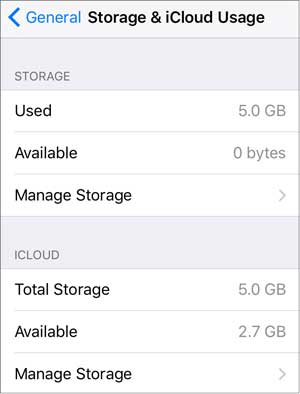
See also: Want to mirror your iPhone or iPad to Windows 10? These easy ways that can help you.
You can also update the iPhone by downloading the IPSW file. The IPSW files are the firmware downloads for the specific iOS versions. One can use them to update iOS manually.
Steps to update iOS using IPSW file:
Go to https://ipsw.me/ and download the IPSW file on the PC/Mac. Select the iPhone icon and a detailed model, then pick iOS 15, and tap on Download. Next, link your iPhone to PC, launch iTunes, and choose your iPhone icon.
Now, choose IPSW file by:
On Windows: Hold the SHIFT key and tap on the Update button in iTunes.
On Mac: Hold OPTION key and tap on the Update button in iTunes.
At last, browse and select the downloaded IPSW file on the computer, then click Choose to start the iOS update.

After trying all the above steps, you can use this iOS System Recovery software if the problems are still unsolved. It can fix the issue with ease. Besides iPhone 12 Pro/12/11/X/8, etc., it can work for iPhone 13 and iPhone 13 Pro running iOS 15.
All you have to do is download it and follow this guide to fix the problem:
Step 1. Install this iOS System Recovery software and run it on the computer. Connect the iPhone to the computer using a USB cable. Then click the iOS System Recovery option in the interface.

Step 2. Follow the guide to put your iPhone into Recovery mode or DFU mode to fix the update issue.
Step 3. Confirm the iPhone model and make sure other information is correct, then tap on the Repair button to download a repair pug-in to fix the error.

Read more: If an iPhone keeps spinning on the black screen, what can you do? Here are useful solutions.
An iOS update in your iPhone doesn't result in data loss. But, if the process is interrupted, you can lose the existing data in your iPhone. As such, it is ideal for saving your iPhone data in iCloud or iTunes before beginning the update process. This program is widely compatible with most iOS devices, including iPhone 13 and iPhone 13 Pro.
Moreover, if your data still gets lost, you can use Coolmuster iPhone Data Recovery to recover the data from iTunes backup to new iPhone software after upgrading it. Here are steps to do that:
Step 1. Select the iTunes Backup File
After the download, please install the software on your computer.
Then choose the Recover from iTunes Backup File tab. After the default iTunes backup location is scanned on the computer, you choose the backup file and tap the Start Scan button.

Step 2. Choose the data types
Tick off all the data types you want to retrieve and click the Start Scan button at the bottom right. Preview the files on the PC.

Step 3. Restore iOS data from iTunes backup
Tap the category you want, then choose deleted and existing files on the right. Lastly, tap on the Recover to Computer button to restore the iTunes backup files.

iPhone updates are very imperative, and one can't ignore upgrading the technical problems. If you have an iPhone software update error issue, then the above steps will surely help you, especially iOS System Recovery. After you update to iOS 15, you can restore your data from your iTunes backups with Coolmuster iPhone Data Recovery. See? Although your iPhone update keeps failing, you won't lose any files.
Related Articles:
iPhone Notes Disappeared? 6 Methods to Recover Lost Notes on iPhone
3 Proven Ways to Recover Data from iPhone that Won't Turn On (with Troubleshooting)
11 Best iPad Data Recovery Software Reviews of 2022
How to Recover Photos from iPad without Backup? (Top 2 Ways)
[7 Ways] How to Import Photos from iPhone to HP Laptop Deftly?
Top 10 Best iPhone Manager Software - Manage Your iPhone Data on PC or Mac