
[Solved] How to Recover Deleted Notes on iPhone in 5 Simple Ways?

"I was looking at a note on my iPhone created a couple of days ago, suddenly, it disappeared. I cannot find it. There is no Recently Deleted folder in Notes. It is not in iCloud, nor Apple Support can help. Deleting the Notes app and reloading it still hasn't brought up a Recently Deleted folder. While the Note isn't that important, it is frustrating to have a glitch like this on my iPhone. Has anyone experienced this?"
Missing notes from your iPhone may delay all your arrangements. Don't worry. You will learn how to recover the deleted notes on iPhone in effective ways below.

Can You Recover Deleted Notes on iPhone?
Method 1. How to Undelete Notes on iPhone from the Recently Deleted Folder
Method 2. How to Retrieve Deleted Notes on iPhone via Coolmuster iPhone Data Recovery
Method 3. How to Find Deleted Notes on iPhone by Searching in Notes App
Method 4. How to Restore Accidentally Deleted Notes on iPhone with iCloud
Method 5. How to Restore Notes on iPhone Using iTunes
Bonus: Useful Tips to Keep Your Notes Safe
When losing notes on your iPhone, you will probably get the accidentally deleted notes back. There are many ways to perform the iPhone notes recovery. Before you go further, first, you will learn what you can do and cannot do after removing important notes on an iPhone.
1. Stop using your iPhone.
If there is no regular notes backup, you have to find other ways to recover your iPhone notes directly. As a matter of fact, when deleting notes on iPhone, they are not immediately removed. Instead, they are still stored in the system and remarked as Unallocated or Replaceable. Once the new data are created on your iPhone, it will occupy the Unallocated space first. As a result, it overwrites the deleted files and removes them permanently.
In that case, if you still use your iPhone, you won't be able to recover them. Thus, to successfully recover them, you'd better stop using your iPhone, turn off the Wi-Fi/cellular data, and even power it off.
2. Check the Recently Deleted folder.
On iPhone 11 and later versions, you will find a Recently Deleted folder in the Notes app, which keeps the deleted notes for 30 days. If you don't restore them in time before the expiring date, they will permanently disappear from your iPhone. So, to check whether there are notes in the Recently Deleted folder, you can open the Notes app, navigate to the Recently Deleted folder, click Edit on the top, and restore the deleted items.
3. Check the backup file.
Check whether you have previously backed up the notes on your computer, iTunes, iCloud, and anywhere else. If yes, you can restore them to your iPhone. Otherwise, you will have to recover the deleted notes on your iPhone in a professional way.
Learn more:
Best Ways on How to Recover Deleted Notes on iPad
How to Fix iPhone Text Messages Disappeared Issue
Checking the Recently Deleted folder comes first when it comes to restoring notes on iPhone. If any, you can start restoring notes on your iPhone with the following steps.
1. Open the Notes app on your iPhone and click the Back icon ("<") at the top-left corner to come into all folders.
2. Tap the Recently Deleted folder and find the notes you want to restore.
3. Press the Edit button at the upper-right corner, tap the desired notes, and hit the Move button. Finally, tap the folder you want to move notes to.

Note: This way only works for the notes deleted from iPhone in less than 30 days, not the notes removed from the Recently Deleted folder, iCloud, or iTunes. If you use Notes with a Gmail or Yahoo account, you can check the Mail's Trash folder to see whether there's any. To restore a note from the Trash folder, you can copy and paste the content to another email or click on the Move to button.
If you have made the notes backup with iTunes before it gets lost, you will easily retrieve the deleted notes on iPhone using the reliable app - Coolmuster iPhone Data Recovery. It can automatically detect the iTunes backup files on the computer and list them on the program. Next, you can restore notes and other files from the computer to your iPhone wirelessly.
The highlights of Coolmuster iPhone Data Recovery:
* Auto-scan iTunes backup files on your computer and display the detailed information on the screen.
* Recover/restore 12 types of files from your iPhone, including notes, note attachments, contacts, messages, message attachments, photos, calendars, etc., without a USB cable.
* Preview and selectively recover the lost data.
* One-click operation, user-friendly interface, and fast recovery in no more than 3 steps.
* Available on all generations of iPhone, iPhone 12/12 Pro Max/12 Pro/12/12 mini/SE/11/11 Pro/11 Pro Max/XS Max/XS/XR/X/8/8 Plus/7 Plus/7/6S Plus/6S/6/6 Plus/5S/5C/5/4S/4, etc.
How to recover deleted notes on iPhone? You can refer to the following steps:
1. Install Coolmuster on your computer.
Launch this iPhone notes recovery app on your computer after installing it, then select the Recover from iTunes Backup File mode. It will start to detect the computer and show the iPhone backup records synced with this computer before. If any, highlight the desired one from the list and click the Start Scan button at the interface bottom.

2. Select the lost data type on your iPhone.
You can select the type of data you want to get back, and then hit Start Scan. The program will scan the backup files on this computer and display them in classified groups. You can preview the details of the notes and find the wanted ones.

3. Retrieve the deleted notes on iPhone.
Click the Notes option from the left panel, preview and tick the notes you want to find back, and hit the Recover to Computer button below. You can also click Note Attachments to get back the files you need. Afterward, choose a folder from the pop-up window to save the restored notes and press the OK button to start the process.

Further reading:
How to Recover Deleted Contacts from iPhone with Ease? (4 Easy Ways)
How to Fix Email Disappearing from iPhone 11/11 Pro/11 Pro Max [Solved]
Sometimes, you cannot see one note from the Notes app on your iPhone, but it may still exist there. In this case, you can enter the keywords of the note content and search them on your iPhone.
The following ways show you how.
1. Run the Notes app on your iPhone and tap the > icon.
2. When you reach the Search box screen, enter the note's title or keywords, and ensure that you have selected all accounts.
3. It will search all the notes from all your accounts, like iCloud, Gmail, etc. After searching, if any findings are listed below, you can tap them one by one to view the details and save them to your iPhone.
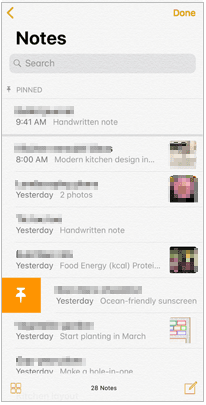
Note: If you cannot see the Search bar, you can scroll down to find it. In another situation, if you cannot find a note, the note may be locked. As the Search feature only sees the lock note title, you have to manually check all the locked notes to see whether the note you want is there.
Apart from the above ways, people who have enabled iCloud backup of notes on their iPhones can also easily undelete iPhone notes from the iCloud backups.
To restore the accidentally deleted notes on an iPhone, you can take these steps:
1. On your iPhone, go to Settings > General > Reset and choose Erase All Content and Settings. This will delete all iPhone data, password, settings, and bring your iPhone back to the setup screen.
2. Click Restore from iCloud Backup from the Set up your iPhone screen and choose a backup file that contains the deleted notes.
3. Tap Restore. After the whole process is complete, you will see the deleted notes on your iPhone.

If you regularly back up notes with iTunes, you can also retrieve the deleted notes on iPhone directly from iTunes backups. However, pay attention that this way does not allow you to preview and selectively restore, so you will get the overall backups restored to your iPhone, not only the notes. Also, the process will erase all the existing iPhone data. If you do not want to overwrite them, you can try Method 2.
Follow the easy tips below to do the iPhone notes recovery with iTunes:
1. Link your iPhone to a computer via a USB cable and launch iTunes.
2. Click the iPhone icon at the iTunes upper-left corner, choose Summary below, and hit the Restore Backup... under the backups section.

3. Select the latest backups and press Restore from the pop-up window. At last, tap Apply.
Note: What to do if iPhone not syncing with iTunes? Here are the 8 fixes.
We talk about how to recover deleted notes on iPhone above. However, recovering/restoring notes on iPhone is always the remedy. The best way to keep the notes safe is to back up your iPhone frequently, which reduces the risk of losing data.
But how to save your notes? Here are some useful tips:
Already know how to recover deleted notes on iPhone? Try out these ways and find the best way you like. As is evident from the above, you will definitely understand that only Coolmuster iPhone Data Recovery is the easiest and smartest way to recover/restore the deleted notes without losing your iPhone's existing data. Comparatively, if you choose other ways, the loss outweighs than gain. Surely, you know how to choose.
If you get into difficulties when using our product, please let us know in the comment area.
Related Articles:
How to Retrieve Deleted Call Logs on iPhone 12/11/XS/XR/X Easily and Quickly?
How to Transfer Notes from iPhone to Android?
How to Transfer Notes from iPhone to Samsung?
How to Restore Contacts from iTunes Backup to iPhone Easily? (Top 3 Ways)
[Solved] How to Recover Deleted Photos from iPad?
How to Recover Data from Broken iPhone with or without Backup? (iOS 14 & iPhone 12 Supported)





