Coolmuster Mobile Transfer Online Help
Welcome to the online help center for Coolmuster Mobile Transfer! Here you can get the detailed introduction, detailed operating instructions, frequently asked questions & answers about Coolmuster Mobile Transfer. If you have any questions or suggestions, please contact us via email at support@coolmuster.com. Now, let's check the main features of Coolmuster Mobile Transfer together.
Key Features
* One click to transfer data between two phones and it supports Android and iOS operating system.
* Support to transfer contacts, SMS, call logs, music, videos, photos, eBooks, apps from Android to Android.
* Support to transfer contacts, calendars, bookmarks, eBooks (PDFs & ePubs), notes (notes is not supported in iOS 11 or later) from iOS to iOS.
* Support to transfer contacts, eBooks (PDFs and ePubs) from Android to iOS.
* Support to transfer contacts, SMS, music, videos, photos, eBooks (PDFs & ePubs) from iOS to Android.
* Widely compatible with all generations of iPhone, iPad, iPod, Samsung, Sony, LG, Huawei, ZTE, Motorola, etc.

System Requirements
OS: Windows 10/Windows 8/Windows 7/Vista/Windows XP (64&32 bits)
Minimum Hardware Requirements: Intel Pentium 1000MHz processor, 1GHz (32 bit or 64 bit) CPU, 256 MB RMA, 200 MB hard disk space
Installation & Uninstallation
Installation
Follow the steps below to install this software on your computer, which is very simple.
1) Click the download link to get the installation file.
2) You will receive an .exe file on your computer. Click it, then a window comes up to remind you the installation. Just follow the prompts of the interface to continue.
3) After installation, there will be a quick-start icon on your desktop. Just click it to start to use the software.
Uninstallation
Go to the installation folder on computer where you have stored the software, and find the uninst.exe icon. Hit it to remove the whole software from your computer immediately.
Registration
Once you have ordered this software, your email box will receive a letter which contains the license code and the url for downloading the software. You can register on the software directly.
To register the software, please follow the steps:
(1) Click the Key icon at the top right of the main interface;
(2) Click "Register" option on the interface of the software to enter the register interface;
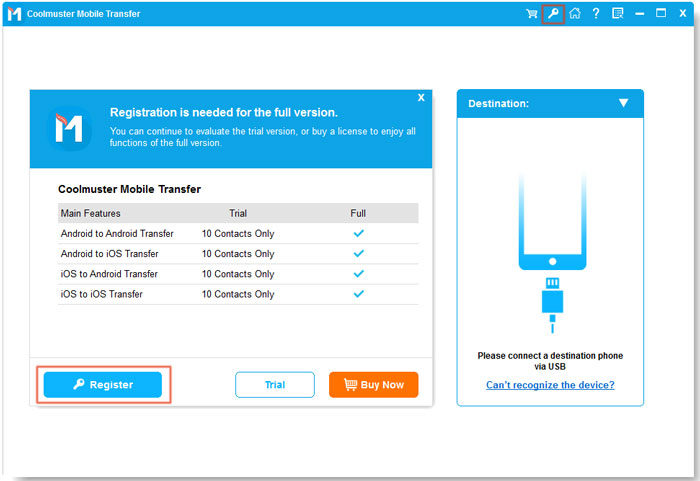
(3) Enter the licensed email and license code to complete the registration. Please note that the email address should be the one you have purchased the software.
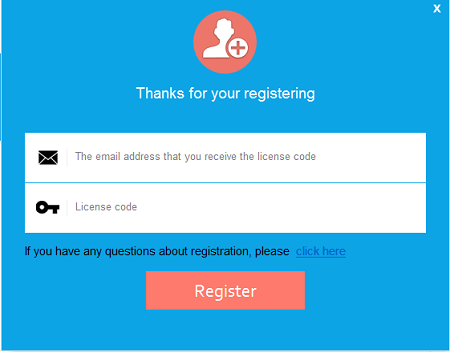
After you registered the software, you can experience its full functions by yourself.
