
How to Import Contacts from Gmail to Android Phone Easily? (Latest Update)

Thanks to the information technology improvement over the years, people today don't have to memorize hundreds of contact numbers from the people around them. Nowadays, there are numerous channels to help us store or remember important contacts, such as smartphones, SIM card, online storage, Gmail, third-party apps, etc. If you have switched to a new Android phone and before that, you have synced all contacts to Gmail, you may wonder how to import contacts from Gmail to Android phone successfully.
Well, this article is here to help you solve this problem. You can read more to learn how to transfer contacts from Gmail to my Android phone.
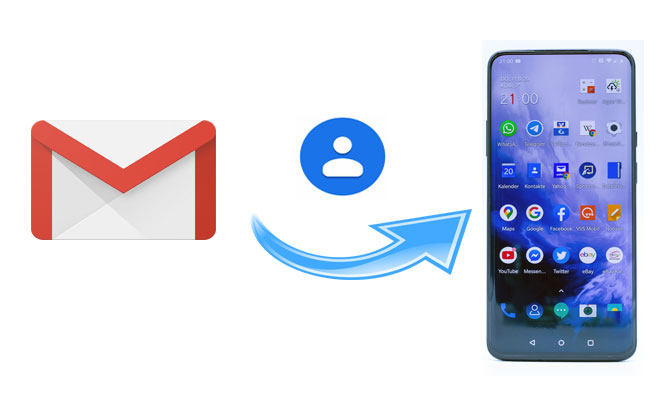
Part 1. How to Import Contacts from Gmail to Android via Coolmuster Android Assistant
Part 2. How to Sync Contacts from Gmail to Android via Google Account Directly
Part 3. How to Transfer Contacts from Android to Android Using Gmail
Part 4. How to Sync Contacts from Android to Gmail Using Your Mobile Phone
The first way to import contacts from Gmail to Android is by using Coolmuster Android Assistant - a professional app for Android data transfer, management, backup and restore. With it, you can transfer contacts, SMS, call logs, music, videos, photos, eBooks, documents and apps between computer and Android device, back up and restore Android phone in one click on computer.
Besides, you can also manage Android data on PC using it. You can add, delete and edit contacts, send and reply text messages, install and uninstall apps on Android from PC, import, export and delete Android call logs, export contacts to Outlook and import contacts from Outlook.
In addition, Coolmuster Android Assistant is easy to use, highly secure, fast and fully compatible with all Android phones and tablets - Samsung, Sony, LG, HTC, Huawei, ZTE, Motorola, Google, etc., such as Galaxy S20/S20+/S20 Ultra, Huawei Nova 7/Nova 7 Pro/Nova 7 SE/P40/P40 Pro, Sony Xperia 5/5 Plus, Google Pixel 5/4/4 XL, Motorola Razr/G stylus/G power, etc.
How to import contacts from Gmail to Android?
1. Open Gmail official website on your computer and sign in with the Gmail account which you used to sync contacts to.
2. Go to Contacts menu on this page > Click More > Select Export > Choose Go to the old version > Locate to the contacts you want to export > Click More > Tap Export... > Select Export to vCard > Hit Export to save it on computer.

3. Install and launch Coolmuster Android Assistant on your computer and connect your Android to computer via a USB cable. After successful connection, select Contacts folder from the left window, click Import from the top menu bar and tap Import vCard file (.vcf) to import contacts from Gmail to Android.

Further reading:
With this guide, you can swiftly copy your contacts and other data between HTC phones.
You can easily make a group for your contacts on your iOS device.
If you have synced contacts to Gmail account, you can also export Gmail contacts to Android phone via Google account.
How to import my Gmail contacts to my Android phone?
1. Unlock your Android phone and go to Settings.
2. Scroll down to select Accounts & sync > Add account > Google > Next > Sign in with the Gmail account you used for syncing.
3. Enable Contacts option from the file list to activate contacts synchronization.

Well, if you want to transfer contacts from Android to Android using Gmail, you can check the following steps below.
How to transfer contacts from Android to Android using Gmail?
1. Open Settings on your old Android phone and navigate to Accounts & sync.
2. Sync contacts from Android to Gmail. Select Add account option, tap Google and sign into Google with your Gmail account. Then click Sync now and confirm your choice. Wait for a while until the last synced time updates.
3. How to get Gmail contacts on Android phone. Go to Settings on your new Android phone, find Accounts & sync, select Google and log into Google with the same Gmail account. Then tap Sync now option. After that, you will download all Gmail contacts to new Android phone.

Notes: There are also other simple ways to transfer contacts from Android to Android. If you are interested, check here to learn 7 ways to transfer contacts from Android to Android.
In the previous part, you have mastered how to import contacts from Gmail to Android, which is based on the condition that you have synced old Android contacts to Gmail beforehand. However, if you are not sure about how to sync your contacts to Gmail from Android, you can read the following instructions.
How to export contacts from Android to Gmail?
1. Make sure that Gmail app is installed on your phone, if not, you can install it from Google Play Store.
2. Go to your Android Settings, tap Accounts & sync and tap it again on next screen. After that, sign in with your Gmail account, enable Sync Contacts option and hit Sync Now.
3. Wait until the Sync icon becomes grey or the last synced time updates, then your contacts have been successfully synced to Gmail.

This is how to sync contacts from Android to Gmail.
In this article, you have learned so much about how to sync contacts between Android and Gmail or between Android and Android. If you need to import contacts from Gmail to Android, I highly recommend you to try Coolmuster Android Assistant, which is speedy to transfer, easy to operate and highly secure. Besides, it needs no accounts and keeps the original data quality after importing. You can have a try.
In addition, if you encounter any problem during use, feel free to leave a comment below.
Related Articles:
How to Export Android Contacts to VCF (vCard File)?
Full Guide to Import CSV Contacts to Android Phone in 2020
How to Non-manually Add Contacts to Android Phone in Batch?
Top 5 Ways Focusing on How to Transfer Contacts from Android to Computer
Copy and Save Android Phone Contacts to Excel Format (CSV or XLS)





