Coolmuster Android SMS + Contacts Recovery Online Help
Follow the detailed operations as below to learn how to use Coolmuster Android SMS + Contacts Recovery to retrieve deleted or lost contacts and text messages from Android mobile phone.
Attention: Before you start the recovery process, please be sure you've got ROOT access on your Android device. If you don't know how to do it, please learn how to root your Android device safely here.
Once your Android phone is rooted, please follow the step-by-step guide below to get back your lost contacts and text messages:
Step 1: Launch the Software
Step 2: Connect Android Phone to Computer
Step 3: Scan Data on Android Device
Step 4: Preview and Select SMS or Contacts
Step 5: Start the Recovery Process
Step 1: Launch the Software
Install and launch the software, you might see the first interface as below, which contains different separately charged software. Please enter "SMS + Contacts Recovery" module to access Coolmuster Android SMS + Contacts Recovery.

Step 2: Connect Android Phone to Computer
Quick look: Connect Android device to computer via a USB cable > enable USB debugging on Android > install driver > allow USB debugging on Android 4.2 or above > install Android Assistant (Android Version) > Android device is connected.
(1) Download, install and launch the software on your computer, and connect your Android phone to the computer with a USB cable, you will get its primary interface like below.

(2) As prompted, please enable USB debugging on your Android phone so as to detect your phone successfully.

(3) For the first time you connect your device to the computer, it is required to install driver for your device on computer. As prompted, simply click "Install" or "Install this driver software anyway" button to install driver for your device. Failed to install driver?

(4) If you are running Android 4.2 or above, please click "Allow" or "OK" option on your Android device to give permissions to the computer for accessing your device data.
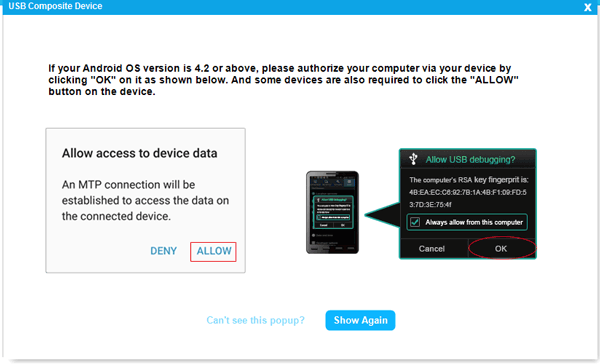
(5) Now the software starts to install Coolmuster Android Assistant (Android Version) on your Android phone to establish the connection. When prompted, please click "Confirm" button on Android device to authorize all listed permissions for successful data processing.
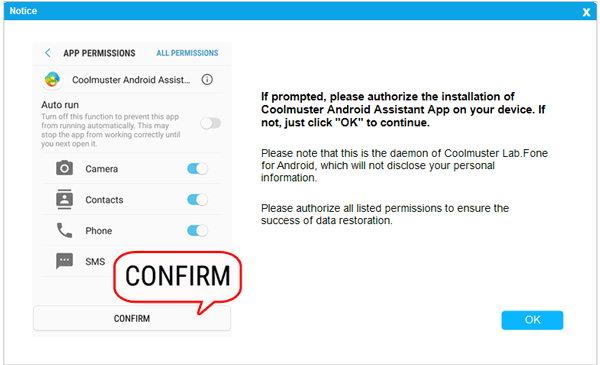
Step 3: Scan Data on Android Device
Once the software has recognized your Android phone successfully, please choose the file type that you want to recover and click "Next" to scan Android data.

Attention: It is necessary to root Android phone before the software has the permissions to scan contacts and SMS from your Android device.
- Rooted Android device: Have already rooted your Android phone? Simply follow the onscreen prompts to give permissions to the software and continue to scan Android data.
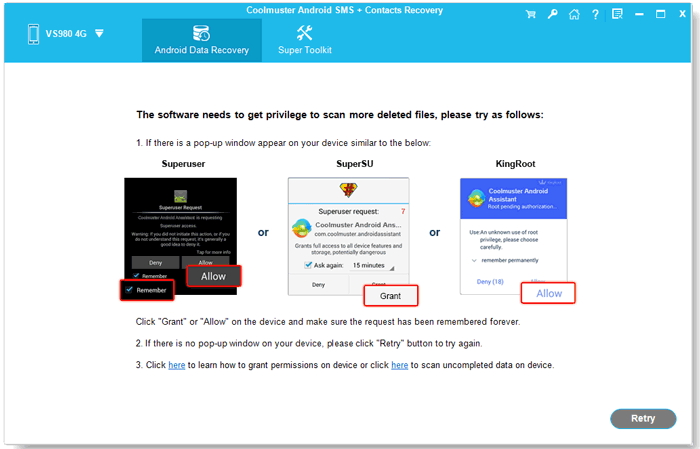
- Unrooted Android device: Have not rooted your Android device? Please root your Android device safely now before the software starts to scan data on your Android phone.
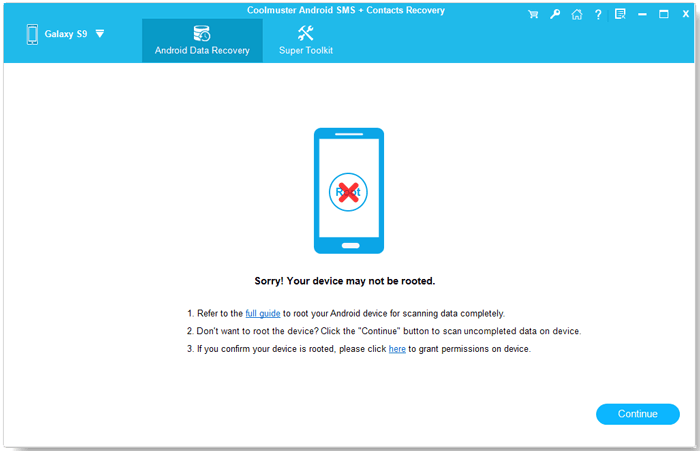
Step 4: Preview and Select SMS or Contacts
All the existing as well as lost text messages and contacts on this Android phone will be scanned out soon. Please click to open the "Contacts" or "Messages" folder and preview detailed items on the right window.
Recover contacts from Android:

Recover text messages from Android:

Step 5: Start the Recovery Process
Mark the contacts and text messages you want to recover or backup, then click the "Recover" button to save them to your computer with one click.
All the recovered contacts and text messages can be saved as readable and editable HTML or XML file. You can backup them on your computer for further use, or re-sync them to your Android phone once again.
Video Tutorial
