
How to Root Android Phone: Step-by-step Rooting Android [Unraveled]

Thus, getting a full understanding of rooting is important before taking any steps. That's why this post exists. Please read the following content carefully and learn how to root any Android smartphone or tablet.

Part 1. What Is Rooting?
Part 2. Why Should You Root or Not Root Android Device?
Part 3. Preparations Before Rooting Your Android Device
Part 4. How to Root Your Android Phone/Tablet?
Part 5. Things You Will Need after Rooting Android
Part 6. How to Unroot an Android Phone/Tablet?
Rooting is a process that allows you to obtain privileged control over the Android's subsystems, giving you administrative permissions to the operating system.
Generally, many people root their devices to overcome limitations that hardware manufacturers or carriers put on them or completely remove or replace the device's operating system with a newer version of the current operating system.
After rooting your Android devices, you can change system settings, access system data, update OS version without limit, sideload apps rather than download them from Google Play Store or similar stores, uninstall system apps, and customize your device without getting locked by the system.
The pros & cons of rooting:
Before taking steps to root your Android device, you should first know the benefits and risks of rooting an Android device.
Pros:
Cons:
Learn more: With this guide, you can move videos from your PC to Android efficiently.
The reasons for rooting your Android device:
The reasons for not rooting your Android device:
Perhaps you need: This list has offered 8 powerful backup programs, so you can use them to back up your Android data to your PC without a hitch.
There are a few things you need to do before rooting your Android device, including:

Below are six different approaches to root your Android device.
It is one of the easiest ways to root a phone or tablet running Android operating systems since you can do it with one click.
Steps to root your Android device:
1. Download and install APK on your phone or tablet. To finish the installation, you may need to enable Unknown Sources under Security settings.
2. Open the app and click START. The app will show whether your device can work with it. If not, try other methods instead.
3. Proceed with the on-screen prompts to the next step, and it will start rooting. The rooting process may take a while. Thus, you'd better not use your phone until the process ends.
4. When you see the Success screen, restart your phone. You're done!
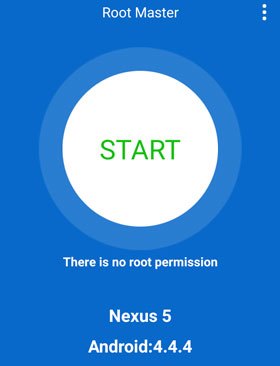
You might like: Want the best Android flashing software? You can refer to this informative guide.
Framaroot is a popular one-click rooting app that runs without a computer. But you have to get through a few hoops before starting it.
How to get your Android rooted?
1. Install the Framaroot apk file on your Android device. You may need to click Unknown Sources under Android's Security settings to complete the installation successfully.
2. Run the app and tap Root.
3. Download Magisk to manage the rooting access.

Guess you like:
9 Effective Video Recovery Apps for Android (Free & Paid)
OPPO Data Recovery: Fast Recover Deleted Files in OPPO
BaiduRoot supports rooting over 6,000 Android devices running Android 2.2 to Android 4.4. Thus, it is a limited but great tool for older Android models.
How do you root your Android phone?
1. Install BaiduRoot on your computer.
2. Unzip the file Baidu_Root.RAR and extract the content.
3. Connect your Android device to the computer using a USB cable and transfer the file to your phone. Then disconnect your Android phone from the computer.
4. On your Android phone, go to Settings > Security (or Lock Screen and Security) > enable Unknown Sources > tap OK to confirm.
5. Find the BaiduRoot folder, click the APK file, and follow the on-screen instructions to manually install it to your device.
6. Open BaiduRoot on your phone and agree to the agreement.
7. Click Root in the middle of the screen to start rooting your device.
8. When a message prompts you that the rooting is successful, you're done!
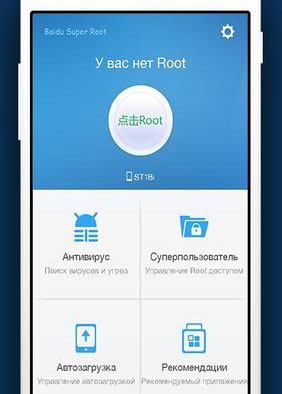
It is best for installing stock Android firmware images. Moreover, it also creates a CF-Auto-Root package for your Android device to get your device rooted and save custom images to Dropbox.
How to root an Android phone manually?
1. Download Firmware.mobi on your device.
2. Extract the ZIP folder and double-click the root-windows.bat file.
3. Wait for it to execute the script and press any button.
4. Once completed, your phone will restart and root automatically.
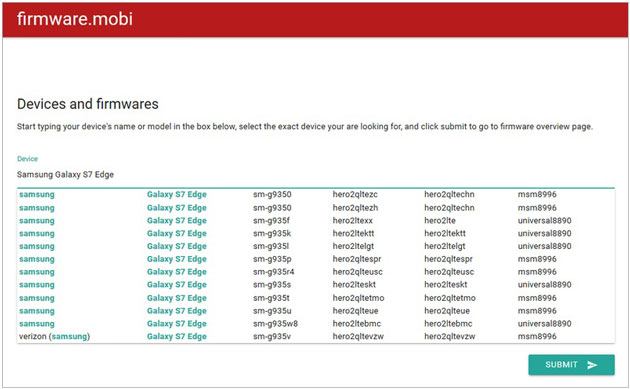
Aimed at simplifying the complicated operation, the new tool, One Click Root, enables you to root your phone or tablet at $40 in one click. It is regarded as the most user-friendly and effortless without bricking your phone.
How to make a rooted Android phone?
1. Ensure whether your device is rootable by the root availability tools.
2. Install the One Click Root app on your computer and connect your Android device using a USB cable.
3. Enable USB debugging on your Android phone.
4. Open One Click Root on your computer and allow it to root your device.
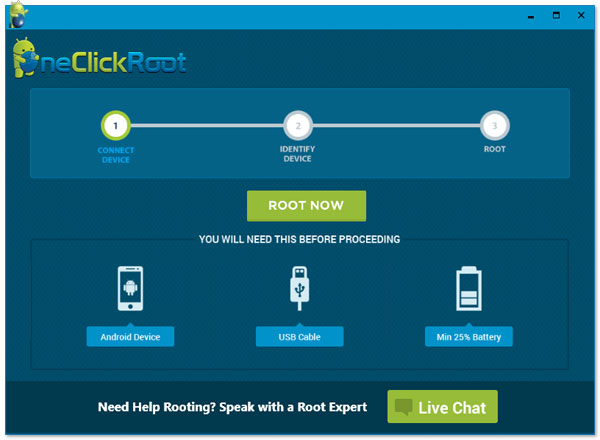
KingoRoot offers both Android and desktop versions for you to choose from. If you wish to root your Android phone without a computer, install the APK version on your phone. Then, follow the on-screen instructions to root your Android device.
How to root Android without a PC?
1. Install the KingoRoot APK file on your Android device and run the app.
2. If the app supports your device, you will see the One Click Root button. Click the button and wait for some time.
3. When successful, a large checkmark will appear on the screen.
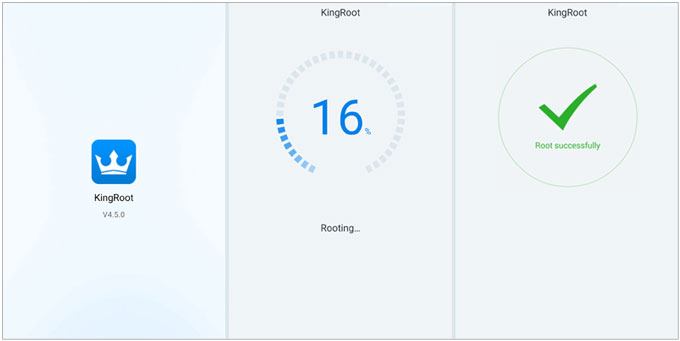
Read more:
5 Effective Solutions to Transfer Photos from Android to Mac Wirelessly
Fast Install APK on Android from PC [Top 3 Ways]
Given that no other operating systems are compared to the variety of Android OS, there is no universal method to root an Android device. Don't worry if the above solutions fail. You can discover plentiful useful resources from XDZ Developer's forum and Android forum to root a specific Android model. Once you find the applicable guide, follow the given steps step by step.
Once you finish rooting your device, you may also need to do the following things.
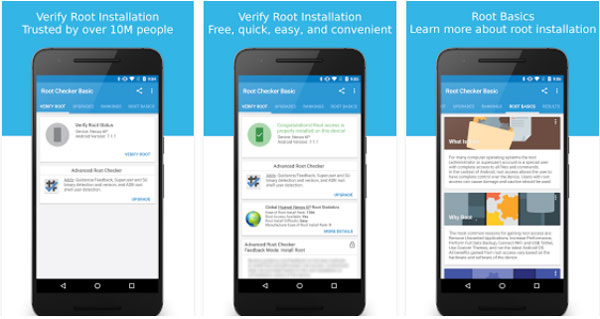
See also: You can check if your Android phone is rooted in these 5 ways.
Regret rooting your Android device to overcontrol the system? You have a chance to unroot your Android phone or tablet with these methods.
Not that Universal Unroot does not work with most Samsung and LG devices and shows mistakenly after unrooting your phones. Also, it is free of charge because developers have not updated it for long.
It easily removes any root traces from your phone or tablet. However, the crude operation is not suitable for cowards.
In some cases, installing an OTA update will unroot your device unexpectedly. For that,

Android devices running Android Lollipop or earlier can be unrooted by removing the files and permissions you granted during a root. You can use File Manager or Cx File Explorer to unroot your device. After downloading the app, you need to toggle on Root Explorer or something similar from the File Explorer's menu or settings and grant root permissions if asked.
Later, follow the steps below to unroot the device:
Magisk is an open-source app that can root and unroot your Android phone systemless. The best part of the app is that it continues receiving system updates after rooting or unrooting your device. It hides the rooted status to work with Netflix and financial apps relying upon the Android SafetyNet feature.
That's how to root an Android phone or tablet. As you can see, rooting is a sword of two blades. It endows you with super access to control the Android system but also ruins the system's stability and security. Thus, please think twice before rooting your device and follow the reliable guide to root or unroot your device.
If you encounter system errors after rooting/unrooting your device, don't hesitate to visit the nearest repair store for help.
Related Articles:
[SOLVED] How to Delete Apps on Samsung Galaxy Quickly?
Android Music Sync - 4 Ways to Sync Music between PC and Android
How to Connect Samsung Phone to PC Wirelessly or with USB Cable? (5 Practical Options)
Top 10 Root Apps for Android Phones & Tablets
Top Samsung Root Software: Root Your Samsung Device Safely
10 Best Android Rooting Software for You to Root Android with/without Computer