
How to Get Pictures Off a Broken Phone? 4 Quick & Easy Ways for You

"I have broke the screen on my Samsung S4, it's totally blank now, but when I plug my phone in the laptop via USB it says there's no pictures on my phone? It's only the screen that is broken and I never had the pictures saved on a memory card just on my phone. Quite annoyed as I have pictures of my little boy on it! Any ideas are welcome. Thanks!"
-- An user from Androidcentral forum
Are you also looking for a way on how to get pictures off a broken phone? Our phones have powerful functions yet sometimes they could be very fragile. Physical damage can break the screen or even the system of your phone. What makes us feel so helpless is that we are not able to access our important data like photos with a broken phone. But relax, there are ways to get pictures from broken Android. Here we introduce 4 practical methods to help you retrieve your photos from a broken phone.
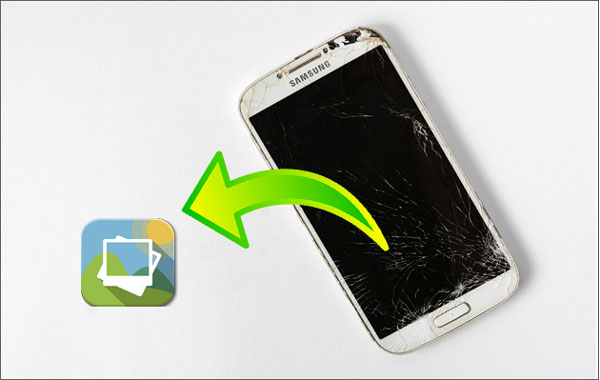
Part 1: How to Get Pictures Off a Broken Phone with Broken Android Data Extraction
Part 2: How to Get Pictures Off Phone with Broken Screen via AutoPlay
Part 3: How to Recover Photos from Phone with Broken Screen via an OTG cable
Part 4: How to Get Pictures Off a Broken Android with Google Drive
The most efficient way is to use a powerful tool called Broken Android Data Extraction. If your Android phone has a broken screen, or if the Android OS has crashed, no matter which case it is, you can use Broken Android Data Extraction to get your photos back. With its advanced data extraction technology, you can easily access your important files and transfer them from broken Android phone to computer.
* Get files off a broken phone. It helps you to get data like pictures, messages, contacts, call history, WhatsApp, etc. from your broken phone.
* Extract data from internal storage and SD card. This software scans both internal storage and the SD card of your phone. Within a few steps, you can transfer photos from broken Android to computer.
* Fix Multiple Situations. No matter what situation your phone encounters, for example, frozen, crashed, black-screen, virus-attack, screen-locked, this software can fix your phone to the normal state.
* Highly safe & Easy to use. You can completely trust this software for it is highly secure and never misuse your private data on your phone. With it, you can easily get pictures off phone with broken screen.
See also:
How to Recover My Contacts from My Broken Android Phone?
How to Recover Text Messages from Broken Samsung Phones?
> Samsung Galaxy Note:
Note 5: SM-N920C, SM-N920G, SM-N920I, SM-N920K, SM-N920L, SM-N920P, SM-N920R4, SM-N920S, SM-N920T, SM-N920W8
Note 4: SM-N9100, SM-N9106W, SM-N9108V, SM-N9109W, SM-N910C, SM-N910F, SM-N910G, SM-N910H, SM-N910K, SM-N910L, SM-N910P, SM-N910R4, SM-N910S, SM-N910T, SM-N910U, SM-N910V, SM-N910W8
Note 3: SM-N900, SM-N9002, SM-N9005, SM-N9006, SM-N9007, SM-N9008 SM-N9008V, SM-N900S
> Samsung Galaxy S:
S6: SM-G9200, SM-G920F, SM-G920P, SM-G920T, SM-G925F, SM-G925P, SM-G925T, SM-G928P, SM-G928T
S5: SM-G900F, SM-G900FQ, SM-G900I, SM-G900K, SM-G900L, SM-G900M, SM-G900P, SM-G900R4, SM-G900R6, SM-G900S, SM-G900T, SM-G900T1, SM-G900W8
S4: GT-I9500, GT-I9505, SCH-R970, SCH-R970C, SGH-I337M, SGH-M919, SPH-L720
> Samsung Galaxy Tab:
Tab Pro 10.1: SM-T52
Firstly, download the Broken Android Data Extraction on your computer.
Step 1: Run the software on your PC and go to Broken Android Data Extraction section, then connect your phone to PC with a USB cable. The software will detect your phone automatically. Choose the situation and click the Start button to continue.

Step 2: Here, select the name and model of your device and then click Confirm. After that, follow the on-screen steps to enter the Download mode.

If the Android system is broken, you need to choose the corresponding issue to fix your phone to normal status.

Step 3: After entering the Download mode, Click the Start button to scan your files on the broken phone.
Step 4: Once the scanning is finished, you will see your files are displayed on the interface. Now you can go to Gallery or Picture Library to get your pictures off a broken phone.

Note: Broken Android Data Extraction only can retrieve the existing data from a broken phone, not the deleted data.
With Broken Android Data Extraction, you can not only get photos off broken Samsung but also other data like contacts, messages, call logs, WhatsApp, audios, videos, and other documents. Click here to learn how to recover data from broken Samsung phone.
If your phone screen is broken but the Android system is still working, you may be able to get pictures off phone with broken screen using AutoPlay even if your phone is unresponsive. In this way, the computer will automatically detect your phone so that you can access your important files without tapping the broken screen.
What you need:
- Enabled USB debugging before the phone is broken.
- The USB slot is in good condition.
- A USB cable.
- A computer that you have backed up to before so that you don't have to tap "Trust this computer" on the broken phone.
Here's how to get pictures off phone with broken screen via AutoPlay:
Step 1: Connect your phone to the computer via a USB cable.
Step 2: Wait until your phone is detected by the computer. Once it's detected, a file folder will pop up, choose Open folder to view files.
Step 3: Find the DCIM folder which stores the photos on your phone, copy and paste the photos you want on your computer.

Read more:
You can transfer messages from an iPhone to a Samsung phone via these useful methods.
Can't you see your pictures on your gallery app of the Android phone? If so, you can find them with these methods.
What if the USB debugging is disabled and the AutoPlay on the computer is not working? Actually, there is a way to enable USB debugging on your broken phone on the condition that you can still see things on the screen even if tapping has no response.
What you need:
- Your phone supports OTG.
- An OTG cable.
- A mouse.
Below are the steps on how to recover photos from phone with broken screen via OTG cable.
Step 1: Connect an OTG cable to your phone and then connect a mouse to the other end of the OTG cable.
Step 2: Use the mouse to control your phone, turn on USB debugging on your phone.
Step 3: Follow the Autoplay method in Part 2 to get pictures off phone with broken screen.

Google Drive can back up the files on your phone and allow you to access them from any device. If you are a Google Drive user and have enabled Back up & sync feature on your phone, you can easily recover photos from phone with broken screen without the need of touching your phone.
Step 1: On your computer or other devices, log in to the Google Drive website with your Google account.
Step 2: Look for the photos you want and download them to your computer or other devices.

Bonus Tips: It's Important to Perform Regular Backups
In order to prevent data loss from physical damage or other reasons, it is vital to back up your important data regularly. To do that, you can back up to some cloud storage like Google Drive or back up data to computer with Coolmuster Android Assistant for extra safety. Click here to learn how to backup and restore Android data with one click.
In summary, using Google Drive is simple but some of your important photos may not be found among the backups. AutoPlay or OTG cable only can be used under particular circumstances. It is easy to see that Broken Android Data Extraction is the easiest and the most practical way on how to get pictures off a broken phone. With its help, your broken phone can return to normal status and your important files including pictures on the phone can be transferred to the computer.
Now, don't hesitate to download Broken Android Data Extraction and get your pictures off the broken phone. If any concerns, please leave a quick comment below to let us know.
Related Articles:
[Fixed] How Can I Get Pictures Off A Broken iPhone?
How to Control iPhone with Broken Screen Effortlessly?
How to Recover Data from A Water Damaged Android Phone?
2 Ways to Recover Android Files without Rooting
How to Recover Deleted Photos Android Internal Storage? Check Here!