
How to Get Contacts from iCloud to iPhone 14/13/12? [Solved]

Many of you may sync contacts from your iPhone to iCloud to avoid data loss. When you get a new iPhone or accidentally lose contacts, it is natural to import contacts from iCloud to iPhone. This guide will demonstrate how to get contacts from iCloud to iPhone step by step.
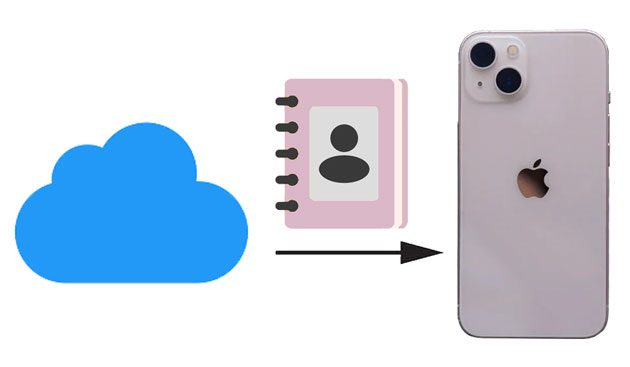
Suppose you previously synced contacts from your old iPhone to your iCloud account. In that case, you can sign in to the same Apple ID on your new iPhone and sync the iCloud contacts to your iPhone.
How to import contacts from iCloud to iPhone from Settings?
1. Ensure your iPhone is connected to a stable Wi-Fi network and you have signed in with the same Apple ID.
2. Open your iPhone's Settings > tap your name > click iCloud.
3. Turn on Contacts and hit Merge from the popup. It will start downloading iCloud contacts to your iPhone's Contacts app.

Read also: It is easy to restore your contacts from a iTunes backup file to an iPhone with these 3 methods.
You can also restore the entire iCloud backup to your iPhone, which includes contacts. Note that all the existing content and settings on your new iPhone will be erased and overwritten by the iCloud backup files. If you don't mind, continue with the following steps.
How to transfer contacts from iCloud to iPhone?
1. Open Settings on your old iPhone, tap your name, and choose iCloud. Then, click iCloud Backup > enable iCloud Backup > tap Back Up Now to back up your contacts to iCloud.
2. On your new iPhone, go to Settings > General > Reset < Erase All Content and Settings > tap Delete to confirm the operation.
3. Set up your iPhone as new. When you reach the Apps & Data screen, tap the Restore from iCloud Backup option, select the latest backup file, and hit Restore to download iCloud content to your iPhone.

Perhaps you need: There are 7 practical iPhone contact backup apps for your reference. You can take a look at their features directly in this article.
Are you afraid of forgetting your iCloud account password and losing contacts from old iCloud backups? Or do you need to view and selectively restore your contacts from the iCloud backup? Coolmuster iCloud Backup Recovery allows you to view all the iCloud backup files from a computer and selectively recovers contacts and other files to the computer for future use. You don't need to connect your iPhone to the computer using this way.
The highlights of iPhone Contacts Recovery:
How do I get my contacts from iCloud selectively?
011. Install and open the software on your computer and sign in with your Apple ID and password. Then you will receive a code on your iDevice if you have turned on the Two-Factor Authentication feature, and click the Verify button.

02Choose the Contacts and other data types you want, and tap Next to go on.

03Select Contacts on the left side, preview the contact list, and tick off the contacts you want to restore. Later, tap the Recover to Computer button at the lower-right corner to get them to your computer.

You may like:
How to Restore WhatsApp History from iCloud to Android?
How to Recover Notes from iCloud without Effort? (iOS 15/14/13 Supported)
That's how to get contacts from iCloud to iPhone. It is convenient to back up contacts to iCloud and restore contacts from your iCloud account to your iPhone or computer. If you wish to selectively access and restore the iCloud contacts, Coolmuster iCloud Backup Recovery will help you out.
If you think this post is helpful, please share it with more people.
Related Articles:
How to Transfer Contacts from iCloud to Android? - Incredibly Easy
[Solved] How to Sync Photos from iCloud to Android in 3 Flexible Ways?
4 Methods on How to Download Photos from iCloud to iPhone
How to Back Up iPhone Contacts to iCloud? (Ultimate Guide)
How to Extract Contacts from iPhone Backup | 4 Flexible Approaches
How to Transfer Contacts from One Apple ID to Another without Trouble?





