Why Apps Keep Crashing on Android?
It is a misconception to believe that due to applications crashing on one's Android device, one has to either ditch it, or hire a smartphone nerd for a meaningful sum. This type of issue can easily be fixed within minutes, no experience required. There are many reasons why this common type of matter arises, including unstable Internet connection, full-storage space, improperly installed applications, among others. Unfortunately, no Android device is exempt from becoming a victim of it. Fortunately, there are several effective solutions to alleviate it in order for you to take advantage of any application.
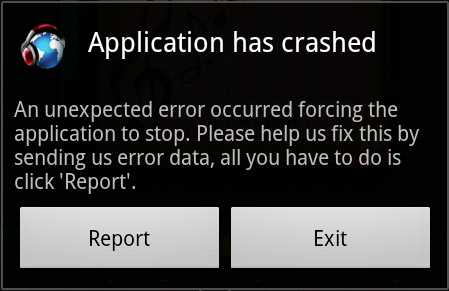
Way 1: Reboot Android Phone to Fix Apps Keep Crashing on Android Issue
Way 2: Clear Data and Cache to Fix App Crashing on Android Issue
Way 3: Make Room for More Storage Space to Fix Crash Issue
Way 4: Reinstall Application to Fix Apps Crashing Issue
Way 5: Fix Unstable Internet Connection to Solve Apps Crashing Issue
Way 6: Wipe Cache Partition to Fix Apps Crashing on Android Issue
Way 7: Factory Reset to Fix Apps Keep Crashing on Android Issue
In a lot of instances, application crashes on Android issue has been noted to be fixed either permanently or temporarily by restarting device. It is suggested you first take this solution into consideration before implementing any other one. Select "Restart" from the options that pop when you are going to turn off device. This should solve issue, but if it continues to arise, take the following solutions into consideration, as the matter was only temporarily solved.

You May Want to Know:
How to Solve Android Stuck on Boot Screen
How to Fix Phone Keep Turning Off Issue
It is common for there to be unnecessary application data and cache present on device, which can easily attribute to a crash on a daily basis. To implement this solution, you should go to choose "Settings" and then select "Application Manager". By doing so, you will encounter the list of applications that are present on device. Choose the one that is having the crashes and then click on "clear data" and "clear cache". This is all there is to it!
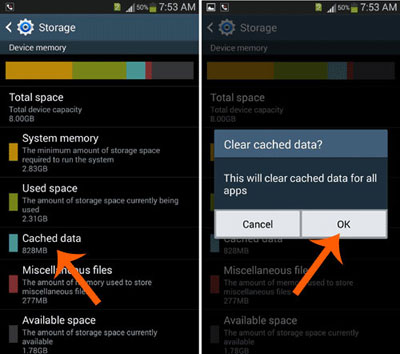
Since the space available on an Android device cannot be compared to the available space one can garner from a computer, it is easy to run out of space, without even being aware of it; therefore, it is important to be on the lookout that everything is in order in this aspect.
To implement this solution, click on "Settings" and then on "Storage". Delete any application that is not used. Go ahead and save files on Google Account, on the cloud, or SD card. When opting for the SD card, click on "Settings" and then on "Application Manager". After doing so, you will be prompted to select the application you want to move. After selecting it, tap on "move to SD card". If this solution does not function, take note on the following.

There are times when applications are not properly installed, and thus, the "Apps keep crashing on Android" problem becomes apparent. Reinstalling an application is recommended when this is the matter at hand. Visit "Settings" and either click on "Apps"’ or "Application Manager". Find the application you want to uninstall and then click on "uninstall". Wait a few minutes before installing it again. Remember that it is important to download applications from reliable websites in order to prevent this matter and other matters from taking place, like Google Play Store.
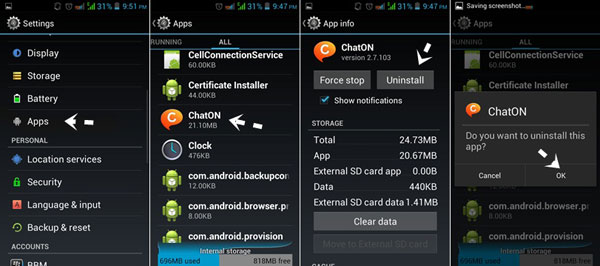
An unstable Internet can cause crashes to occur very frequently. If cellular data is being utilized, switching to Wi-Fi should be considered. If issue continues, opt to restart device; for ten minutes, switch off device’s Wi-Fi/data router; turn on router to connect to Wi-Fi. If these do not solve the matter, opt to use another network connection.
If you tried the previously mentioned solutions but issue persists, then your cache partition is more than likely to be the culprit; therefore, it is crucial to eliminate files that are unwanted or clogged-up. At the same time, click on power and volume down buttons until options appear on the screen. On the "Recovery Mode" section, utilize volume down button in order to scroll down and thus click on "wipe cache partition". When the process has been completed, it is time to click on "Reboot System" on the "Recovery Mode" section. Did it work? If it did, fantastic! If it did not, do not worry about it. Keep reading, because the adequate solution is nearby!
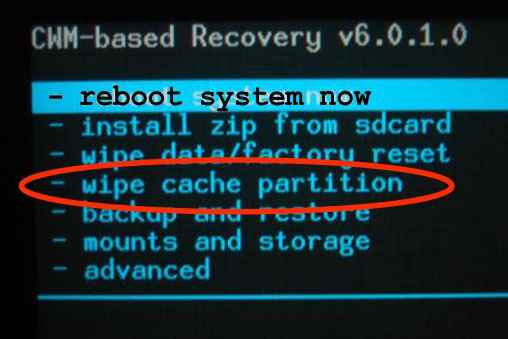
When nothing else has function to aid with application crashes, factory reset is the best bet. Since it is going to delete device settings and data, it should be one’s last resort. Go to "Settings" to then choose "Backup and Reset". After conducting these actions, it is time to click on "Factory Data Reset". Afterward, select "reset device". There you go . . . problem fixed . . . finally!
Note: Factory reset your Android phone will erase all data and settings on the device, therefore, we suggest you learn how to backup and restore Android data beforehand.
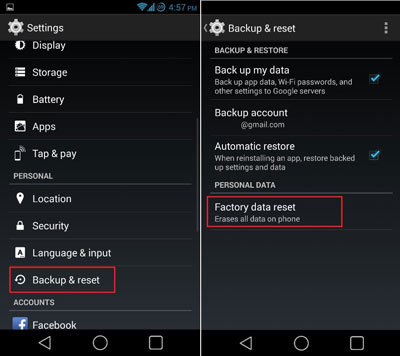
Do Not Let Application Crashes Keep Ruining You Android Device Experience!
Start-off by trying the first mentioned solution and then work yourself down the list. You might hit the nail on the head with the first solution, while in other cases, it might be with "factory reset". It only takes a few minutes to implement each solution. If you follow the stated instructions, application crashes will no longer ruin your Android device experience. Implement a solution today!
Related Articles: