PDF is great for file distribution and sharing across all platforms and the Internet. Scores of PDF documents go through your hands every day and some of them contain lots of fantastic images that catch you eyes. Have you ever wondered of extracting images from PDF for everlasting preserving? If so, how to extract images from PDF? Here, you’ll find 3 different solutions to get pictures from PDF files so that you can reuse these PDF images.
Method 1: Use Adobe Acrobat X to Extract Images from A PDF
Adobe Acrobat X provides you with the function of extracting photos and images from PDF files. Just follow the steps below:
Step 1: Open the PDF files that contains the images you need in Adobe Acrobat X.
Step 2: Go to the "Tools" menu, choose "Document Processing" from the drop-down list and select the option of "Export All Images".
Step 3: Give a name to the images, customize an output location and click the "Save" button.
Method 2: Use Photoshop or Graphic Programs
Many people have the Photoshop installed on their computers. It is a great image manipulation tool. But here, we will teach you how to use it as the PDF image extract software to export images from PDF.
Step 1: Open the PDF files that contains the images you need in Adobe Photoshop.
Step 2: Click the option of "Import PDF" to bring out the dialog box like below.
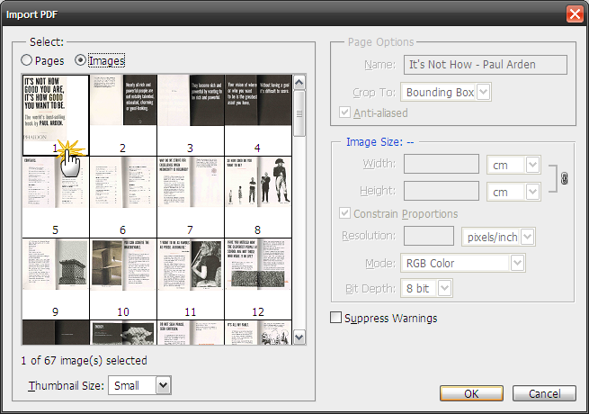
Step 3: Choose the images you want to extract, set the image size you want and then click "OK" to save the images to your local disk.
However, if you want to extract images from PDF files in a regular way, you can choose Coolmuster PDF Image Extractor or PDF Image Extractor for Mac, which can not only allow you extract images from Adobe PDF and save them as JPG/JPEG formats, but also enable you preview files and set PDF page range for extracting as you like. With a few mouse clicks, you will successfully extract images or graphics from PDF. Below are the simple steps.
Download the free trial version of the PDF Image Extractor that works for Windows 8/7/XP. Download link for Mac version is also provided:
Step 1. : Launch the PDF Image Extractor on your PC, click "Add Files" or "Add Folder" to load the target PDF files to the software. To save your time, you can drag and drop them to the app directly and perform a batch conversion mode.
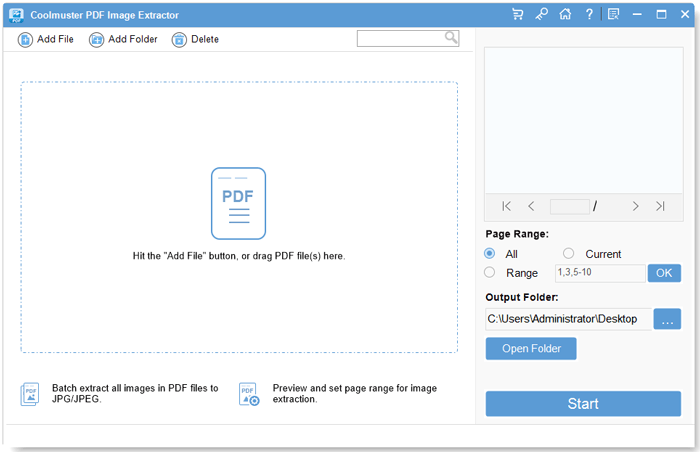
Step 2. You are allowed to set page ranges or page number for these PDF files to extract images from specific PDF pages. Or, the program will extract all images from the whole PDF file. Click Browse to choose an output destination where you want to put these extracted images.
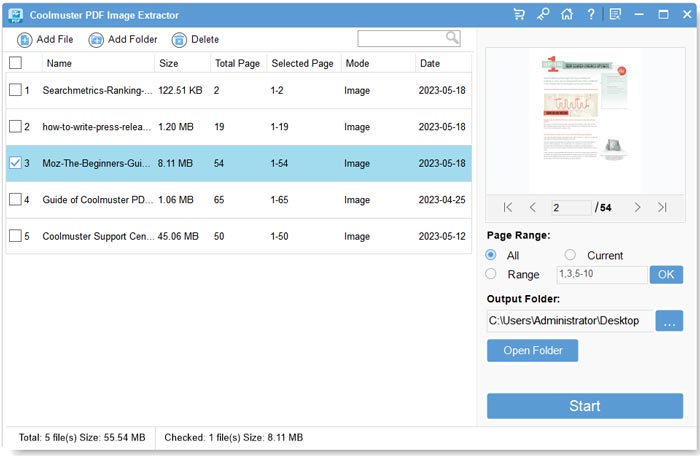
Step 3: Finally, you can simply click the "Start" button to begin PDF image extraction task. There is a progress bar showing you how the extraction is going. Then the progress bar shows 100%, you can click the Open button to get the extracted PDF images.
Download Coolmuster PDF Image Extractor to have a try right now: