
9 Simple Ways to Export Text Messages from iPhone to PDF (Step-by-step)

"I have a client that has a mid-sized law firm, and they are consistently asking me to export text messages and conversations from iPhone to PDF format for court. I could have been able to get away with freeware products, but I need something more professional. Does anyone recommend a paid product for this?"
- A user from Reddit
You may need to export text messages from iPhone to PDF for various reasons. Maybe providing evidence for the upcoming legal case or creating an archive for the important iMessage conversations. Unfortunately, Apple does not offer any convenience for users to download texts to PDF directly.
So, can you convert text messages to PDF? How to turn text messages into PDFs? This post presents nine trouble-free solutions for you.
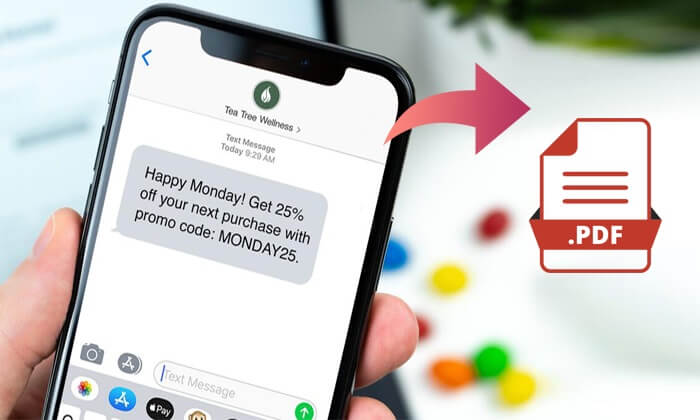
Part 1. How to Export iPhone Text Messages to PDF via Coolmuster iOS Assistant
Part 2. How to Convert iPhone Text Messages to PDF with Pages
Part 3. How to Export Messages from iPhone to PDF Using iCloud
Part 4. How to Save iMessages to PDF via Books
Part 5. Other Apps to Export iMessage Conversation to PDF
If you wish to selectively export text messages from your iPhone to PDF among thousands of texts, you cannot miss Coolmuster iOS Assistant. It allows you to preview and select the wanted messages to export from your iPhone. Besides, it also enables you to:
* Export other files, like contacts, photos, videos, music, calendars, apps, bookmarks, etc., from your iPhone/iPad/iPod touch to a computer or iTunes for backup.
* Import contacts, calendars, iBooks, bookmarks, iTunes backups, etc., from the computer to your iDevice.
* Edit iPhone information on a computer, like contacts, bookmarks, etc.
* Back up and restore iPhone data on a computer in one click.
Moreover, Coolmuster iOS Assistant supports all iPhone models released up till now (iPhone 13 series and iOS 15 included), such as iPhone 13 Pro Max/13 Pro/13/13 mini/12 Pro Max/12 Pro/12/12 mini/SE/11 Pro Max/11 Pro/11/XS Max/XS/XR/X/8/8 Plus/7 Plus/7/6S Plus/6S/6 Plus/6/5S/5C/5/4S/4, etc.
To export text messages from iPhone to PDF:
Section 1. How do I copy an entire text message conversation from iPhone to computer?
Note: Please ensure that iTunes or the Music app can detect your iPhone. Or the program may fail to recognize your device.
1. Install Coolmuster iOS Assistant on your computer and connect your iPhone to the computer using a USB cable.

2. The software will automatically detect your iPhone. Tap the Trust option on your iPhone if asked and hit the Continue option to move on to the next steps. Once connected, you will see the main interface below.

3. Choose Messages from the left panel, preview and check the desired messages, and click the Export button to save them to your computer in the HTML format.

Section 2. How to convert saved text messages to PDF?
After storing texts on your computer as an HTML file, you can now change it into a PDF file from the browser. Here's how.
1. Open the HTML file you just exported with Chrome.
2. Press the Ctrl + P keys simultaneously and choose Save as PDF beside Destination.
3. Hit the Save button to save the file in PDF format.

Further reading:
How to Export iPhone Contacts to CSV/Excel in 3 Ways?
4 Ways to Export WhatsApp Chat to PDF (Android & iOS)
Pages is a pre-installed word processor in iOS, iPadOS, and macOS operating systems. Although it is primarily created to design a flyer or magazine page on your Apple device, it can convert iMessage into a PDF file.
Let's check how to export iMessages to PDF via Pages.
1. Take a full or partial screenshot of the messages you want to convert into PDF.
2. Run Pages on your iPhone, start a blank page, and tap the + icon on the top of the screen.
3. Browse the library to insert the message screenshot.
4. Tap the More option on the top > select Export > choose either Print or Save to Files and export it as PDF.
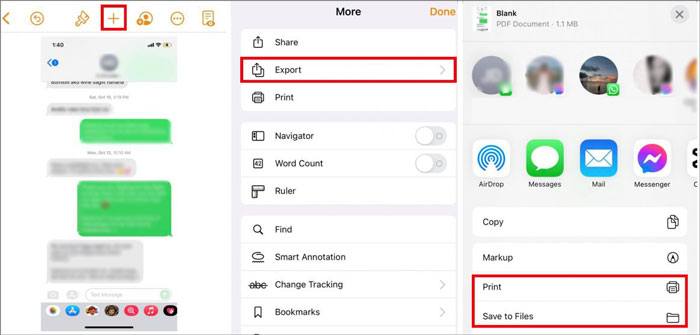
Guess you like:
Wonder how to move photos from your iPhone to a Dell laptop? You can use these tools.
Want to move your data to a new Apple ID? Let's check it out.
Thanks to iCloud, Apple users can back up important messages and other files to Apple Cloud in case of damages or loss. Once the messages are synced to iCloud, you can easily export them from iCloud as PDF files.
Here, we will take email as an example to illustrate how to export email messages from iPhone to PDF via iCloud.
1. Make sure that you have synced your iPhone data to iCloud.
2. Visit icloud.com on your computer and sign in with the same Apple credentials you use on your iPhone.
3. After login, tap Email and select the email you want to export as a PDF file.
4. Highlight the email text you wish to convert, right-click the highlighted text, and select Print.
5. Click the drop-down menu next to the Destination option and select Save as PDF.
6. Hit Save and define a destination folder to save the PDF file.
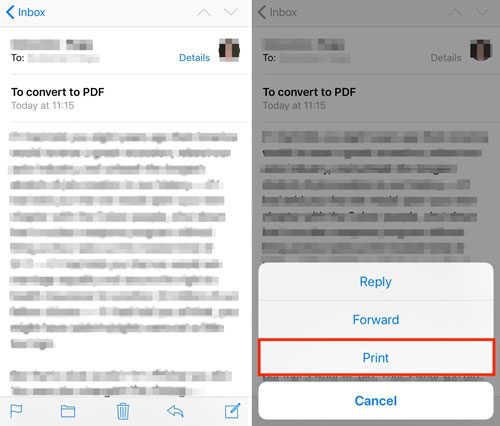
See also:
If needed, you can click this link to check how to export Android text messages to PDF without effort.
It is easy to repair the iCloud not working issue with these tips, Let's check it out.
Books, previously known as iBooks, is another way to convert iPhone text messages to PDF. How come it export text messages from iPhone to PDF? Well, the operation is similar to that of Pages.
Follow these instructions to export text messages from iPhone to PDF for free.
1. Take a screenshot of messages you want to export as PDF.
2. Open the Photos app on your iPhone, find the message screenshot you have captured, and select the message screenshot.
3. Click the Share icon at the lower-left corner, tap More or the three-dot icon, and pick Books.
4. Wait for a while until the screenshot is exported as the PDF file via Books. Then, you can share, print, or save the PDF file on your iPhone.
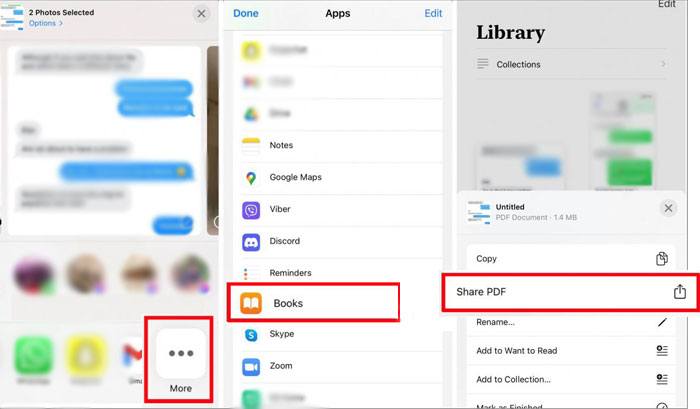
Perhaps you like:
Want to unlock your Apple ID without your phone number? Please follow this tutorial here.
These are all excellent iPhone contact backup apps, so you can pick one to back up your contacts easily.
Besides the above methods, other apps also help you export text messages from iPhone to PDF. Below is a list of them.
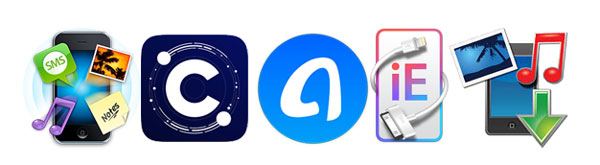
PhoneView
Phoneview is an all-in-one data backup program that allows you to sync text messages and other data on your computer. After backup, you can review text messages on your computer when your phone is charging but without connection to the computer. Also, it makes it easier to export text messages as PDF.
CopyTrans
As a popular app for many professionals, Copytrans lets you breezily export text messages from iPhone to PDF, HTML, Microsoft Word, and other file formats. What's more, it also works with iMessage, Viber, WhatsApp, and Line chats.
AnyTrans
AnyTrans is a simple and creative way to sync text messages from iPhone to a computer for people who still feel awkward using a smartphone or computer today. Moreover, it also makes it easy to upload up to 1,000 text messages for conversation and quickly convert them to PDF files.
iExplorer
Although there are various similar apps, iExplorer offers users an enjoyable experience to transfer text messages from iPhone to computer and combine multiple text messages into one file for PDF conversion. It cannot directly export text messages from iPhone to PDF, either. But it is well prepared before PDF conversion.
TouchCopy
TouchCopy reads and exports text messages from iPhone to PDF via the Save to PDF feature fast on a computer. As it connects your iPhone and computer via a USB cable, anyone who forgets to bring along the USB cable will experience an awkward moment. Anyway, overall, you will find it flexible and easy to use.
With the solutions mentioned above, you can swiftly export text messages from iPhone to PDF without difficulties. Considering efficiency and preferences, Coolmuster iOS Assistant comes on the top of our recommendation list. You can preview all message details and export all wanted messages in batches in a PDF file. Additionally, you are also export text messages from iPhone to other supported formats.
Related Articles:
Top 6 iPhone SMS Transfer Software [Prove]
3 Ways to Transfer Text Messages from iPhone to Computer (Can't Miss)
How to Transfer Text Messages from Android to Computer? (Windows/Mac)
How to Print Text Messages from Android? (Clear Steps)
How to Do SMS Backup and Restore for iPhone Easily? (Best SMS Backup Apps Included)





